This article has not yet been rated.
This is the first of 5 articles that will lead you through the getting-started process of setting up Additio gradebook to use with Teams. Some are Hendrix HelpDesk articles and some are Additio resources. The 5 articles are listed in order at the bottom of this page.
In order to import students from Microsoft Teams into Additio, first you will need to link your accounts.
1. Log in to Additio. (For initial login, please see the pdf guide in Hendrix Faculty Development Team's General>Files>Additio Gradebook.)
2. Using the navigation pane on the left select Settings.
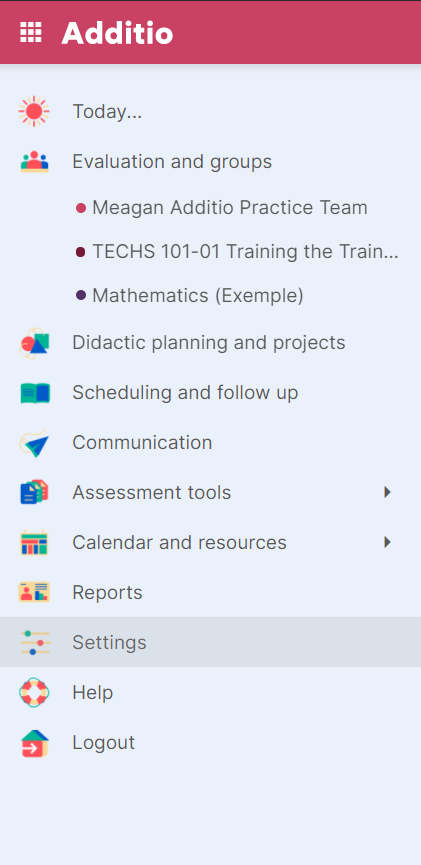
3. Select My Profile
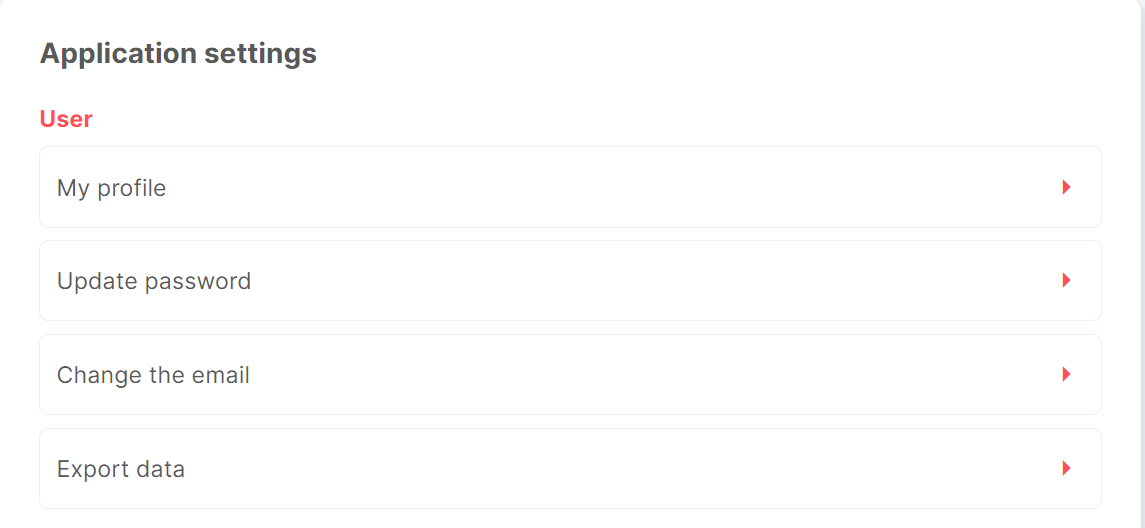
4. Select the Linked Accounts tab

5. Select Link Microsoft Teams account and log in using your regular Hendrix login credentials.
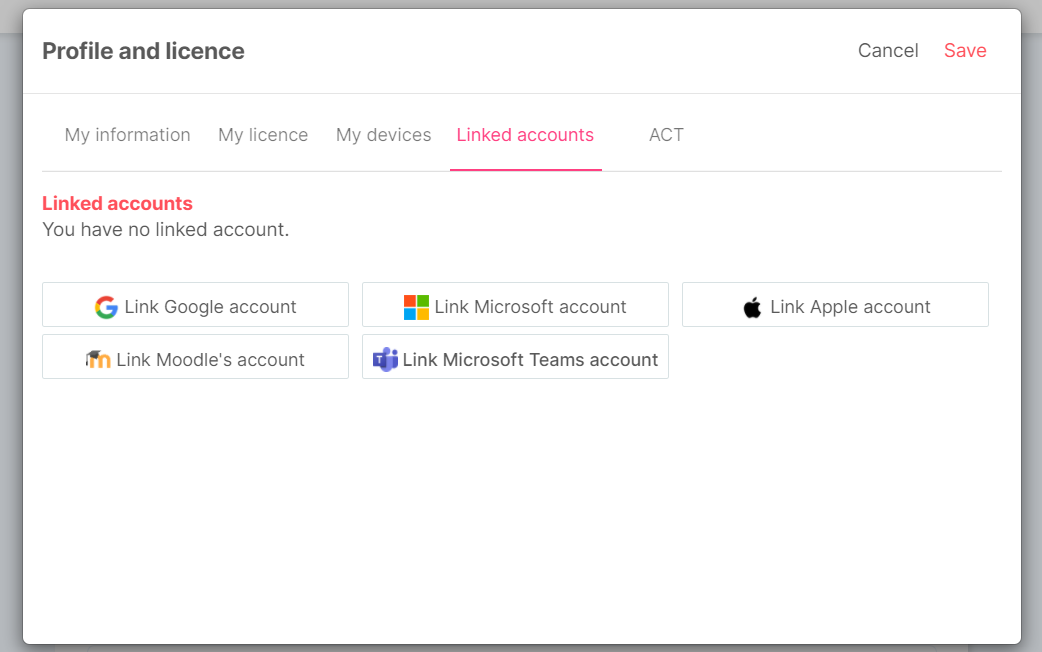
6. Your Additio and Teams account should now be linked,
- Link Your Team and Additio accounts. (This article.)
- Import your students from Microsoft Teams into Additio for each Team.
- Then you will send access codes to students for each of your Teams.
- And set the visibility for only the specific grade columns you wish them to view.
- Provide your students with the link to set up their Edvoice account. (Edvoice is a phone-only app that serves as the students' view of your Additio course and grades.)