0
out of
50
found this helpful.
After linking your Additio account to your Hendrix Teams account, you are ready to import your students as a Group.
1. Click on the squares at the top left and then click on Evaluation and Groups.
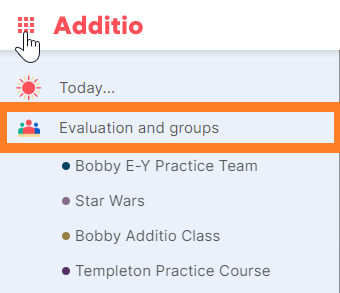
2. You should now see a page called List of Groups and see any previous courses/groups. In the top right of that page, click on the 3-Dots, hover over Import and select Import Groups from Teams.
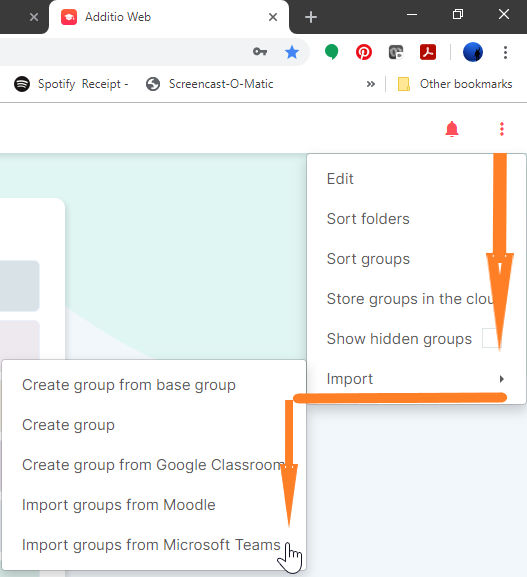
3. In the pop up window, scroll to the bottom of the list for your newer Teams. Click the white squares to select all of the Teams that you wish to import.
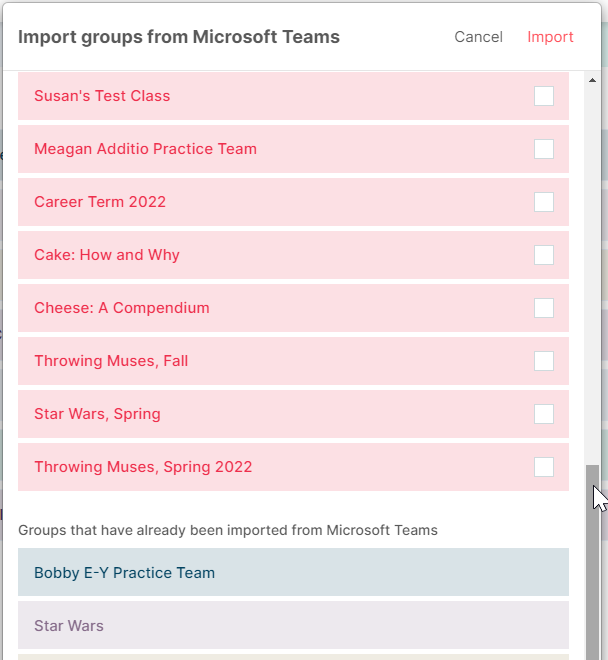
4. Wait a minute or so for the groups to import.
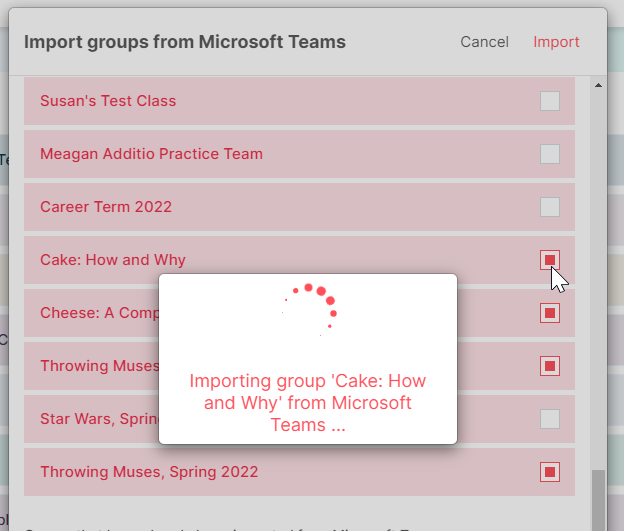
5. You should now see your new courses at the bottom of your list of groups. Proceed now to Article 3.
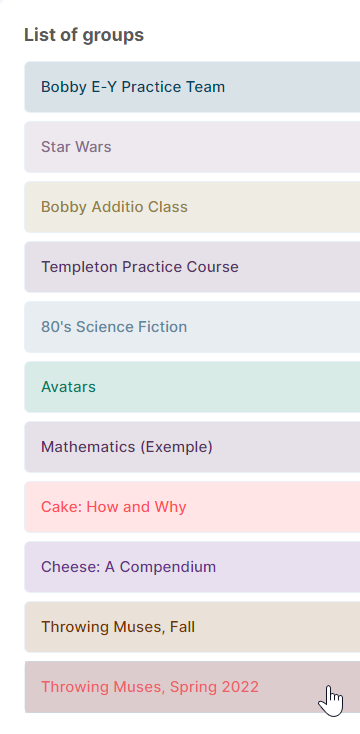
If a student is added to your roster after you have done the bulk import above, you may need to add the new student individually.
- Link Your Team and Additio accounts.
- Import your students from Microsoft Teams into Additio for each Team. (This article.)
- Then you will send access codes to students for each of your Teams.
- And set the visibility for only the specific grade columns you wish them to view.
- Provide your students with the link to set up their Edvoice account. (Edvoice is a phone-only app that serves as the students' view of your Additio course and grades.)