This article has not yet been rated.
This is the 3rd of 5 articles to lead you through the getting-started process of using the Additio gradebook with Teams. The articles are listed in order at the bottom of this page.
In order to give students access to their grades in Additio you'll need to follow the steps below
1. Go to your class in Additio, select the 3 dots in the upper right, navigate to Edvoice and click Set communications.
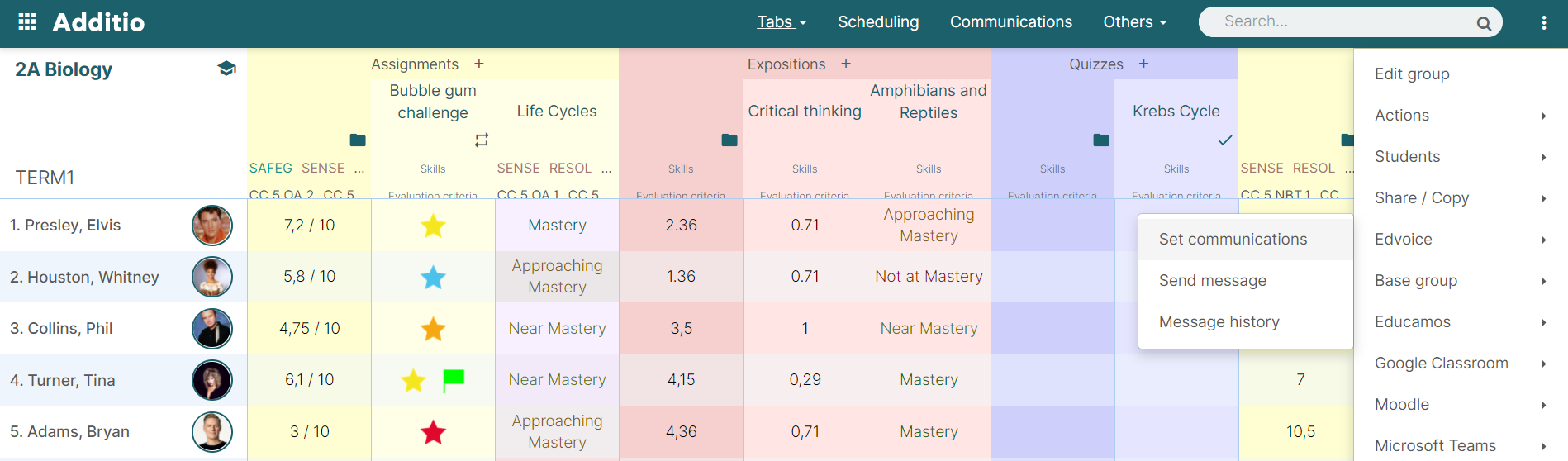
2.Click Yes on the pop up to activate communications.
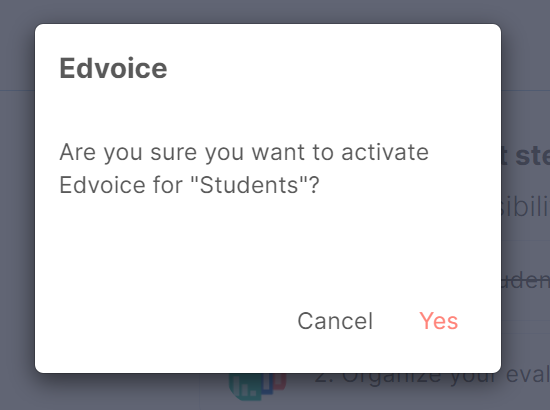
3. Navigate to Edvoice again using the 3 dots and select view codes.
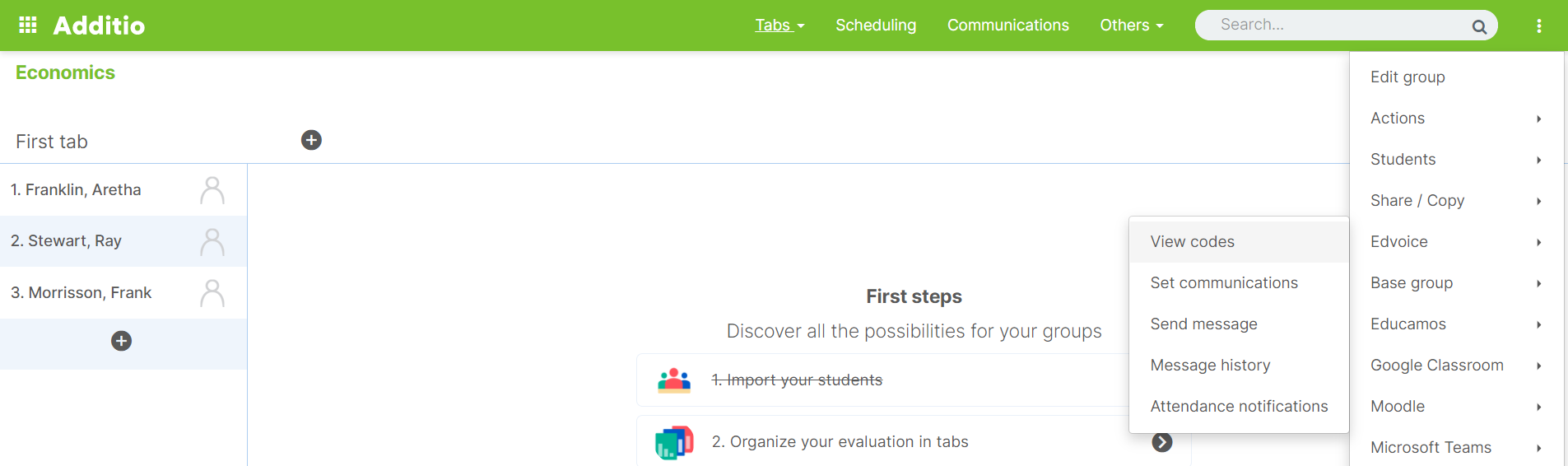
4. Click Send to all by email to send all of the students their individual codes. If you want to create more specialized invitations, you can click Export to...
Note: By using the 3 dots next to the students name, you can send the code individually, but you will have to repeat this action for each student. Use the 3 dots to send individually as students join your class later.
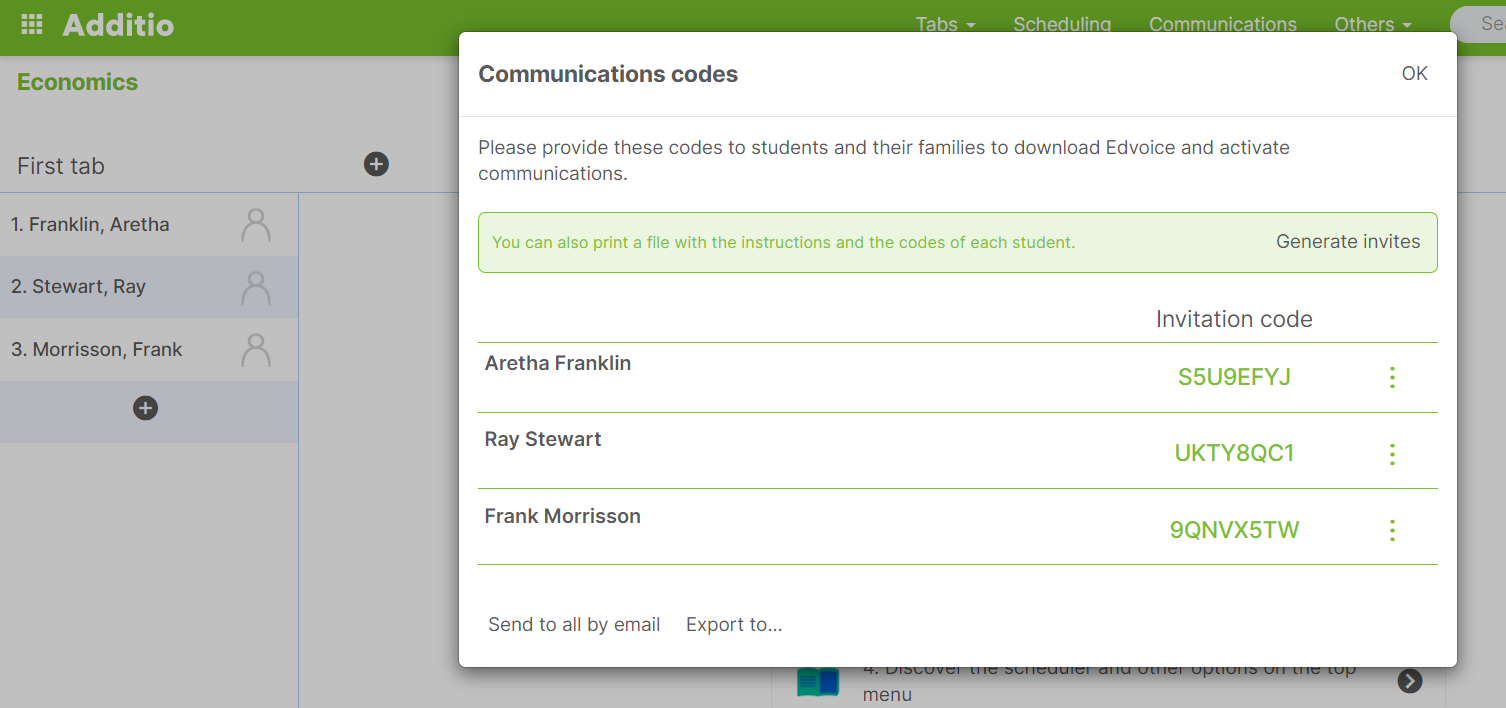
5. Students will need to
sign up for Edvoice (this is not currently automatable by IT) and use their code. The code is unique to the student and your class. They will receive separate codes for each class. The code gives your students general access to your course Team, however you will still need to determine which grade columns you wish them to view.
Once the student has created an account they can log in to Edvoice and enter their personal code to add your class to their Edvoice account. Direct your students to www.hendrix.edu/helpdesk and search "Edvoice" for links to Edvoice and Additio help.
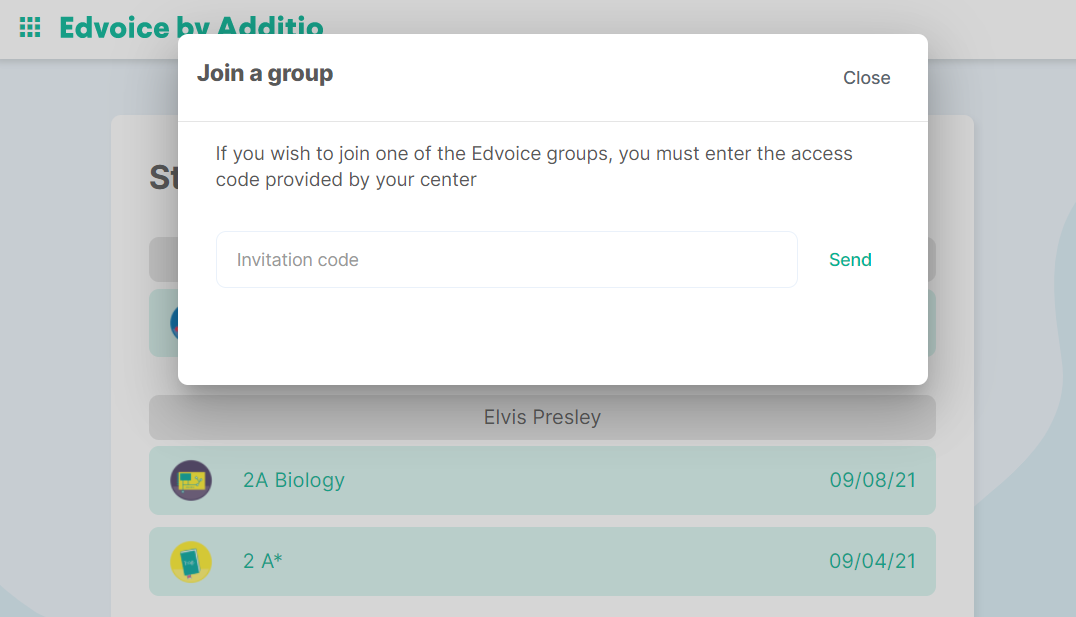
The Edvoice mobile app provides a chat option that is not available on the web version. Let your students know if that is or is not an effective way to get in touch with you.
- Link Your Team and Additio accounts.
- Import your students from Microsoft Teams into Additio for each Team.
- Then you will give your students general access to Addtio for your Teams. (This article.)
- And determine the settings for the specific grade columns you wish them to view.
- Provide your students with the link to set up their Edvoice account. (Edvoice is a phone-only app that serves as the students' view of your Additio course and grades.)