This article has not yet been rated.
Sometimes you may need to access more information from an archived team, like folders, documents, posts/chats, and other materials.
1. In Grid view, click on the 3-dots at the top right. In List view, click on the 3-dots at the top left.
2. Click Your teams and channels.
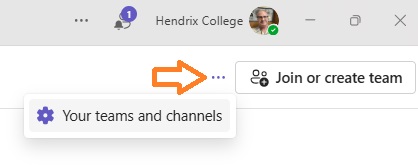
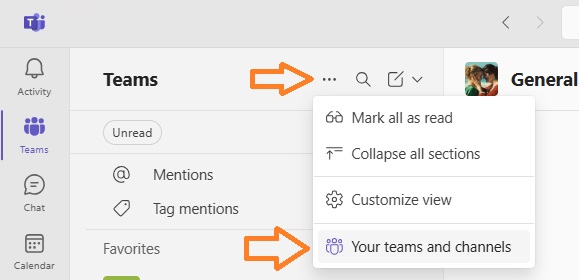
3. In Your teams and channels, click on the "3 more" drop down button, then click Archived Teams.
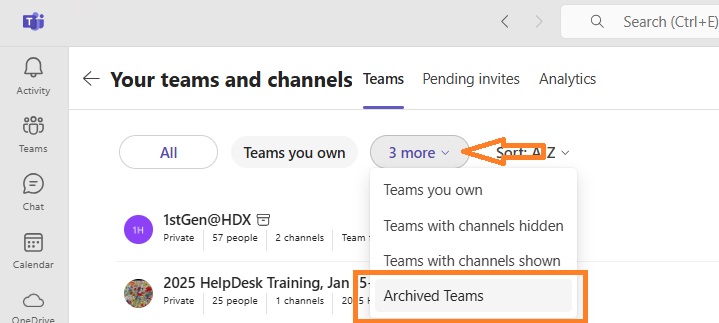
4. Search by keyword or sort by title. Click on the Team name and it will open up your Team to begin copying or moving files.
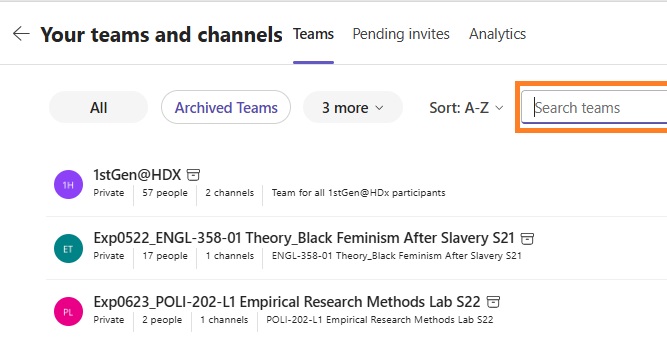
5. You can access and move or copy files from an Archived Team. If you do need to make changes to expired or archived Teams, you can click on the 3-dots on the far right for a pop-up menu. Select "Restore team".
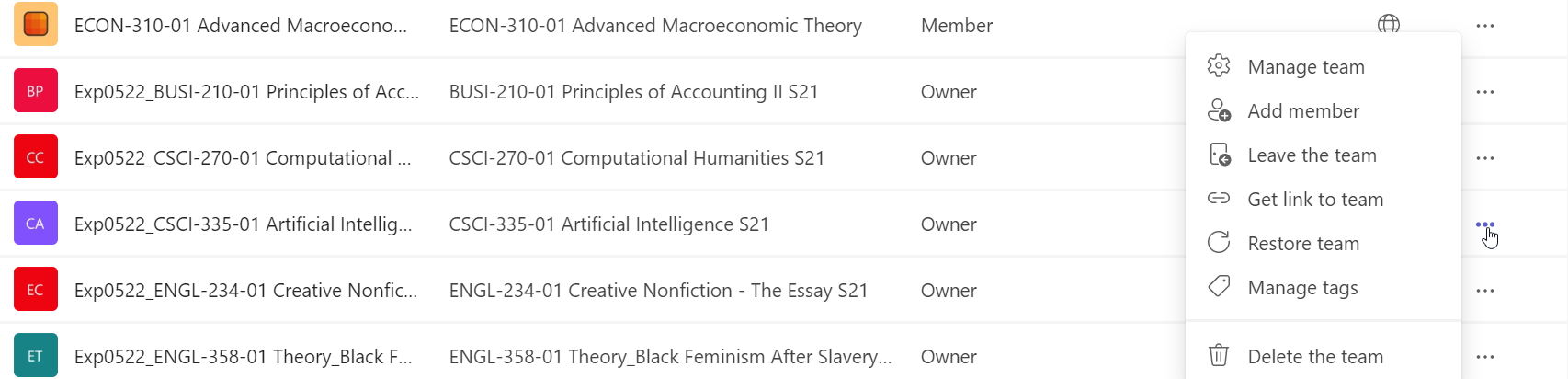
If you cannot find the class you are looking for, please contact HelpDesk with the name of the course and the section number.
![]()
![]()