This article has not yet been rated.
Hendrix uses a system called PaperCut Web Print to allow you to print documents remotely to printers on campus.
NOTE: You must be logged into either the hndrxstdnt or hndrxfac01 wireless networks in order to use Web Print!
To begin a web print:
- Go to
https://www.hendrix.edu/webprint
- Log in to your account using your Hendrix email credentials
- Click Web Print. This window will show any active print jobs you have submitted.
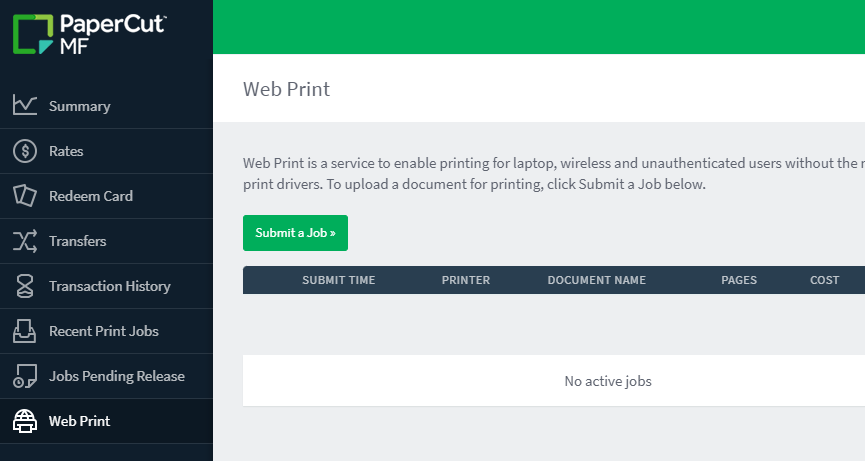
- Click Submit a Job
- Search for the destination printer for your print job from the list (for example: OTC printer is called hnxstufps\OTC Lab), then click 2. Print Options and Account Selection on the bottom right of the screen.
![]()
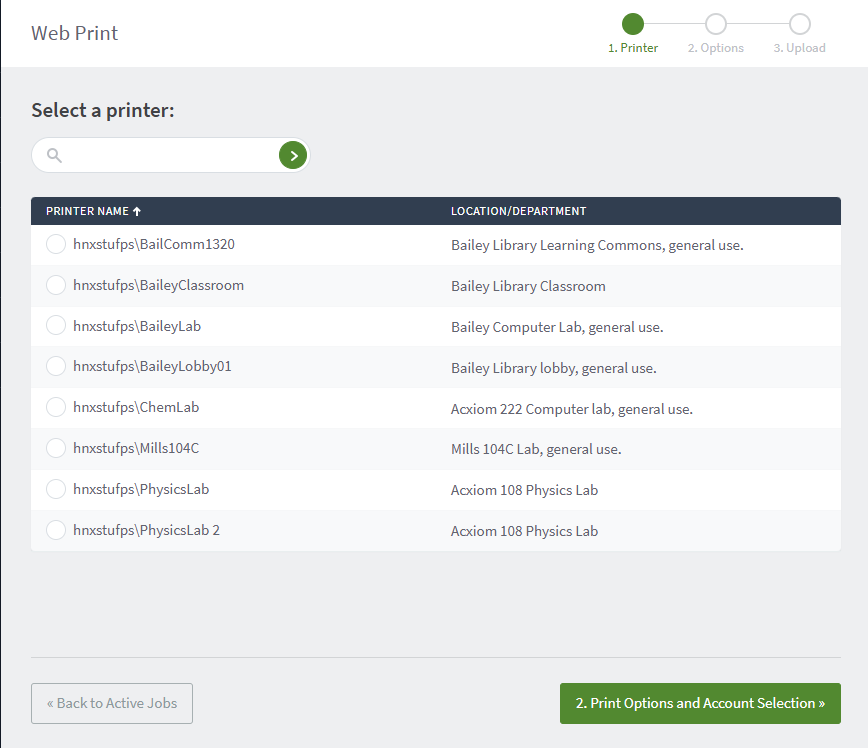
- Enter the number of copies of your print job in the Copies box, then click 3. Upload Documents
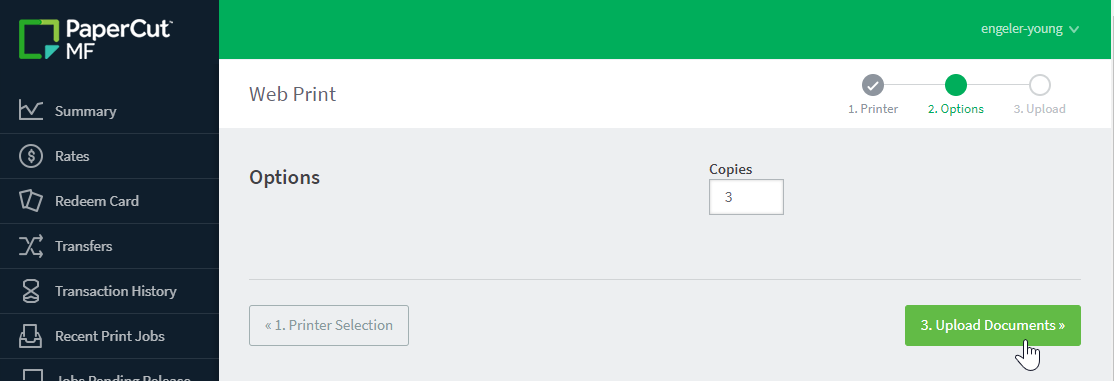
- Drag and drop files into the box, or select Upload from computer.
- Click Upload and Complete to begin your print job. You will be redirected back to the Web Print page, and you should see that the document has been submitted successfully. If you get an error, please contact the HelpDesk.
- Once your job has finished, you can pick up your print at the printer.
How much can I print? Where can I print in color?