This article has not yet been rated.
Academic Support as well as many of your professors recommend using a calendar to keep track of your class time, assignment deadlines, study time as well as recreation and down time. Sticking to a sleep schedule is also a good idea. Your Hendrix calendar that you can access through Teams and Outlook is a great place to start. Here's a look at a student calendar with 2 class meeting times and 4 assignments due as well as some personal, work and group times, all color coded for clarity.
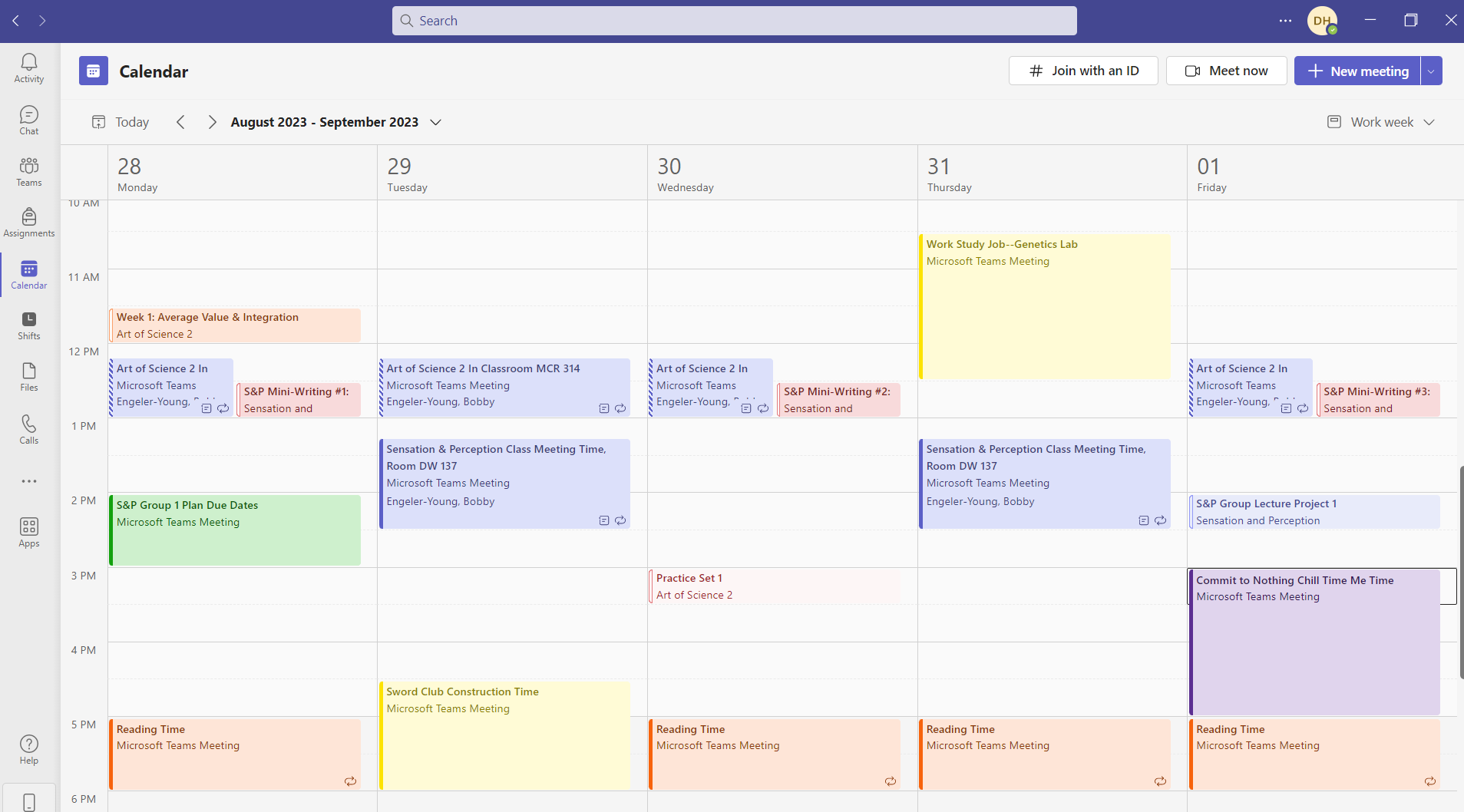
- Faculty may schedule their class meeting times in Teams--that doesn't mean it's a Teams meeting, it's just an easy way to get your calendar started for you.
- Assignments may also post to the calendar, so you can see due dates.
- From there you can give yourself draft deadlines ahead of the due date.
- You can also schedule meetings and invite your classmates or student organization members to a meeting using Outlook or Teams--again, it doesn't have to mean you are meeting virtually.
- In Outlook, you can create Categories that you can apply to emails or calendar entries which can be very helpful in differentiating class times from due dates or activities.
- Finally, when your calendar is starting to fill up and have less and less down time, it may help you determine if you are over-committing your time and need to scale back.