This article has not yet been rated.
This articles notes some common practices among Hendrix faculty relative to the use of Files for content storage and sharing. Depending on how you make use of the Classwork feature in Teams, the steps below may be less necessary.
Channels can also be used for content storage and organization, but are more commonly used for grouping people and creating (sometimes private) collaborative space.
Files for Storage and Sequence
The folders below are ordered in a sequence that follows the progression of the course throughout the semester, week by week or by topic. Note the use of "0" for single digit numerals--file names treat numerals alphabetically. Ex. 1, 10, 11, 12, 2, 20, 21, 3... vs. 01, 02, 03, 10, 11, 12, 20, etc.
Benefits of this practice include minimizing clicks when navigating the Team, ease of migrating bulk files from Team to Team, consistency for students from course to course, chronological orientation through the semester. Some examples from different disciplines are below. A common* practice among faculty at Hendrix is to keep all course materials in folders in the Files tab on the General channel rather than in the Class Materials folder.
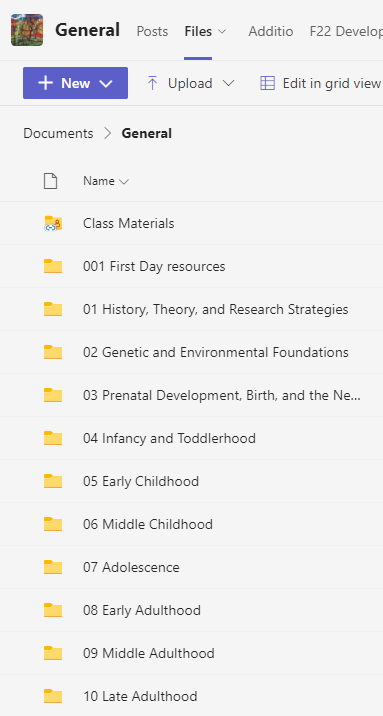
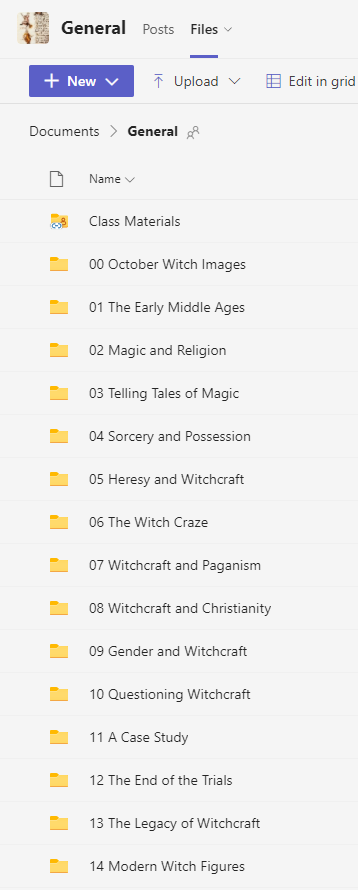
Without the "0" first, sequencing can be a challenge, but there are other options.
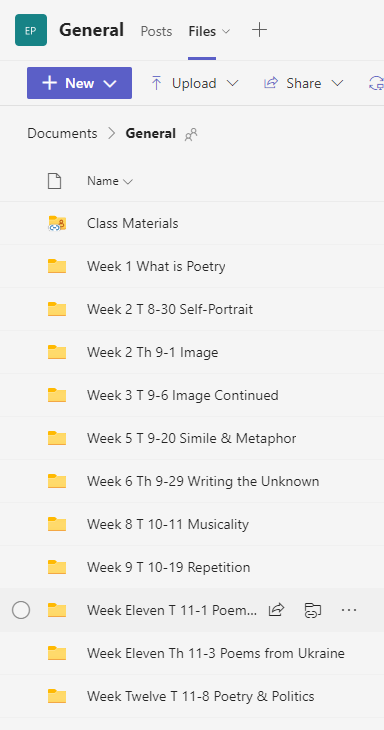
*Common refers only to frequency among surveyed faculty and does not imply a requirement or best practice.
Class Materials is a View Only folder automatically created for Class-type teams. All content within will be view only allowing students to access but not alter or edit files. Folder contents in the General channel are presumed collaborative and allow editing of files.
Faculty who create folders in General rather than in Class Material are less concerned with tampering than with reducing clicks for navigation or have other means of preventing tampering such as sharing pdf files, or manually use Manage Access to change the folders in General to be View only.
The gif below shows using Manage Access to confirm that the Can Edit folder is set to allow members to edit the contents and that the Editable file within is set to allow editing. In each case, you can use Manage Access to change the folder or file to the access setting you need. Remember, documents inherit the Manage Access settings of the parent folder.
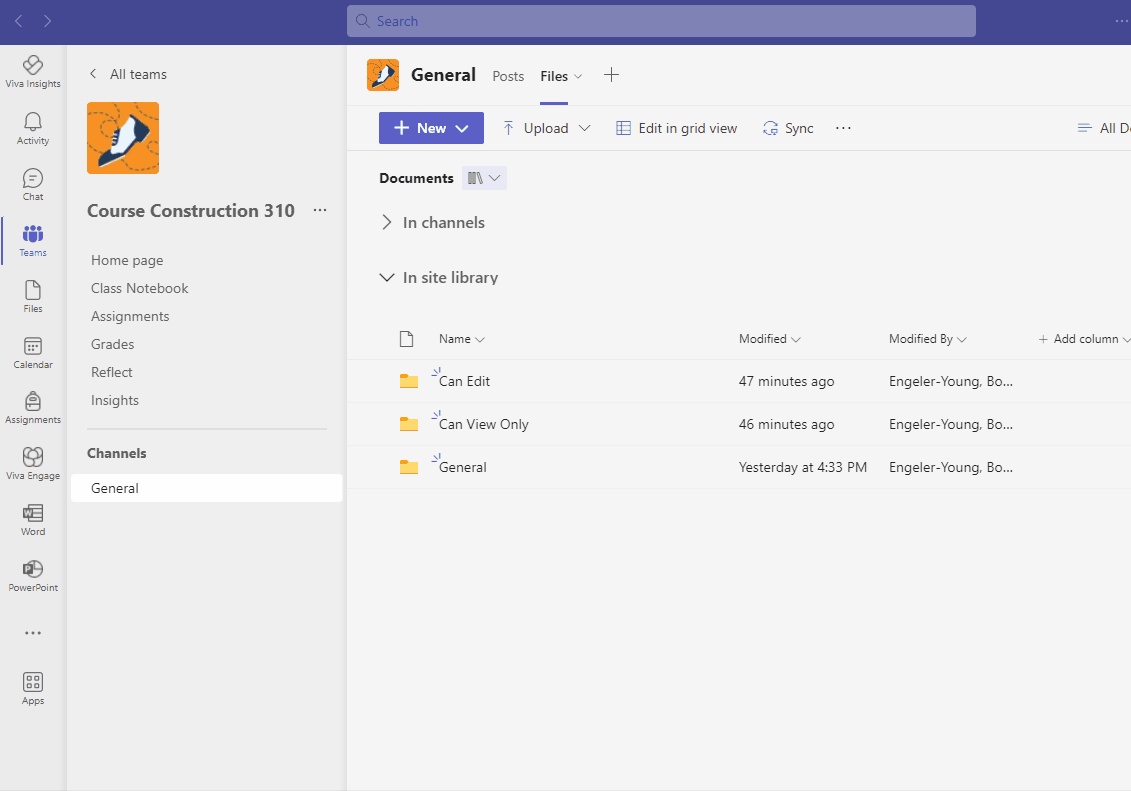
How to migrate files in bulk when all class materials are in the General channel.
More information about Manage Access