1
out of
1
found this helpful.
When you have a meeting in Microsoft Teams, there are some things you should think about before starting.
1. Muting your Microphone
If you are not the one talking, you should remember to mute your microphone. Even if you yourself aren't making noise, background noise can be disruptive to the meeting. You can find your mute button in the toolbar of your video.

2. Recording the Meeting
If the meeting has content you want users to be able to access later, you should record it. You can find information on how to record your meetings here. The video recording of your meeting will show up in the meeting chat, and will also be available for access on Microsoft Stream. You can start the recording through the toolbar in More Options (three dots).
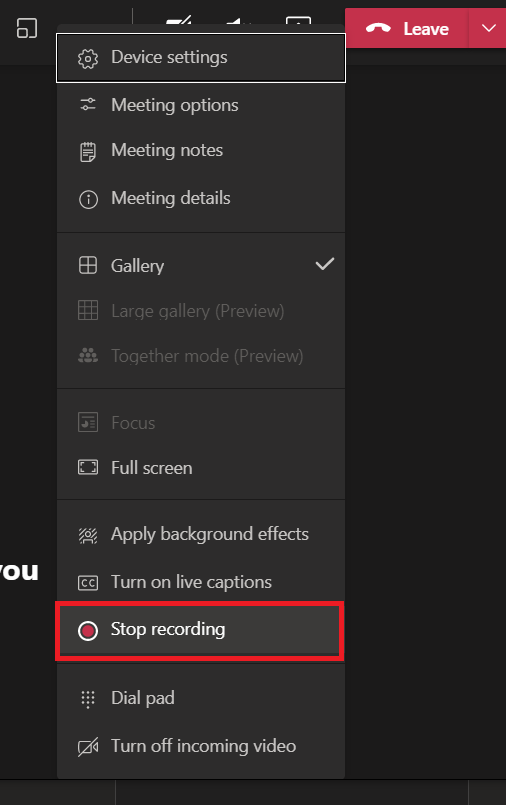
3. Stop the Recording Before Ending the Meeting
When the meeting is over, and you do not need to record anymore, make sure to stop the recording before ending the meeting. If you end the meeting before you stop the recording, it can lead to longer upload time or your video not saving in Teams or in Stream. You stop the recording in More Options (three dots).
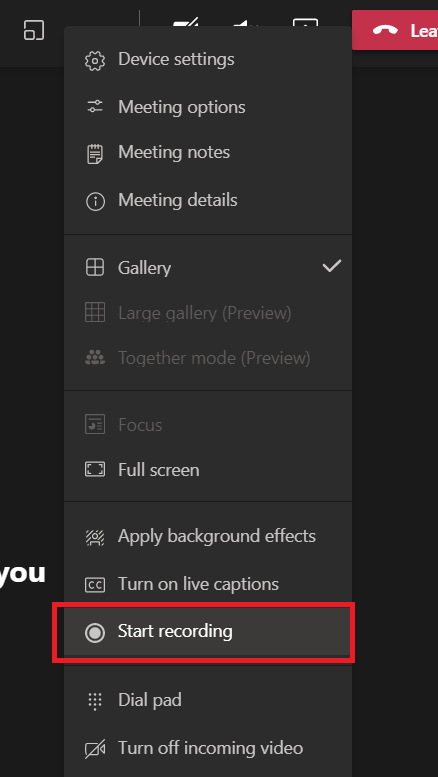
4. Check the Meeting Chat
Many people may not have access to a microphone or video camera to engage in the meeting. Because of this, utilizing the chat feature is a good way to connect with everyone. Anyone in the meeting can post in the chat. You can access the chat through the Toolbar.

8. Lock a Meeting from Additional Joins
You can lock your meeting to prevent anyone else from joining. Users who try to join will be informed the meeting is locked and they will not be allowed to join.
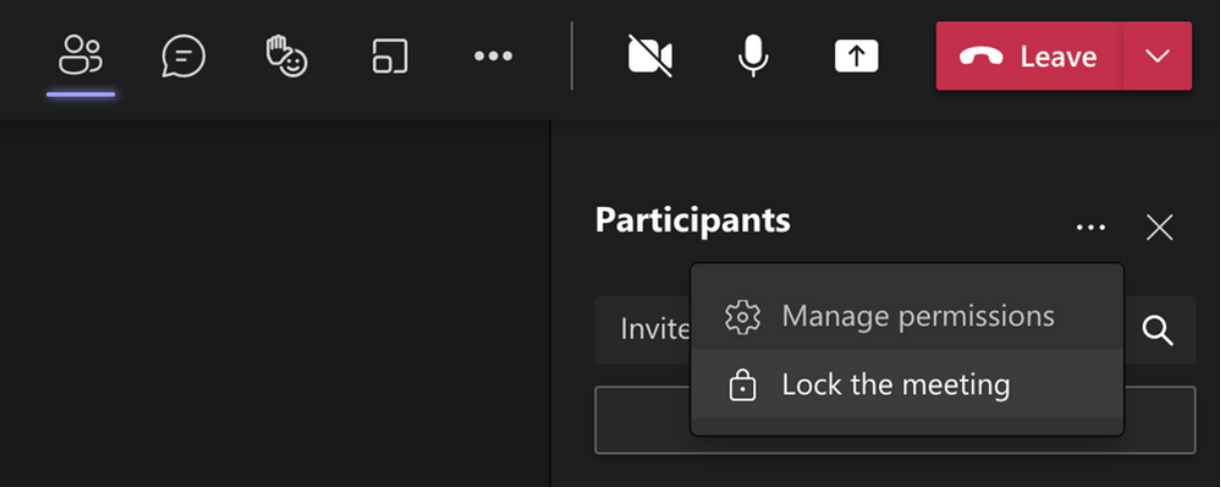
7. Remember to Ask Questions
There is always the inevitable technical difficulties while doing virtual meetings. It is good to periodically make sure that everyone can still hear you and that everyone's video and/or microphone are still working well.
8. Start Transcription
Live transcription is also a feature of meetings
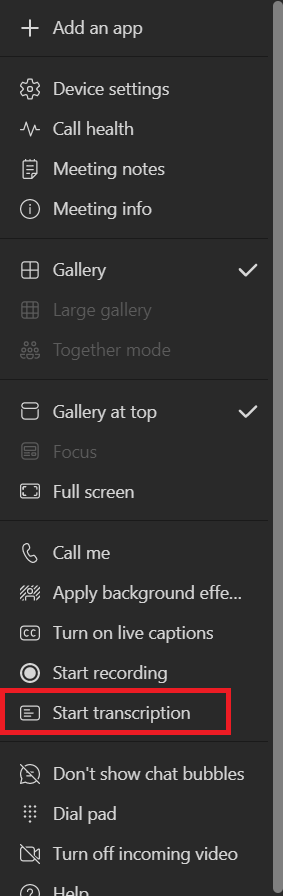
9. Other Useful Features
There are other features offered in Microsoft Teams that can allow for a smoother and more interactive meeting. There is the hand raise function that allows the user to get the attention of the one(s) speaking. You can find the hand raise button on the toolbar.

You can blur or change your background if you have any privacy concerns. Information regarding changing your background can be found here.