3
out of
3
found this helpful.
How to use a background image
1. While in a meeting, click the thee dots on the toolbar and then in the pop-up menu click Apply background effects.
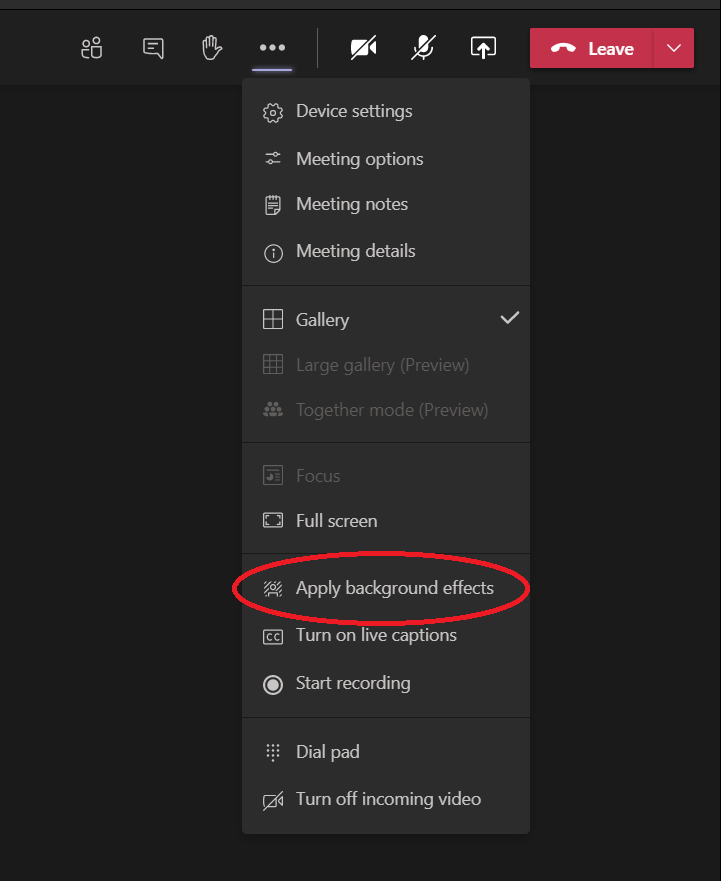
2. Then on the right panel, there will be various options of background images to choose from. The first two options are to have no background image or to blur your room background.
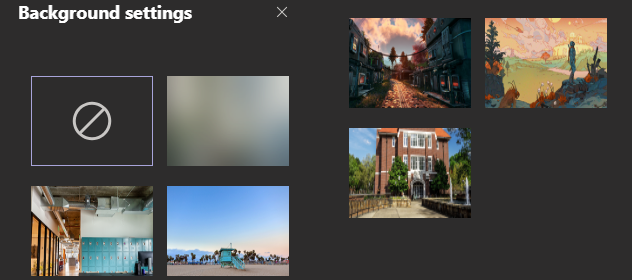
3. Click on your choice of image and your background will update. In order for others in the meeting to see your new background, you must click Apply in the bottom right of the window.
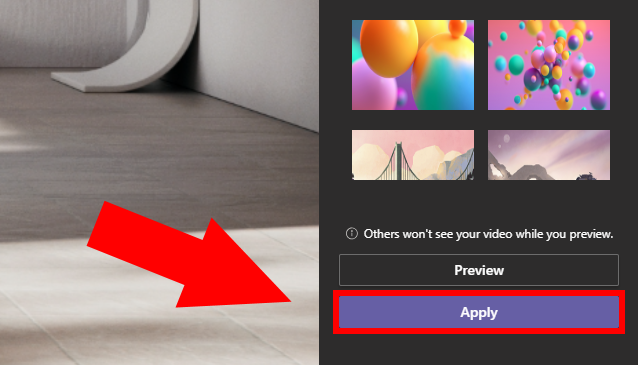
How to use a custom background image
1. Select +Add New
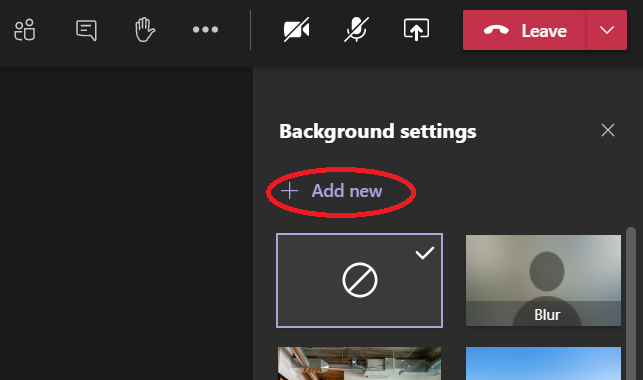
2. File explorer will open, navigate to the image you want to use, select it and then click open.
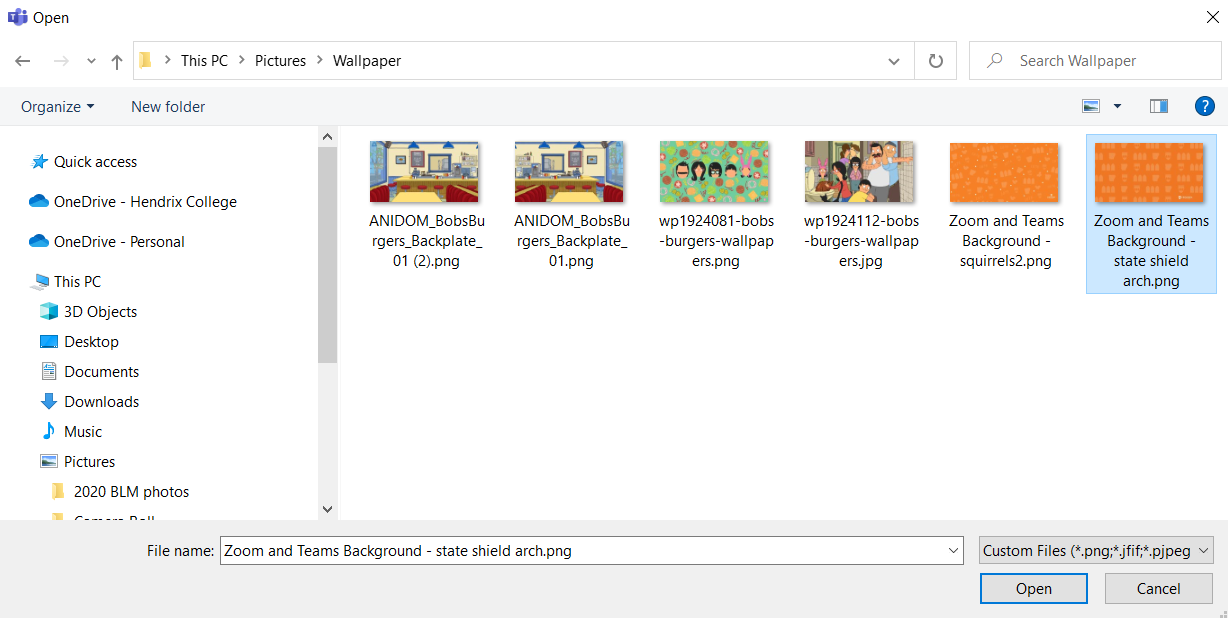
3. Your custom background will now appear as an option when you go to select your background image.
