This article has not yet been rated.
Using Outlook Webmail:
-
Log
into your email
- Click
on the icon consisting of nine squares in the upper left hand corner
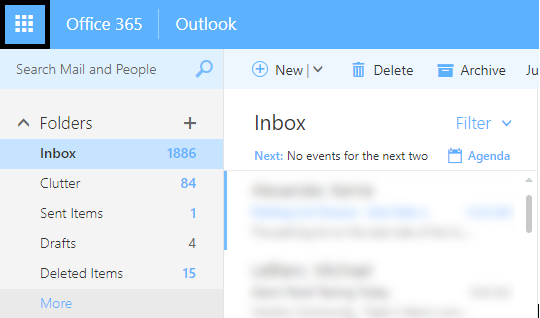
- Locate
the “Calendar” app
- If
you don’t see the Calendar app, click “all apps” and search
- Click
the dropdown arrow next to “New"
.PNG)
- Select
“Calendar Event”
-
Fill
out the information as necessary
- On
the right hand side of the screen, there is an option to “Add people”. Who you
add will display below, along with whether or not the attendee is free at that
time
- Under
“Show as,” if you would like for someone to still be able to contact you during
this time, select “Free.” If you would not like to be contacted during the
event, select “Busy.”
- The
final step is to click “Save” in the upper left corner
- If
you chose to invite attendees to your meeting, this button will say “Send”
instead of “Save”
.PNG)
Using Outlook Application:
-
Open
Outlook Application
-
In
the bottom left corner, click on the calendar icon to open your calendar (Next
to envelope icon)

-
In
the top left corner, click on “New Meeting”
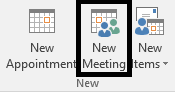
-
Start
by typing in the names of the people you wish to meet with in the “To” space
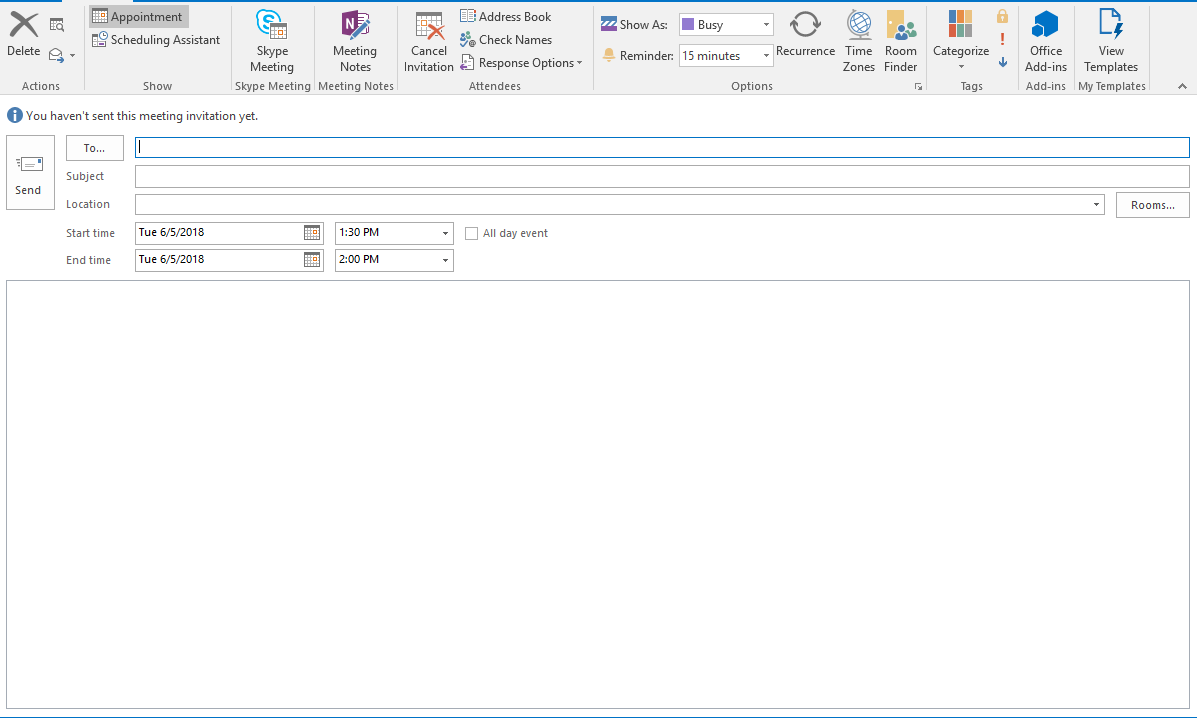
-
Select
the start and end times for the meeting
- In
the bottom right corner, you will see suggested times that are times where no
conflicts exist
- At
the top of the screen near the middle, there is a “Show As” option that you may
change. If you would like for someone to still be able to contact you during
this time, select “Free.” If you would not like to be contacted during the event,
select “Busy.”
-
Click
“Send” to finalize your event