0
out of
1
found this helpful.
If you have a group of people whom you regularly communicate with by email (and that group of people are not collected in a Team or managed distribution email), you can create your own contact list. (Contact Lists are also sort of one-way communications--unless the recipient uses Reply All or creates their own matching Contact List.)
The recipients may Reply All to everyone in your list, but they don't have access to the list itself. They would have to go into their contacts and create their own contact list. If the people you are emailing are going to be working together for any extended period of time, we recommend creating a Team.
- Go to Outlook. On the left side, look for the People icon and click on it.
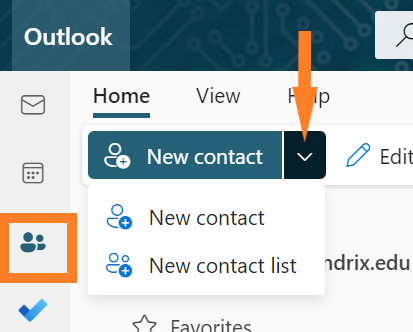
- From the "New contact" dropdown menu, select "New Contact list".
- Type in a name for your list in the "List name" textbox.
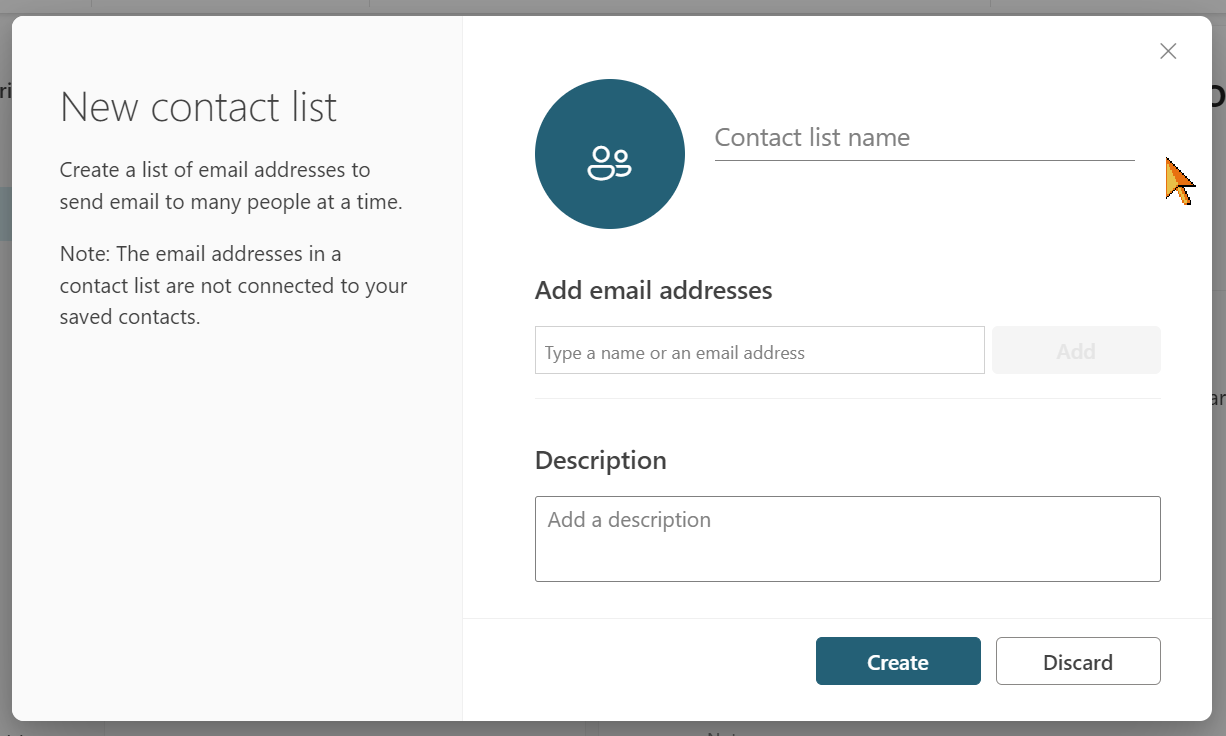
- Type in either the name of the person (if they have a Hendrix webmail account) or their full email address (if they are not).
- Select the contact and repeat step 5 until you have all desired contacts added.
- Click "Save" and your distribution list will be created.