This article has not yet been rated.
When a Form is owned by a single user, only they will have permission to make edits to and view responses to that Form. In order for multiple users to manage a Form, the owner must move the Form to a group (ie. a Team) of which all users needing access are members.
This article will walk through the steps that a Form owner must follow in order to move the Form to a Team.
- Go to Microsoft Forms, and sign in with your Hendrix credentials.
- Scroll down to the bottom of the your page and select All My Forms.
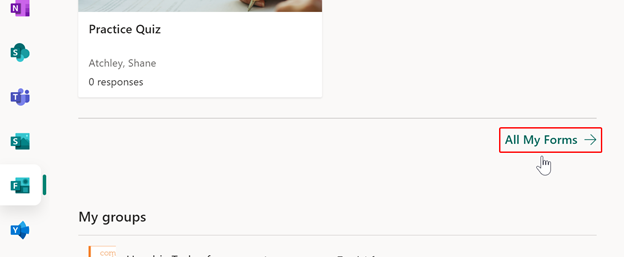
- On the Form you want to move, select More options in the upper right corner of its tile, and then choose Move.
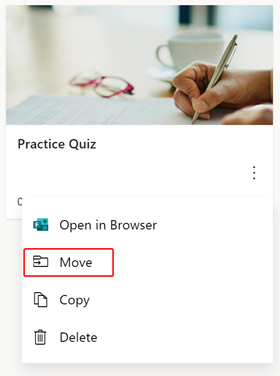
- Choose the group you want to move your Form to, and then select Move.
Note: Only Teams that you are a member of will be available in the move list. If you are not a member of the Team requesting access, a manager must
add you to the Team before your Form can be moved.
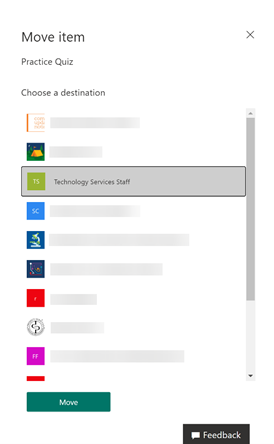
To see the Form in the group to which it was moved, select the back arrow on your My Forms page, and then scroll down to the bottom of your page to see My groups. This list shows all the groups you belong to and the Forms owned within those groups.
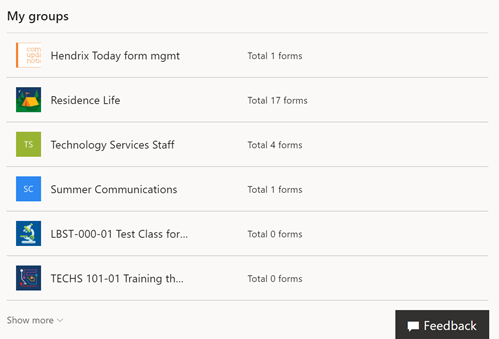
Select the group to see the Form you moved to it.