This article has not yet been rated.
There are two ways to post announcements you’d like your whole class to see in Microsoft Teams—you can use an @mention in a channel’s Conversation tab or post important documents using the Files tab. You can also mark a message as important to make sure it’s not missed.
Notify the whole class in a channel
- Use the @ symbol (as in @team) or the team’s name in a message to send a notification to the whole class and prompt them to view your message. For example: @team or @Biology 101.
- Using @General will also notify your whole class in the General channel.
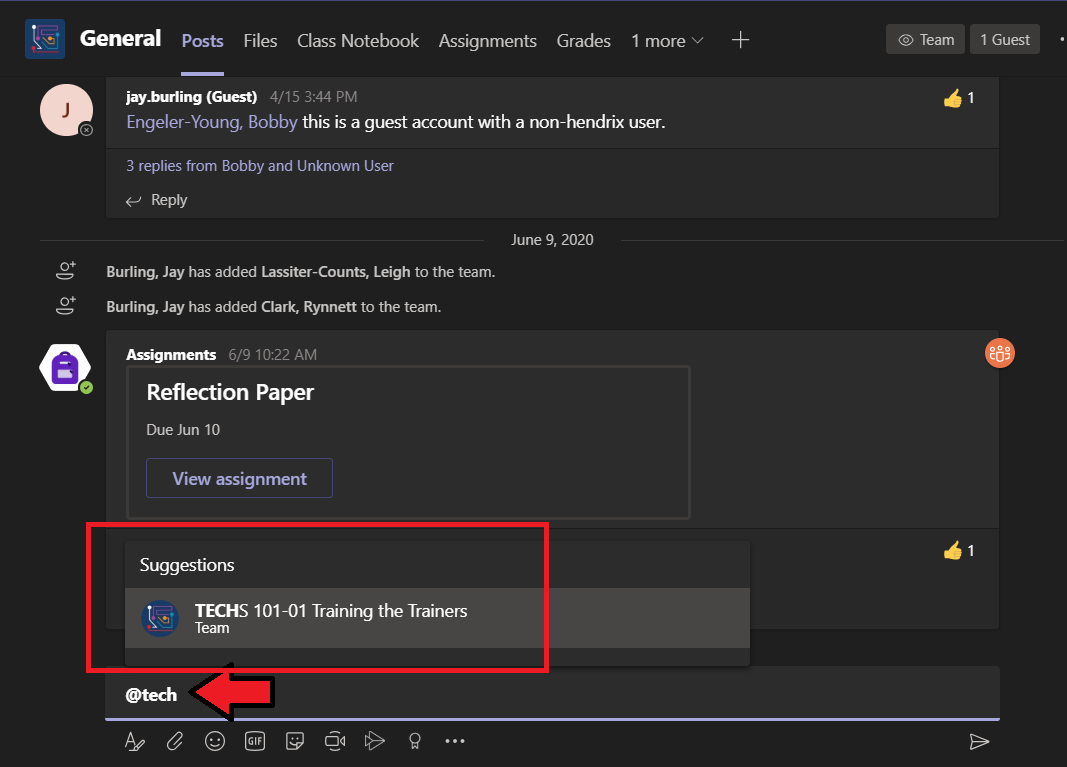
Post an Announcement
Create a customized and attention-getting announcement post with a background illustration.
- Select Format
 to expand the Compose box.
to expand the Compose box.
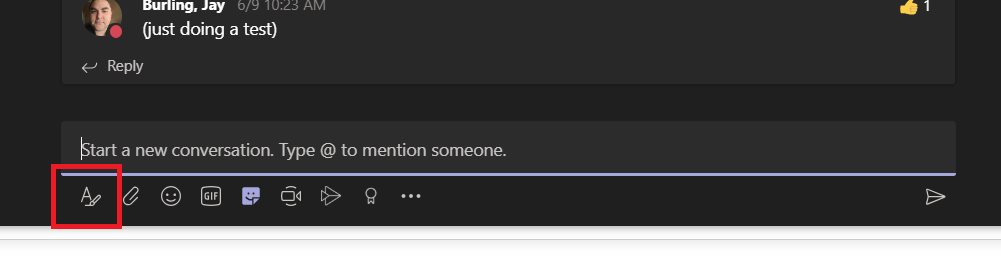
- Choose Announcement as your post type.
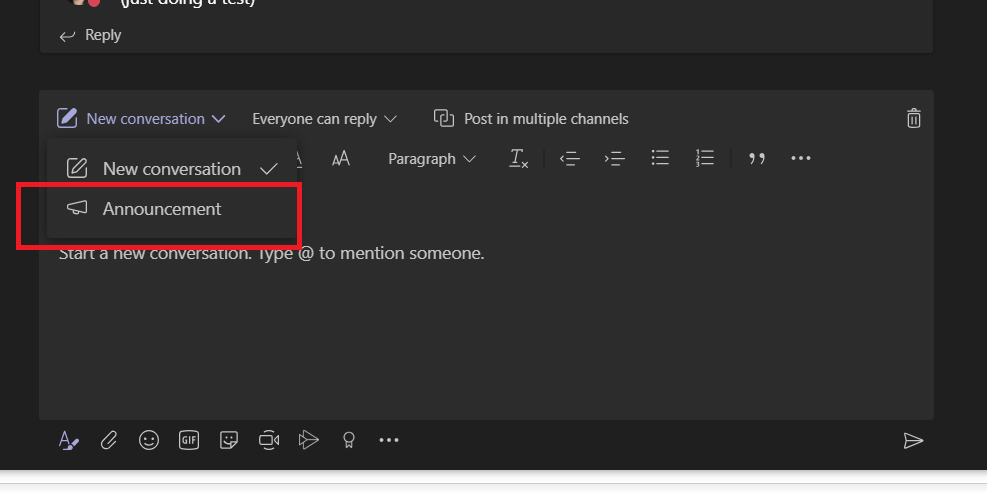
- Choose an illustration or Upload an image to decorate your post. You can choose from General, Class, or Activities themes.
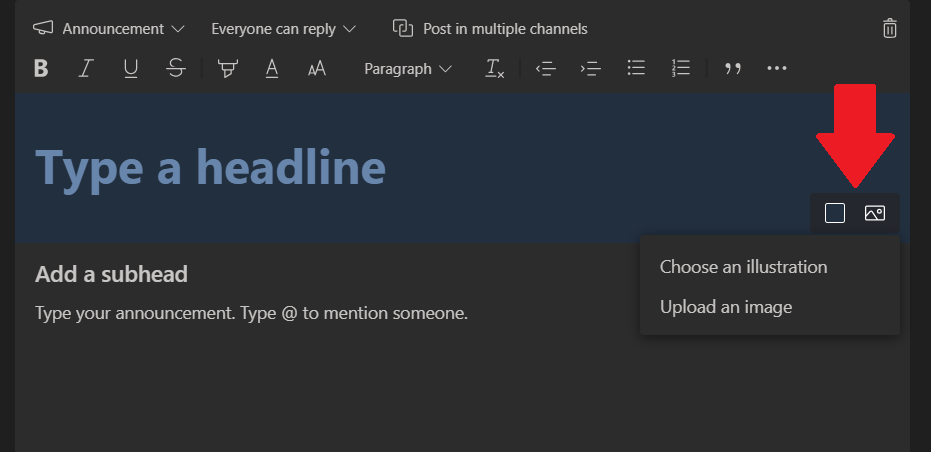
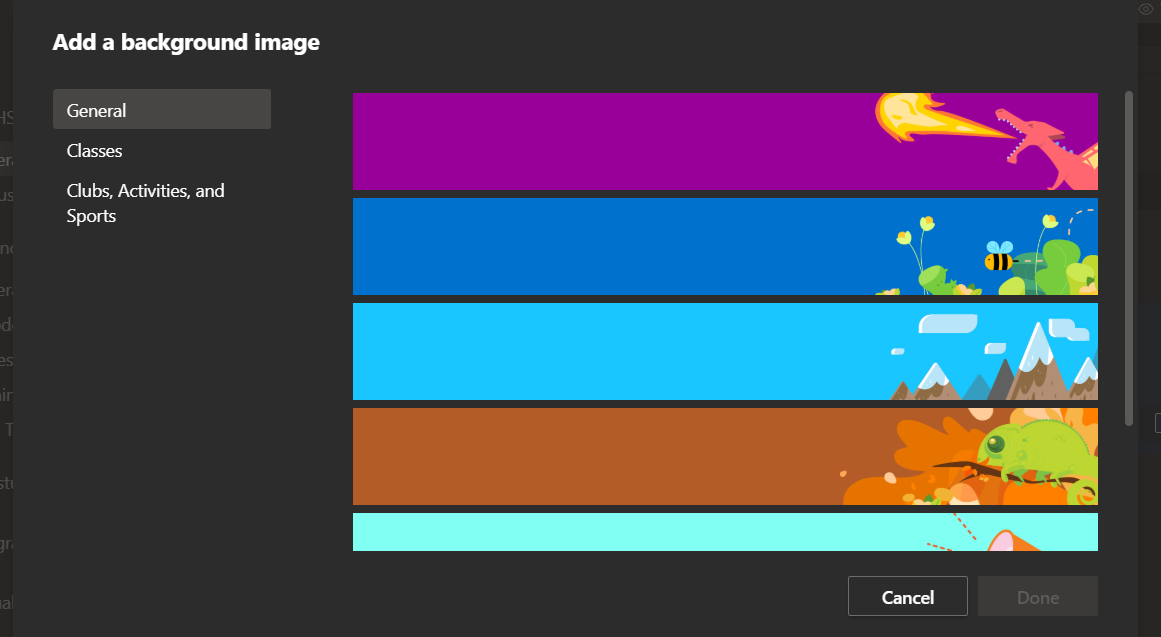
- Create your header and sub header following the onscreen indicators.
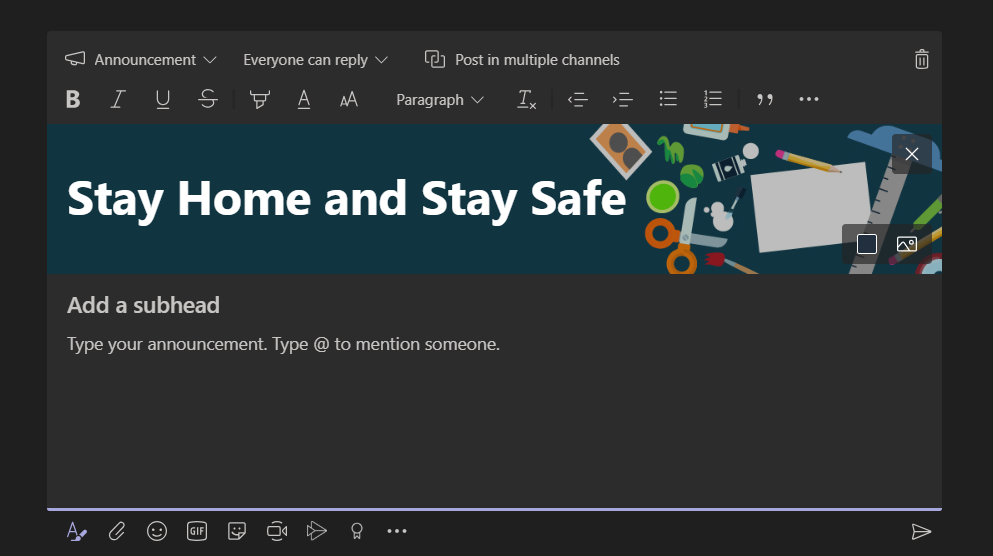
Notify the class of a new assignment
When you finish creating a new assignment, your students will automatically receive a notification in their activity bell. A new post will also appear in the Conversation tab of your General channel. This post will display an assignment card with a due date and a link to assignment details.
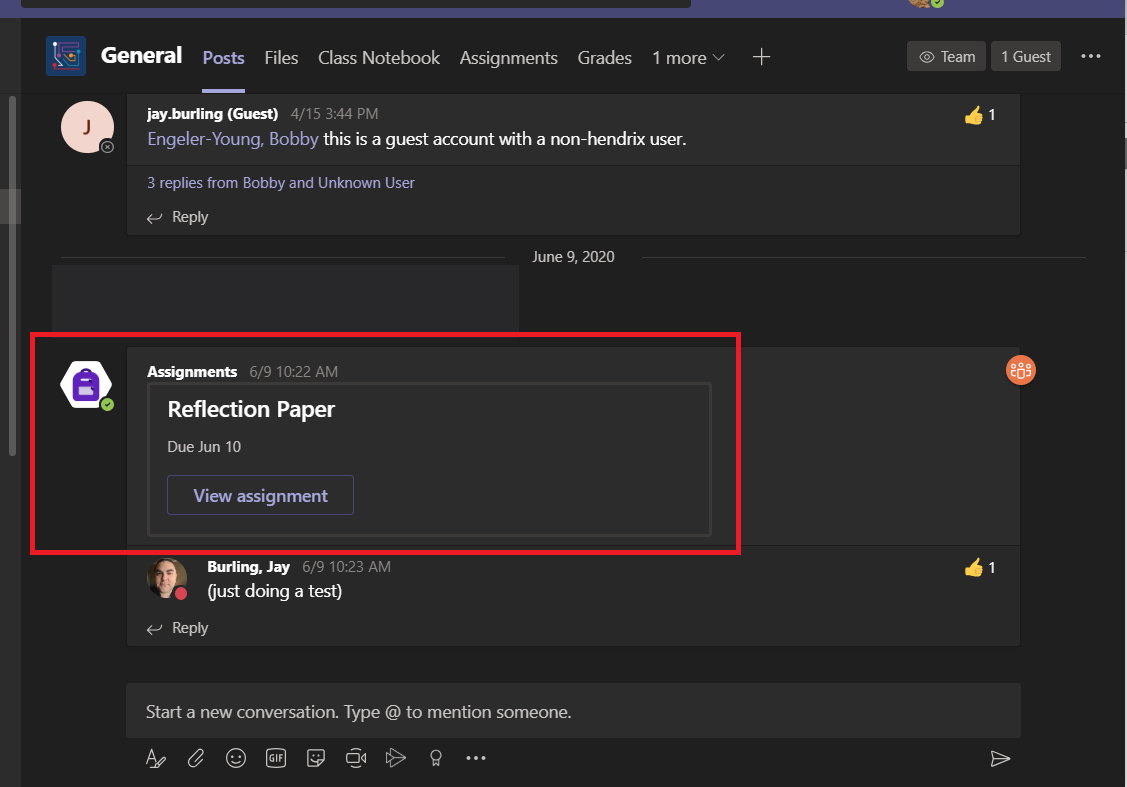
Pin important documents as tabs
Pin class rules, syllabi, schedules, or other important announcements as tabs at the top of a class channel to be accessed at any time.
Select a channel in your team.
Select the  icon at the top of the screen.
icon at the top of the screen.

3. Choose the kind of file you'd like to add and select a document to upload.
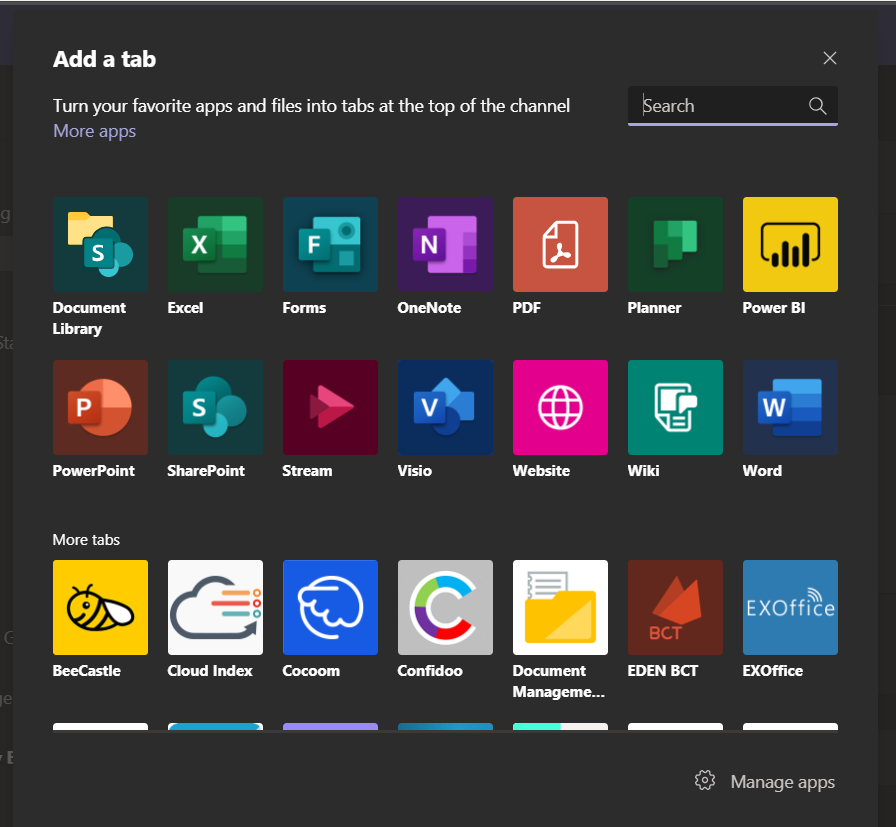
4. Name your tab, then select Save. Selecting the Post to the channel about this tab icon will notify students that the new tab's been added.
Mark a message as important
If you want to make sure the class pays attention to your post in a channel or chat, the best thing to do is mark it as important.
To do that, enter the expanded compose box by selecting the A and then select the Important ! icon. That will add a red exclamation point next to your message and the word IMPORTANT.