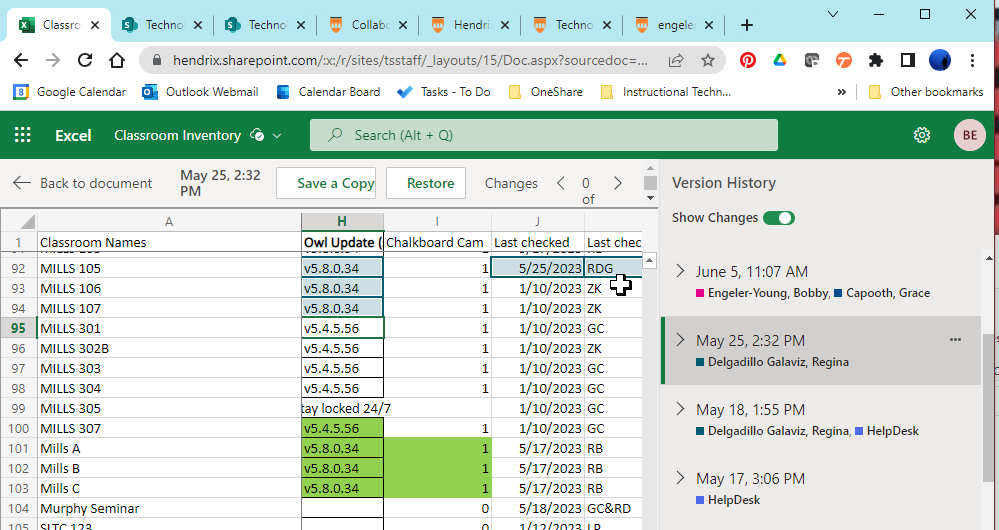0
out of
27
found this helpful.
Adding files to a Microsoft Team
1. Navigate to the Files
tab of the Team you wish to add the document to.

2. Then you
can create a New file or Upload a file from your computer.

All Members of a Team (or members of a Private channel) may edit any document stored in a Team folder. (Edit access may be removed from a folder or document, but this is generally intentional.)
Collaborative editing may happen synchronously or asynchronously. The gif shows synchronous editing in which the different users (HelpDesk and in this case myself with the document open in a separate window) are show by initials and color coded. Hover over the initials to show the full name. Microsoft365 Office apps all save in real time, so no changes will be lost or in conflict with the changes others make. (Be sure you are using Microsoft365 Office apps.)
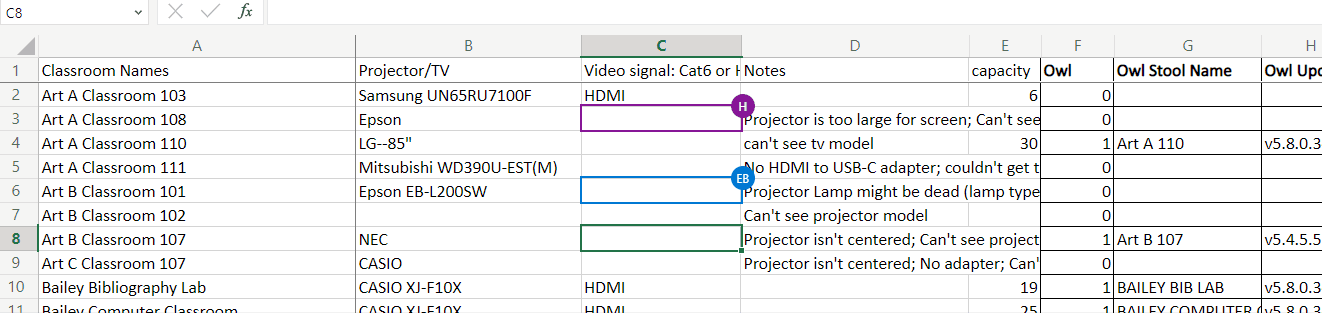
You can track asynchronous editing under the Review tab in Show Changes. Filters allow you to search for who made what changes when.
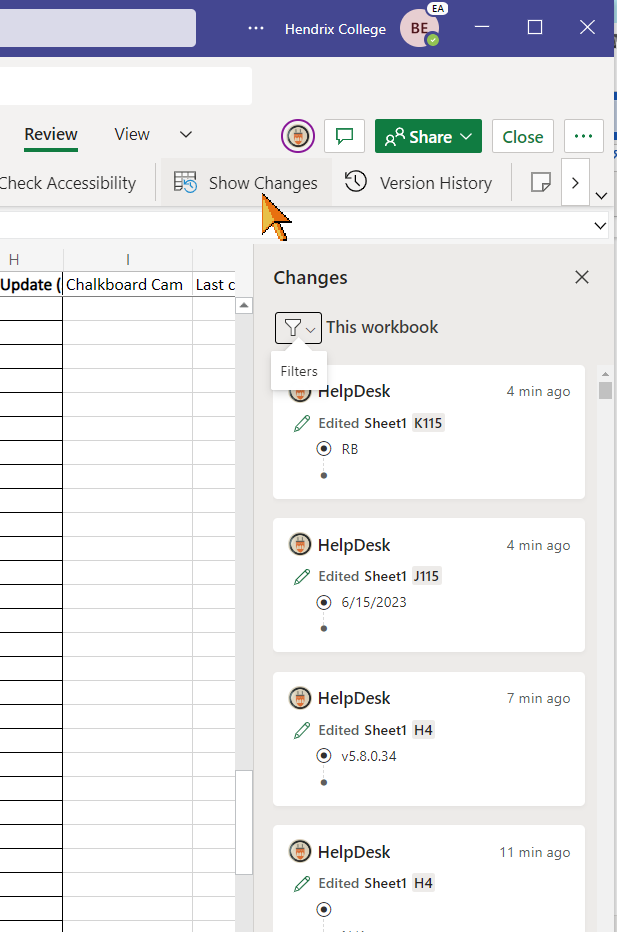
To find versions of the document from before certain changes were made, open the document in a browser.
Click the drop down arrow by the document title, and select Version History.
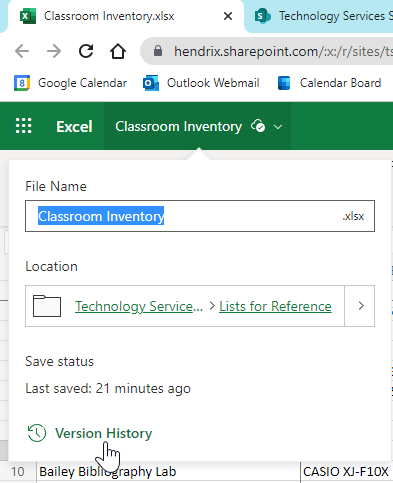
Select a date and toggle on View Changes to find changes made on a certain dates. Click the date to open that version of the document and re-save it as the original (getting rid of subsequent changes) or save it as a separate version.