This article has not yet been rated.
To do Voice or Video Chat:
Start a chat as normal.
At the top right of the Chat Window, click the Video Call, Audio Call, or Start Sharing Your Screen button.
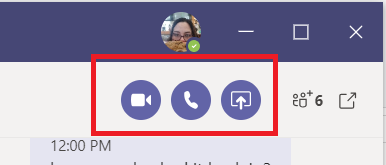
You will "call" the person and they will have the opportunity to answer or decline the call.
If they pick up, you will begin your chat with audio, video, or screen sharing.