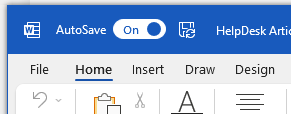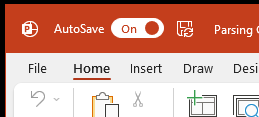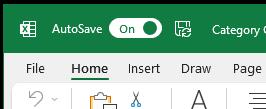1
out of
1
found this helpful.
- Open Finder.
- Click “Applications” on the left side of the screen, under Favorites. If Applications is not under favorites, click “Go” at the top of the screen and select “Applications” from the dropdown list.
- Look for “Microsoft Office” followed by the year. This is the year of Office you are running.
Alternate Method
- Open an Office program such as Word or Excel.
- Click "Word" at the top left of the screen, then select “About Word” from the drop down menu.
- In the pop-up window, you will see “Microsoft Word for Mac” followed by the date. This is the current version of Office installed on your Mac.
We strongly recommend upgrading to Microsoft365 version of Office apps if you aren't already, especially for the Auto-Save feature (see the upper left of your apps.)