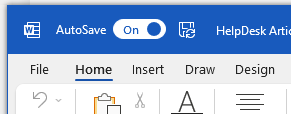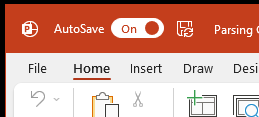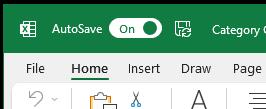This article has not yet been rated.
- Click the Startbutton.
- Click Control Panel on the right side of the Start menu.
- A new window will pop-up. Select “Uninstall a program” under Programs.
- Look through the programs and find “Microsoft Office Professional Plus” listed with the year. Make sure the Publisher is Microsoft Corporation. This is the version of Microsoft installed on your computer, along with the program’s year.
Alternate Method
- Create a new document in an Office program such as Word or Excel.
- Click File, then select either Account or Help on the left.
- Under “Product Information”, look under Product Activated. The program listed is the version of Microsoft Office you currently have installed.
We strongly recommend upgrading to Microsoft365 version of Office apps if you aren't already, especially for the Auto-Save feature (see the upper left of your apps.)