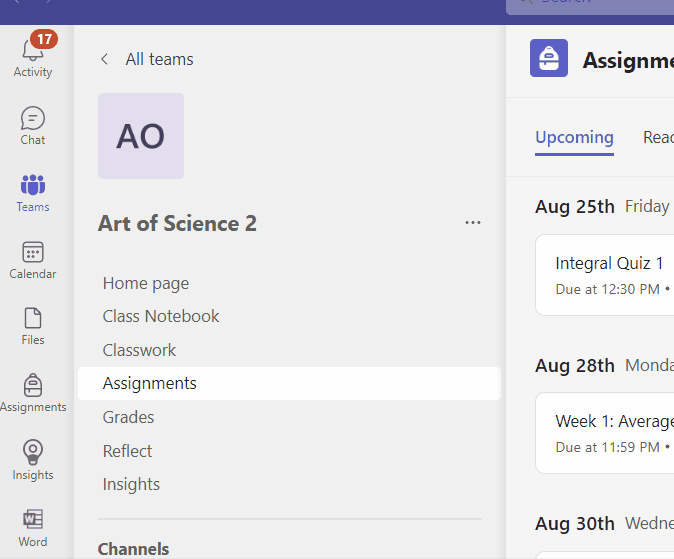This article has not yet been rated.
If a lot of notifications build up, you can Mark all as read and then browse through to see which are essential. To prevent or delay assignment notfications, professors can schedule assignments to a later date, or they can keep them in Drafts, but sometimes, you're going to get a lot of Assignment notifications. Use Mark all as read to clear the notifications, but do be sure and go review your assignments in Teams to see what's upcoming or urgent. The activity button will show you the number of notifications you currently have.