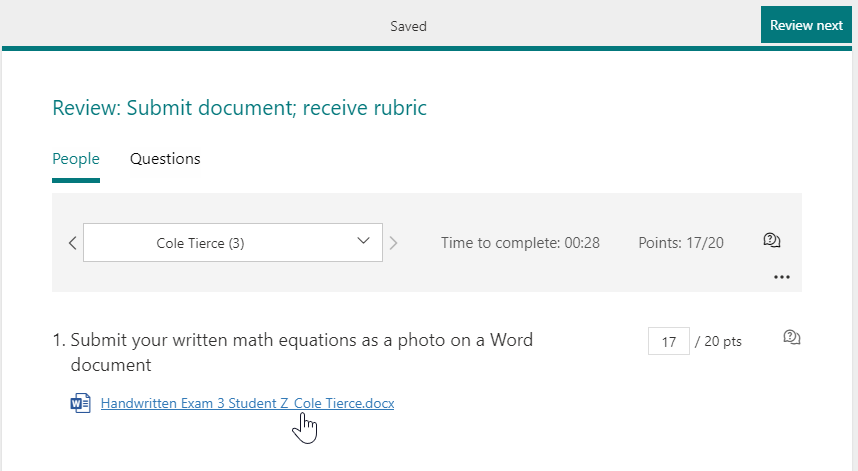This article has not yet been rated.
Automatically release a rubric or solutions document to a student following submission of homework or quiz, using Customized Thank You message in Forms. In preparation for this, you will need to use Manage Access in SharePoint to place a file in a folder that students can view inside a folder that students cannot view.
1. Create a quiz. Fill out title and description.
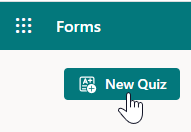
2. If you need the student to submit handwritten work, ask them to insert an image of their work on a document in your preferred format. For best integration with Teams grading processes, ask them to insert an image on a Word or PowerPoint document. Click add new, and in the expanded options, choose "Upload file".
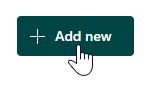 ----->
-----> 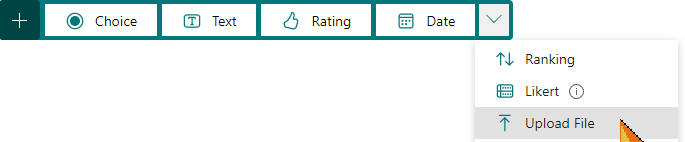
3. Adjust question settings for your preferences.
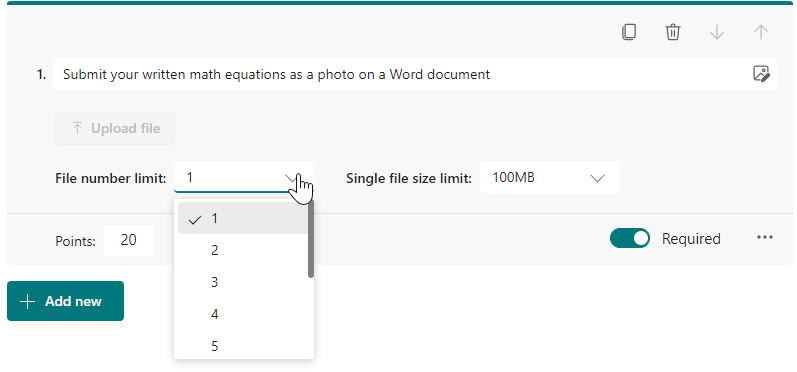
4. Add other questions as needed. When quiz is ready, click 3-dots in upper right for drop down menu and select Settings.
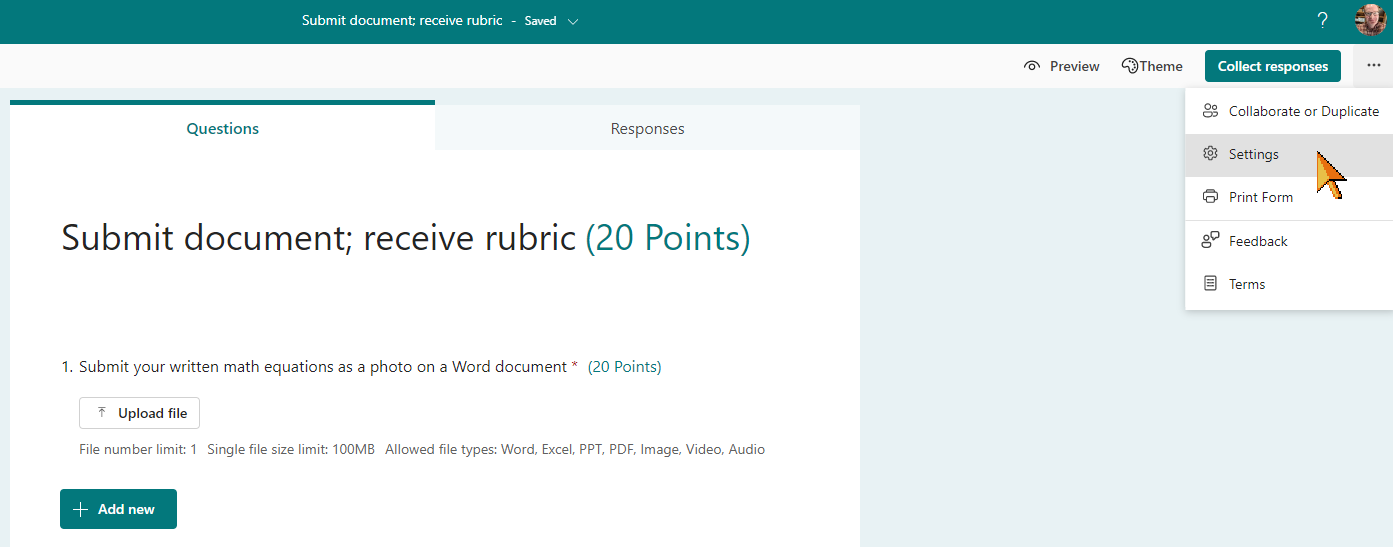
5. Scroll down and in Customize Thank You message, include a link to the View Only document. (If the document is in a private or un-shared folder, the student will not able find or access the document until they receive the direct link.)
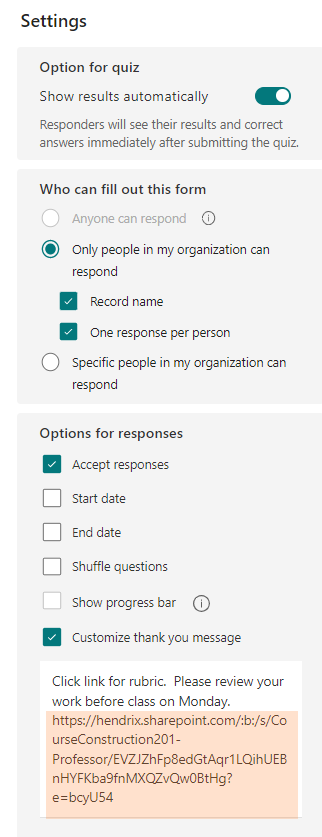
6. When the student clicks submit, they will receive a Thank You message with your customized text, including an active link to the rubric or solutions document.
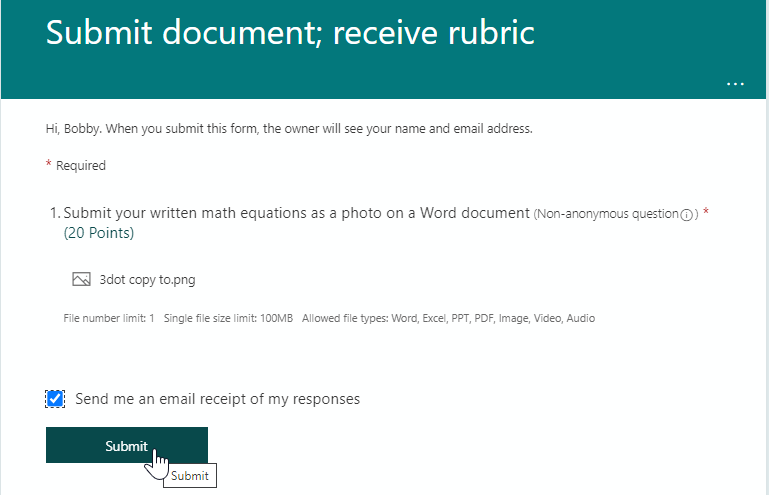 --->
---> 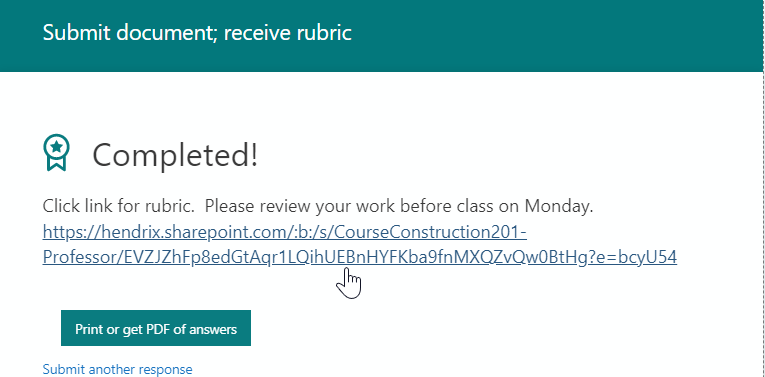
7. If the quiz is part of an assignment, the submitted document will be in Teams in that Assignment, ready to grade.