This article has not yet been rated.
When you need to collect responses from your students outside of a quiz scenario, you can still use Assignments to distribute a form or survey that you made in Forms.
1. In Forms, select the form or survey you want to assign
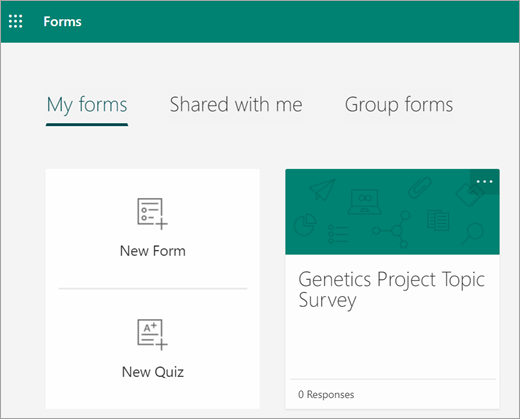
2. In the Share menu dropdown, copy the link to the form.
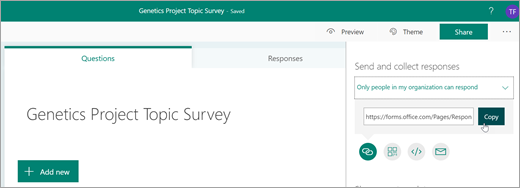
Note: Make sure the viewing permissions are set according to your needs for the scenario—for assigning to students, Only people in my organization can respond ensures privacy within your school or district, while Anyone with the link can respond can be useful for sending forms to families.
3. Open Teams and navigate to the Assignments tab in your class team. Just as you would create a new assignment for an essay, project, select Create > Assignment.
4. Fill in your assignment instructions and select Add resources.
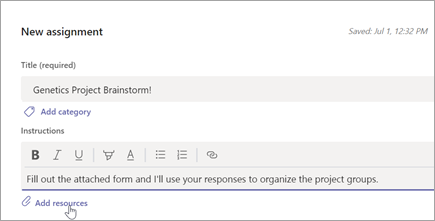
5. In the Resources menu, select the Link tab, then paste in the Form link you copied earlier and enter display text. Select Attach.
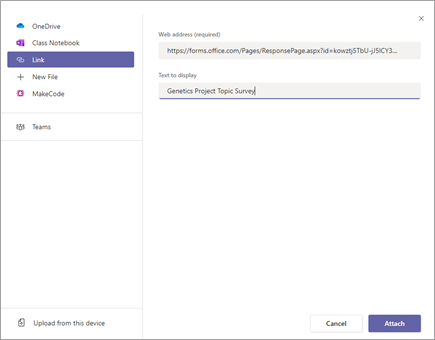
6.Fill out any remaining assignment details, then select Assign.