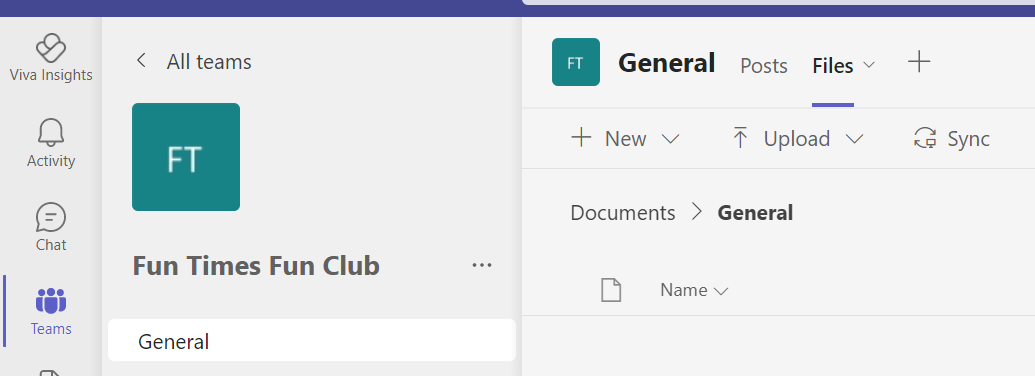This article has not yet been rated.
When you want to create your own Team for an organization, small group or activity, begin by
1. clicking Join or Create Team on the main Teams page.
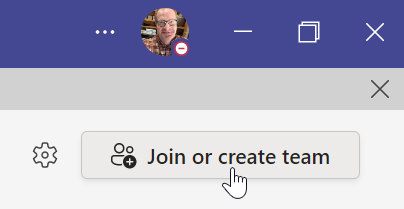
2. Click Create Team.
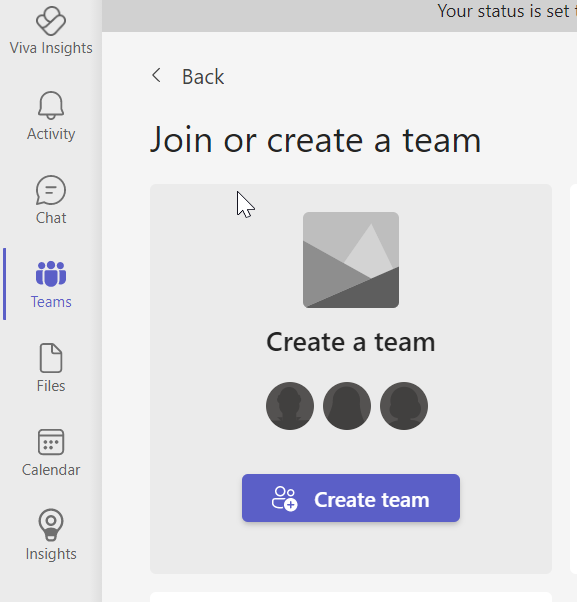
3. You will be presented with 4 Team types. Class is the most distinctive type because it includes the "view only" Class Materials folder, Assignments and Grading options. Otherwise, pick the type that most matches your type of group. Once created you cannot change the type for a Team, so the first time you use a type, click around in the Team to see if the features available will work for your group.
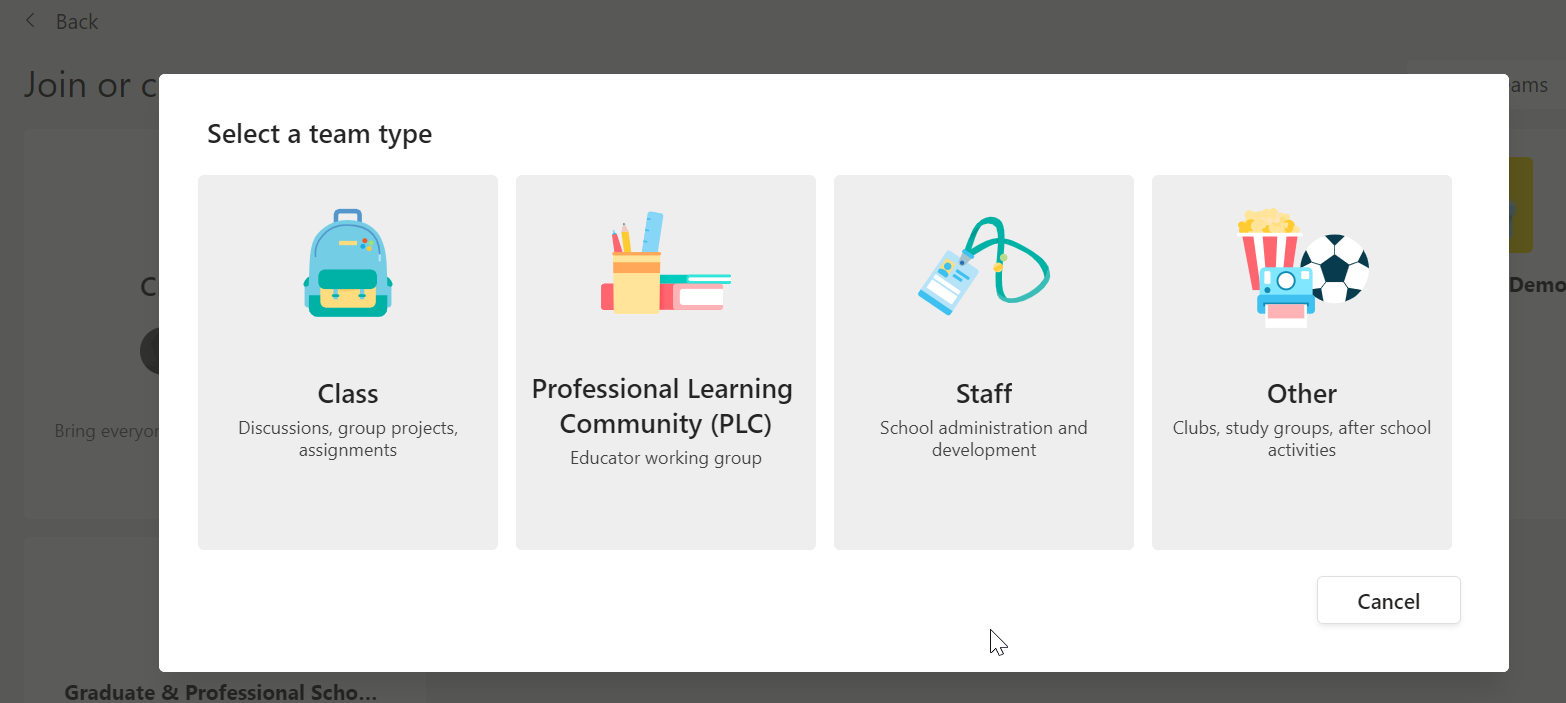
4. Title your Team as distinctively as possible, and select the Privacy level. This also cannot be changed. For set groups in which you intend to control membership, in most instances, you will want to choose Private.
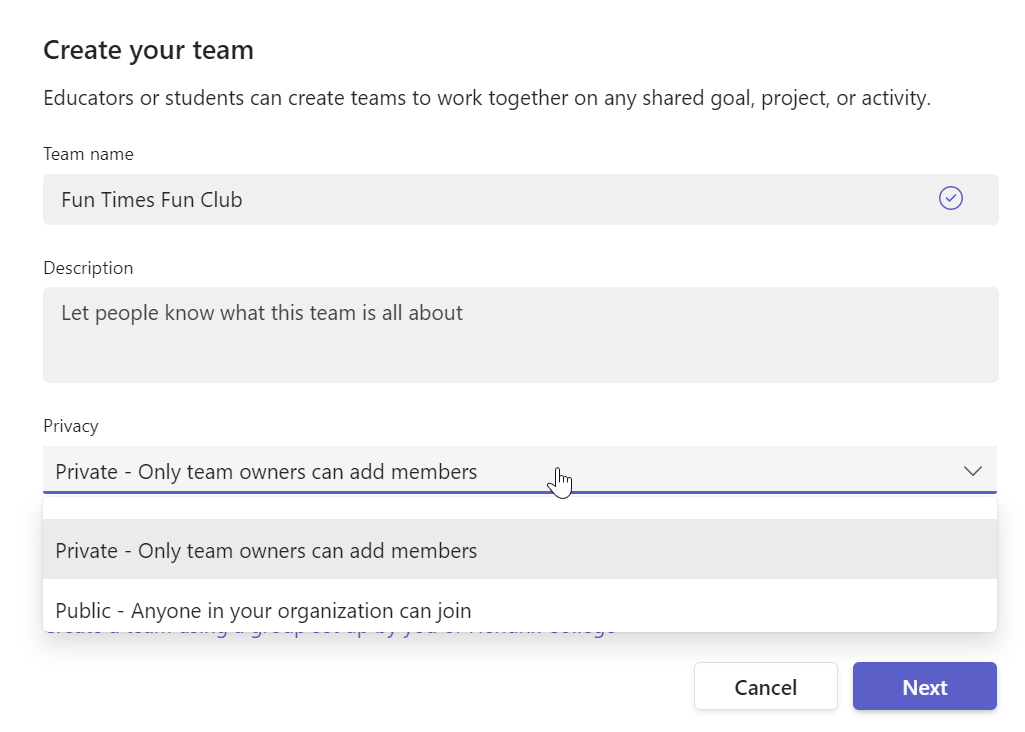
5. Add members to your Team. You can also add and remove members later as needed. You an also promote members to Owners to share in management of the Team.
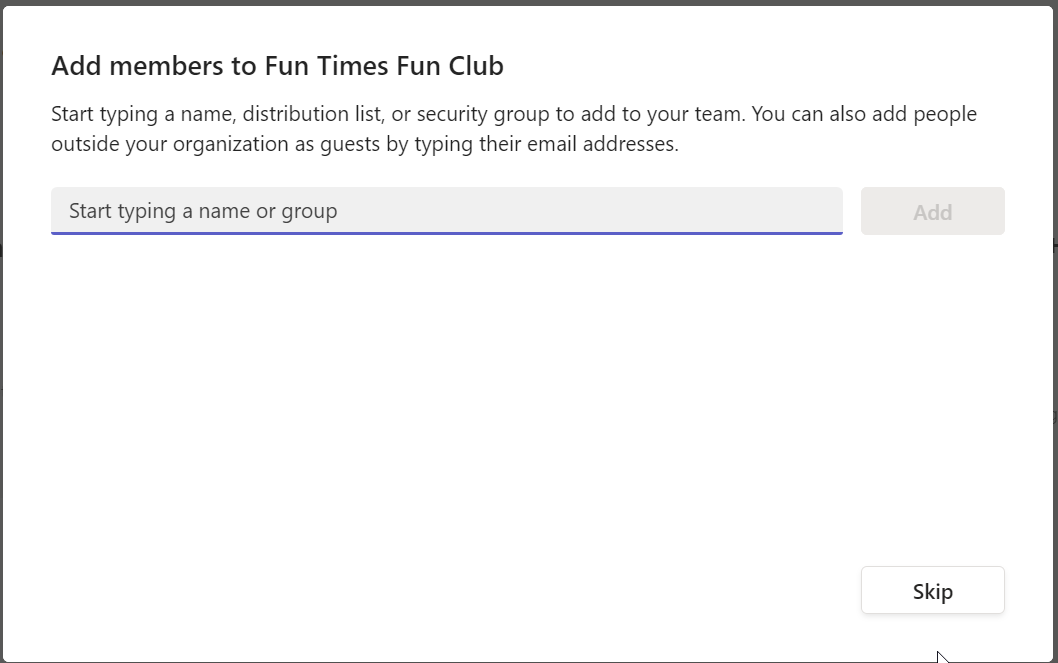
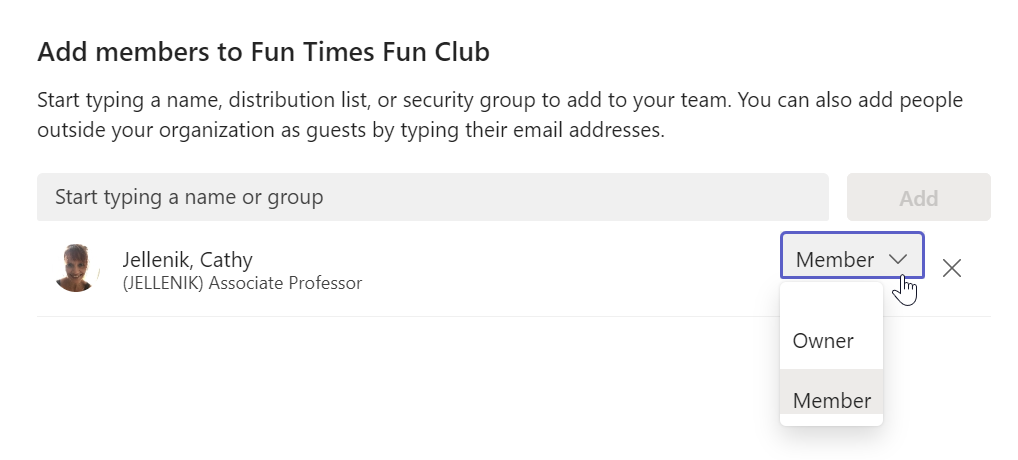
6. Now you are in your new Team and can manage members, channels and settings as needed for your Team.