This article has not yet been rated.
If you have Teams on your mobile device, you may not want to be notified when you are not at work. You can either:
To set up your quiet hours:
Click the menu button on your mobile app:
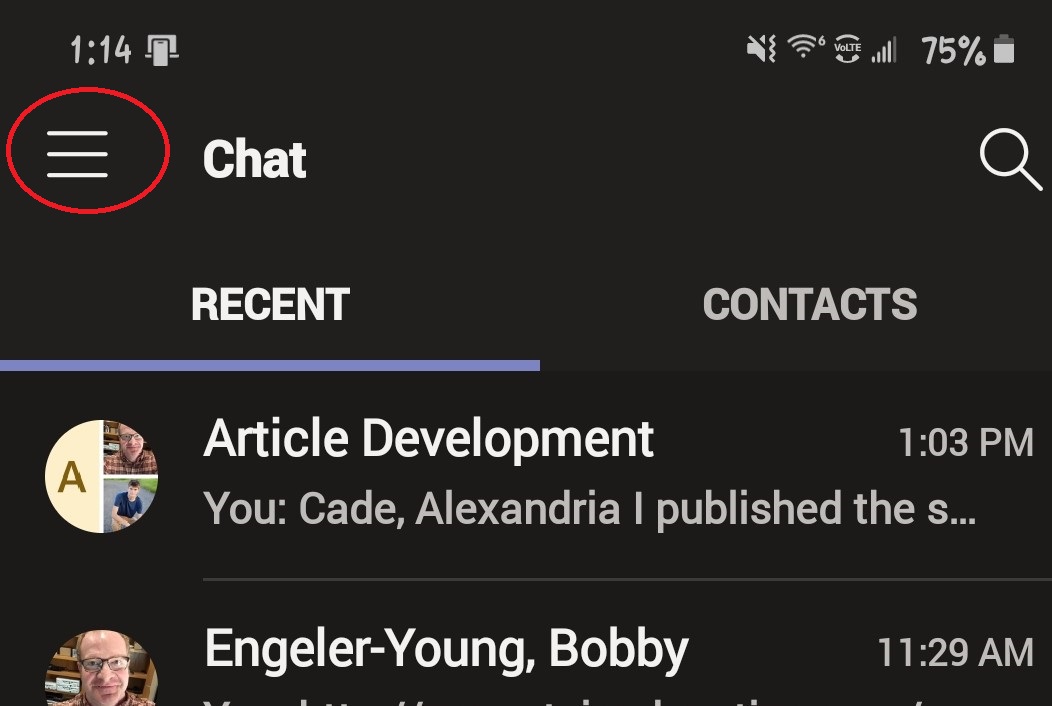
2. Here you can change your status, set a status message, access your settings and set up your notifications.
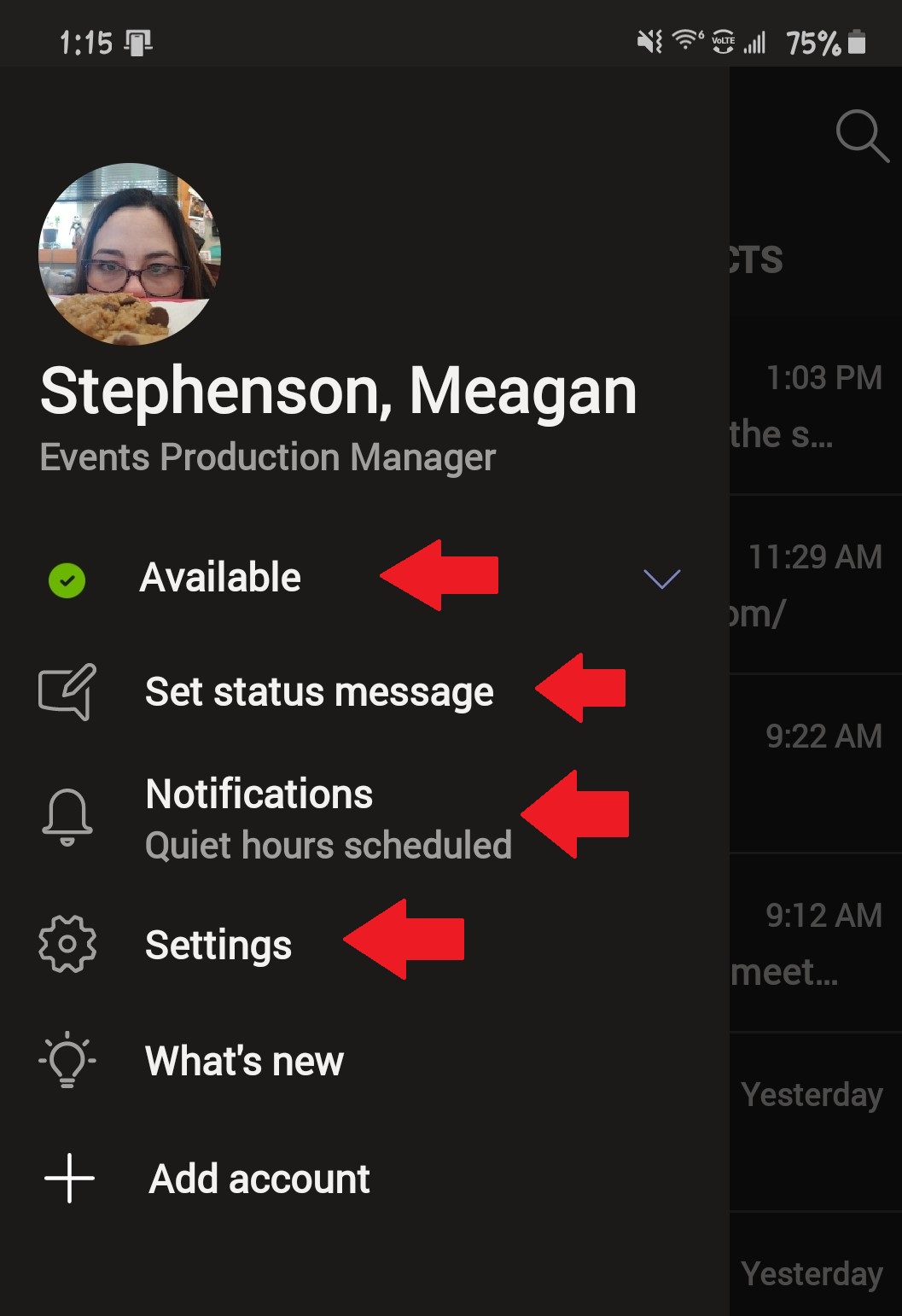
3. If you select the drop down menu you can change your status
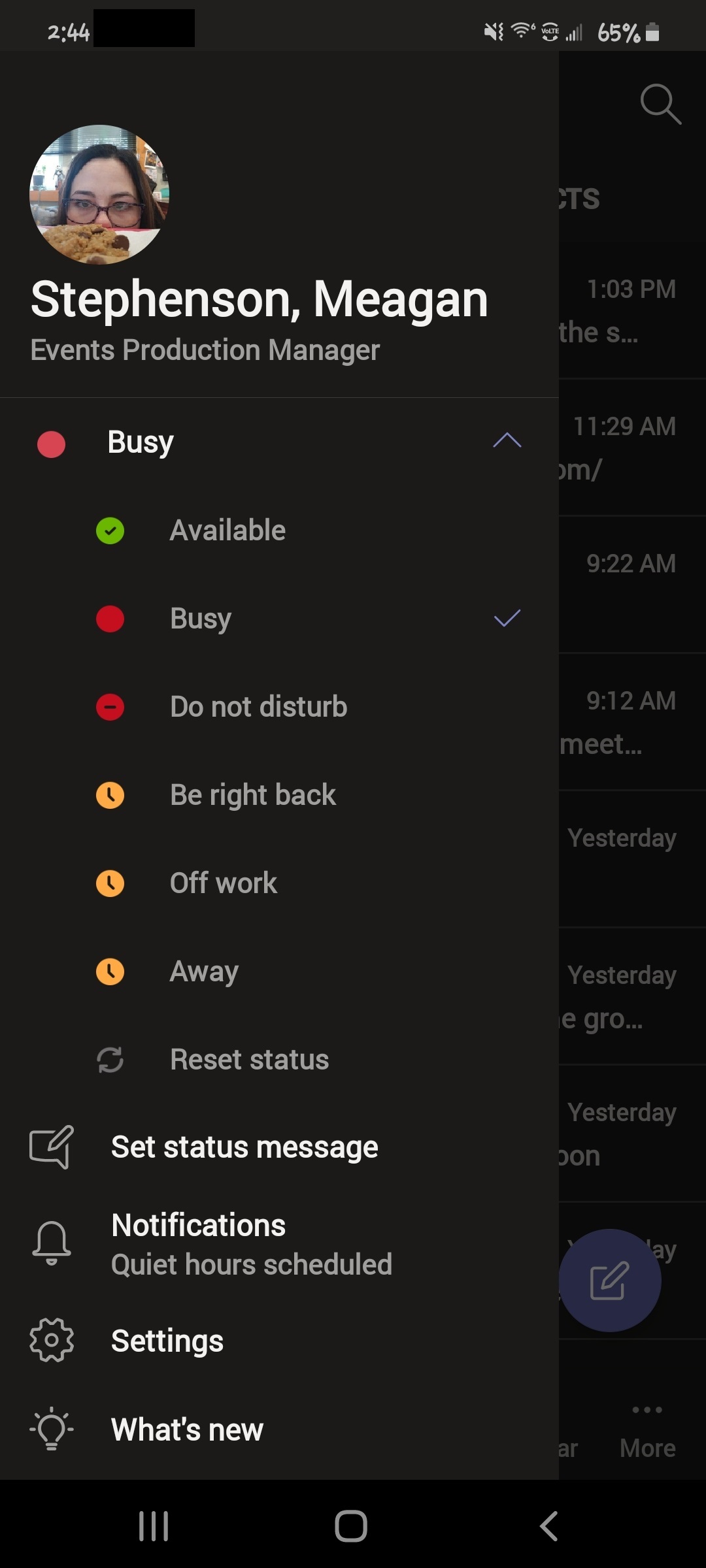
4. Selecting Set Status Message will give you the option to leave a more detailed status message
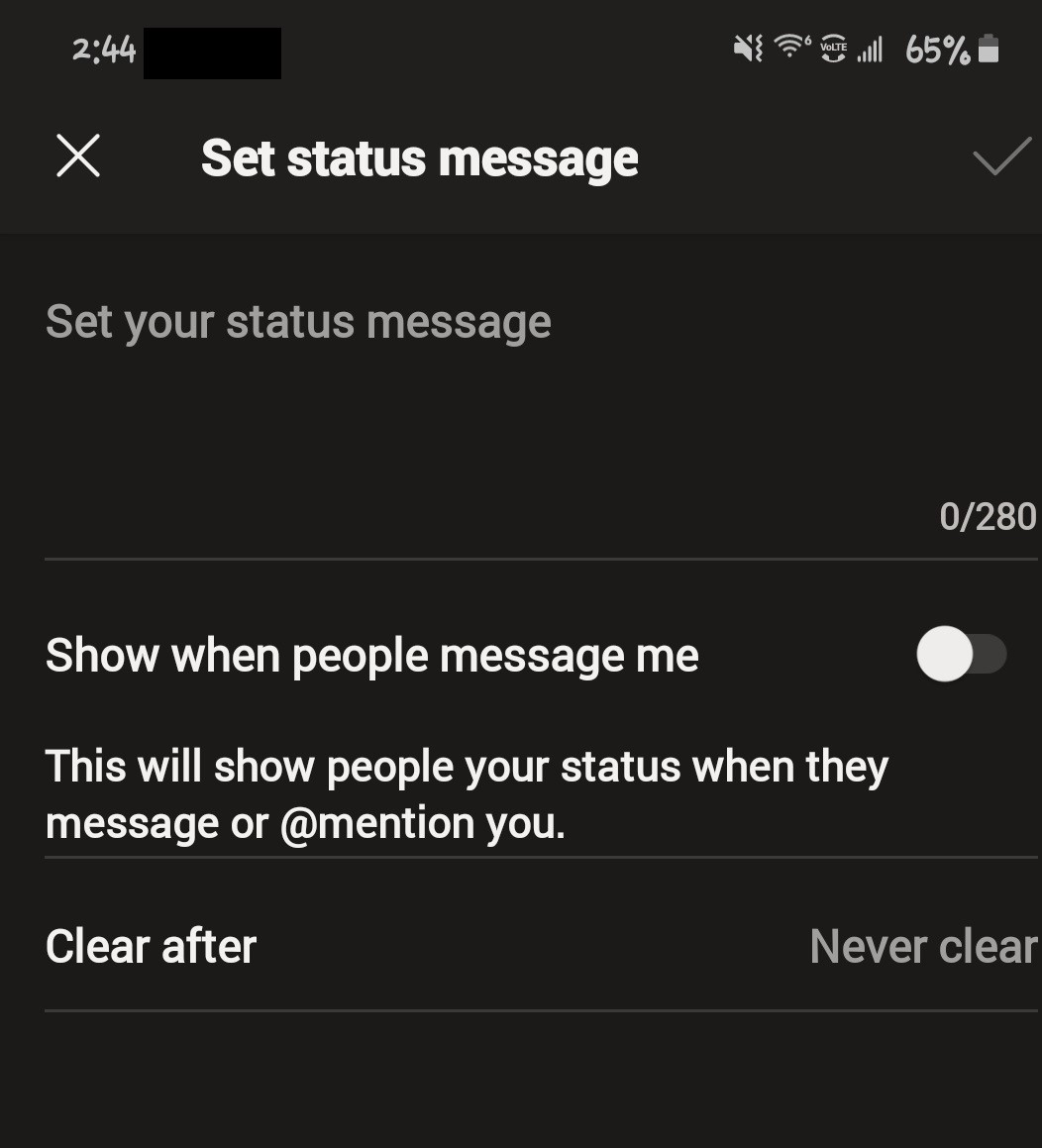
5. Selecting Settings will give you access to this screen
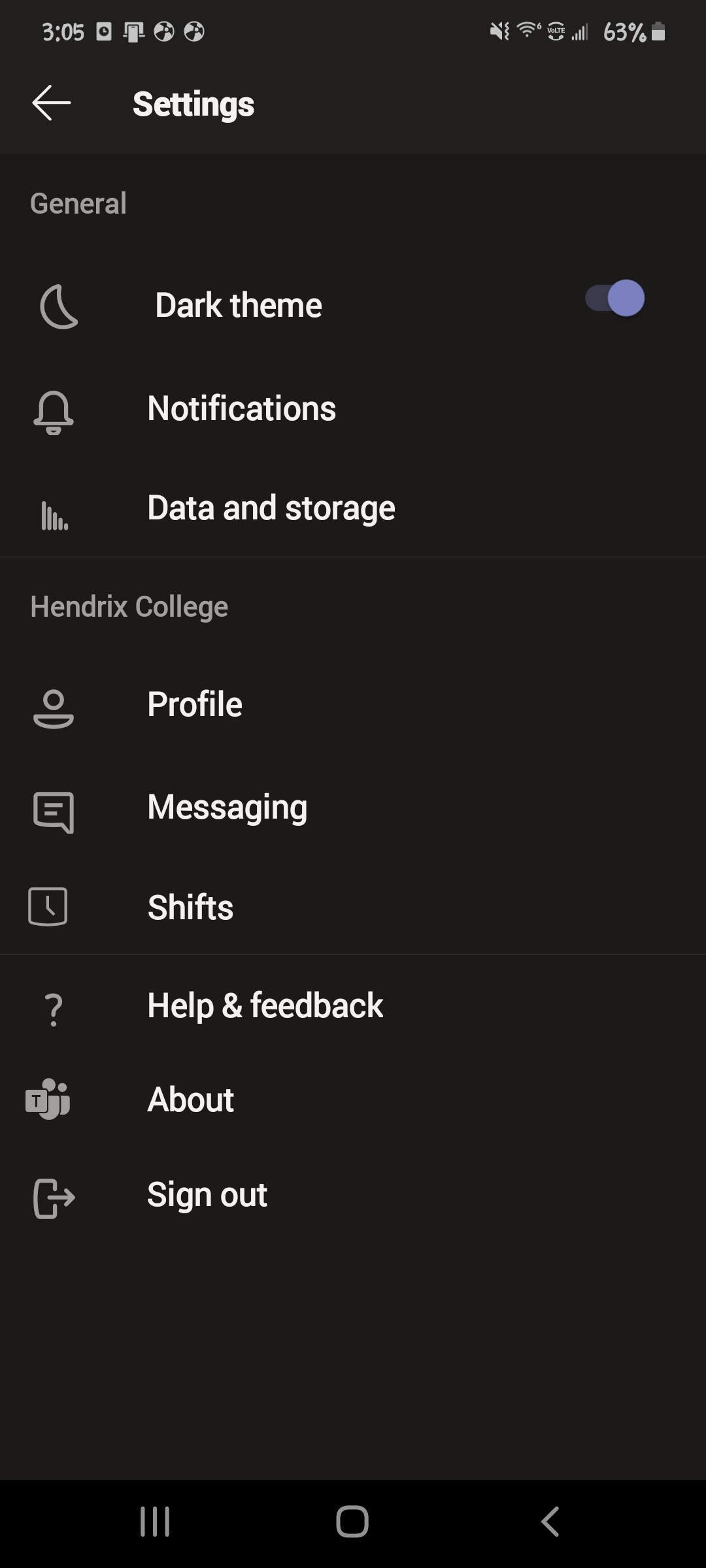
- Turn on Daily Quiet Hours and set the times you do not wish to be disturbed:
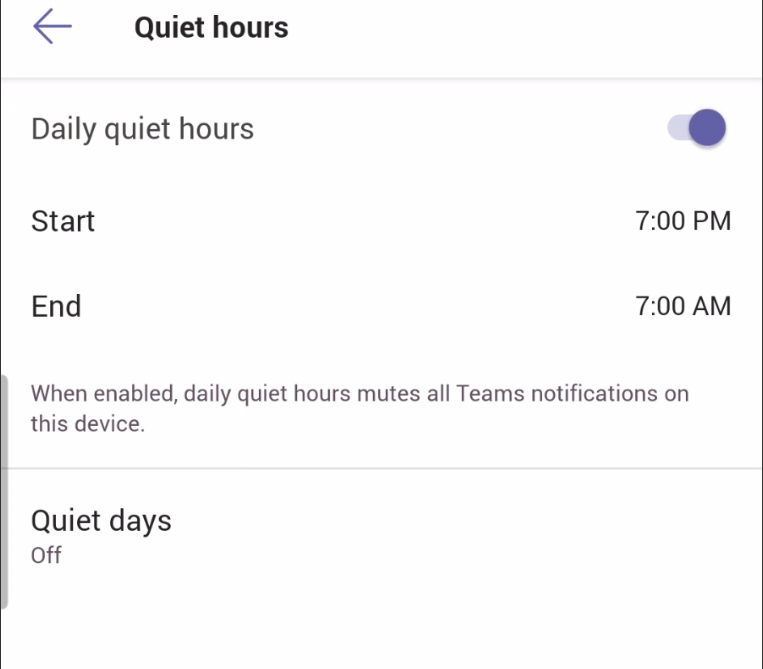
- You can also set specific Quiet Days so you are not disturbed on the weekend.