This article has not yet been rated.
There are two ways to email your team and your method depends on the type of team you are contacting. There are Class Teams and Other Teams
Before we begin, you may be tempted to use the Get Email Address you can find in Other Options this will not work to send to personal Outlook Inboxes. It will only send to the Team Channel.
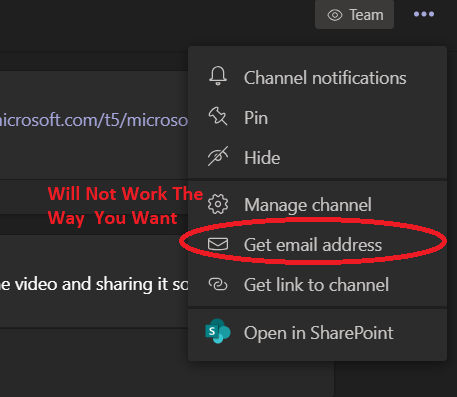
For Classes:
1. Proceed to Outlook and open a New Message
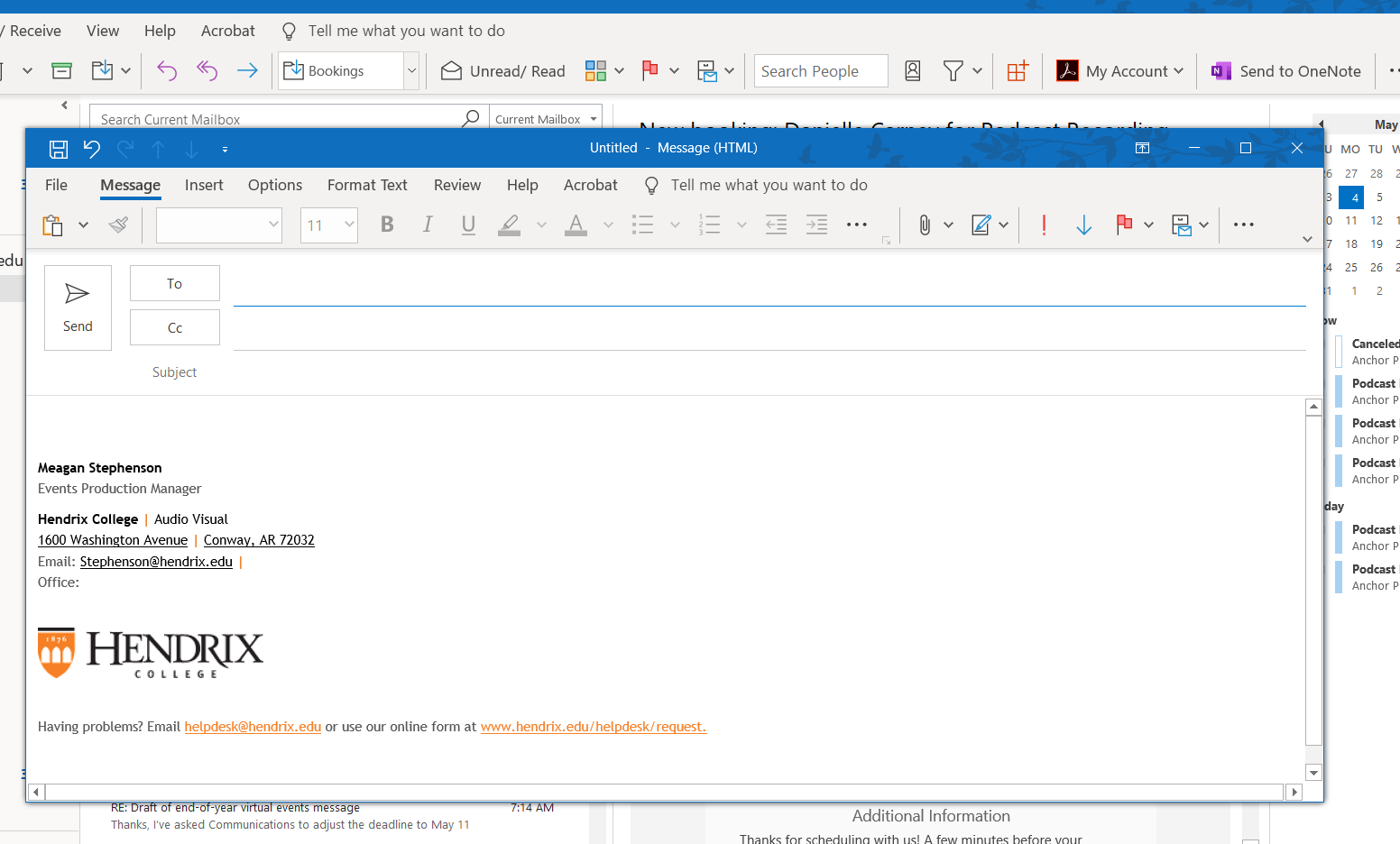
2: In the To line, type the subject code of the course you wish to find
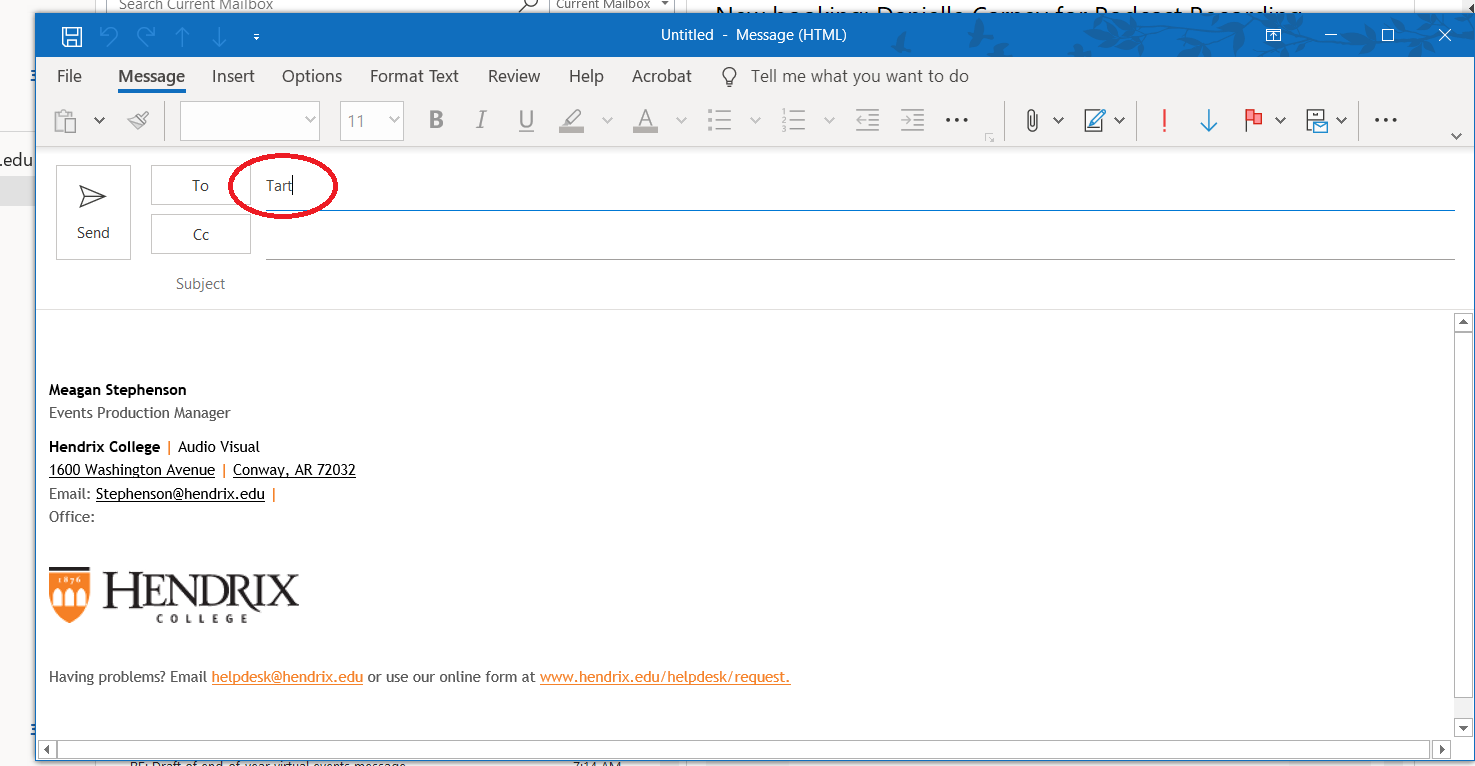
3. Navigate to Check Names
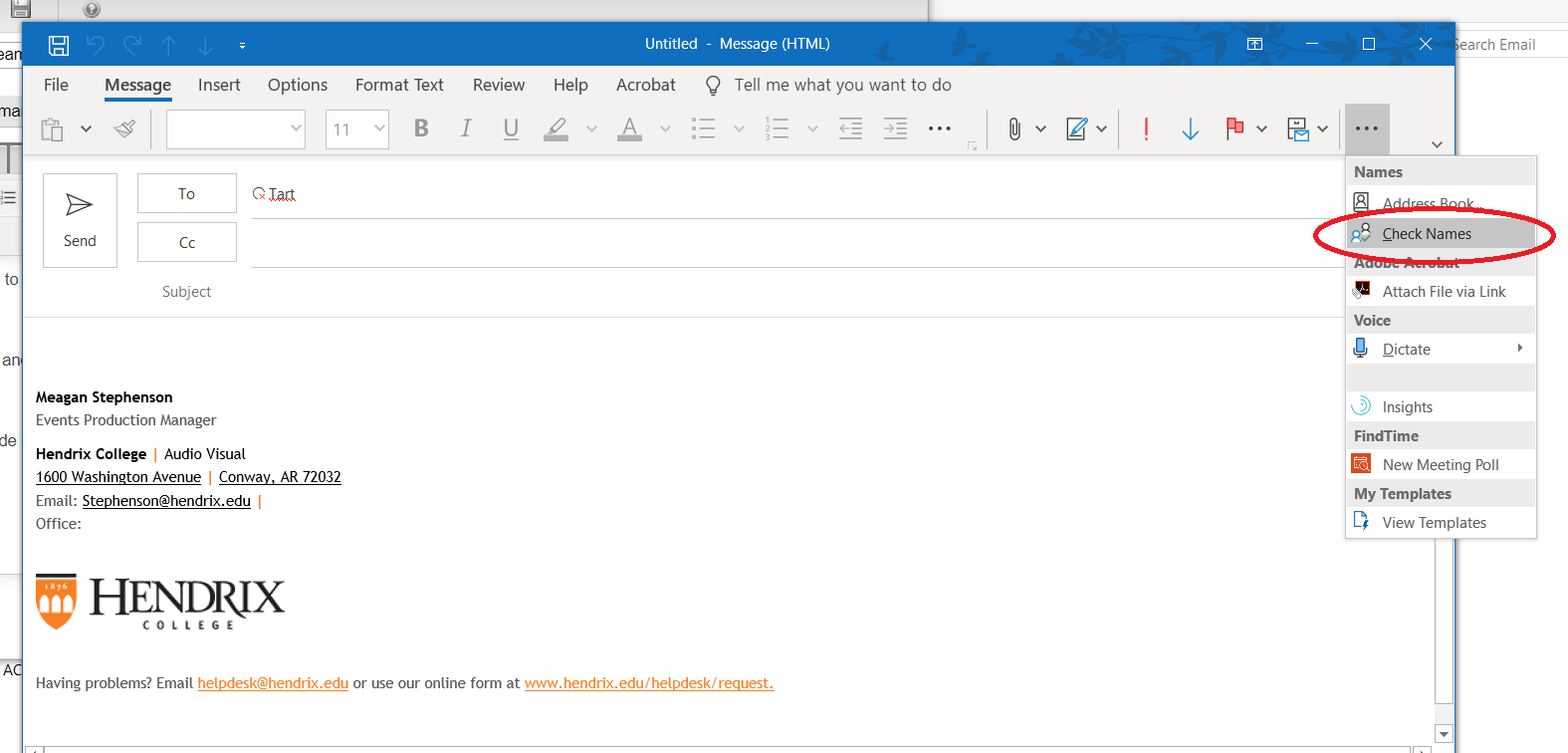
4. Select your course
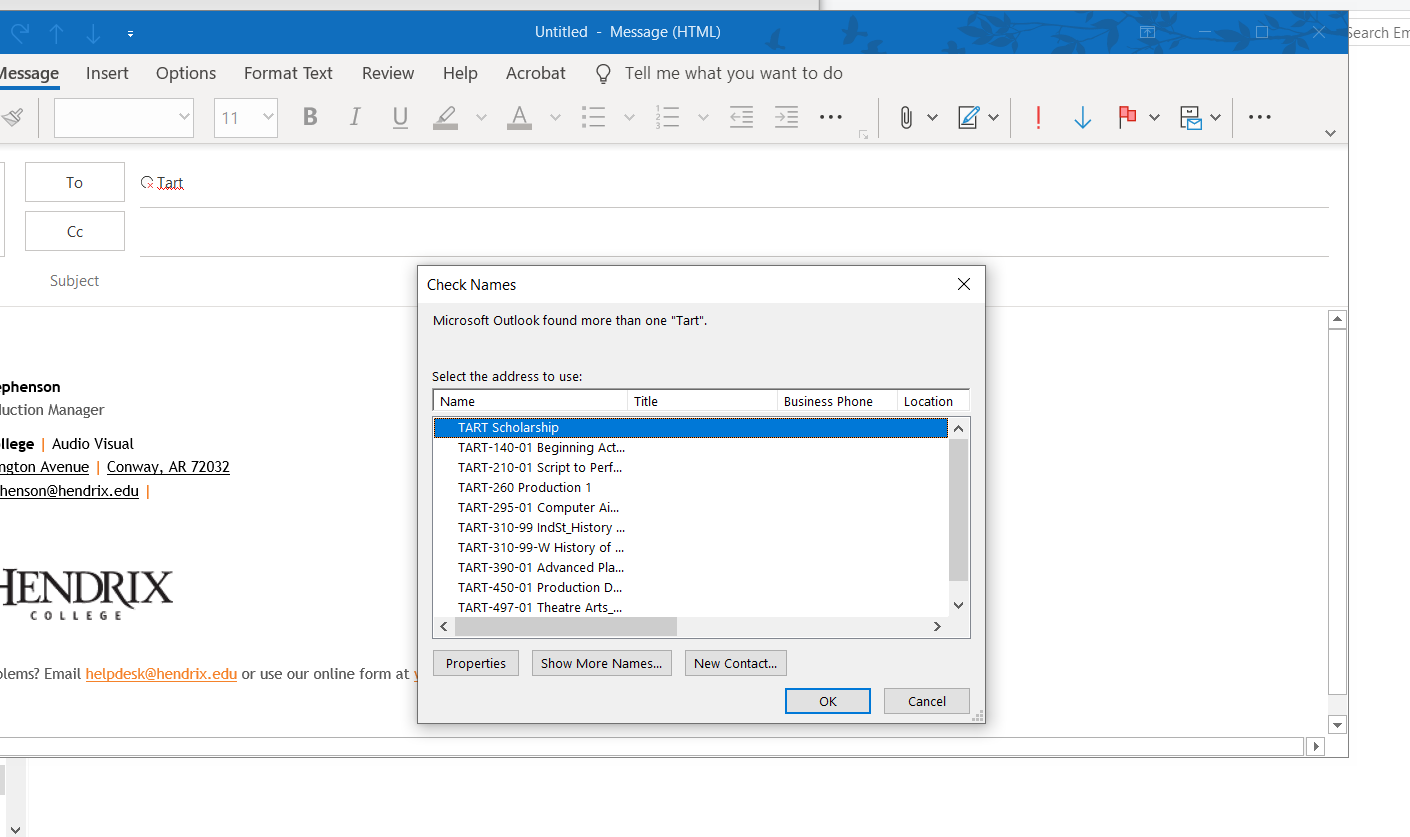
Proceed as normal to send your message
For Other Teams:
1. In Teams, navigate to the team you wish to email
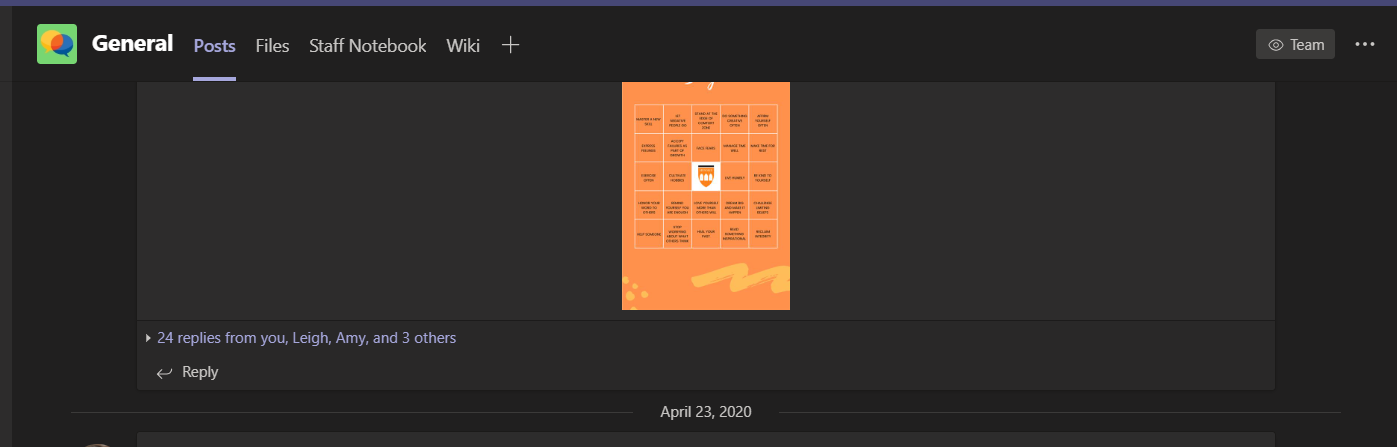
2. Select the three dots (more options) at the upper right hand corner, on the drop down menu select Sharepoint
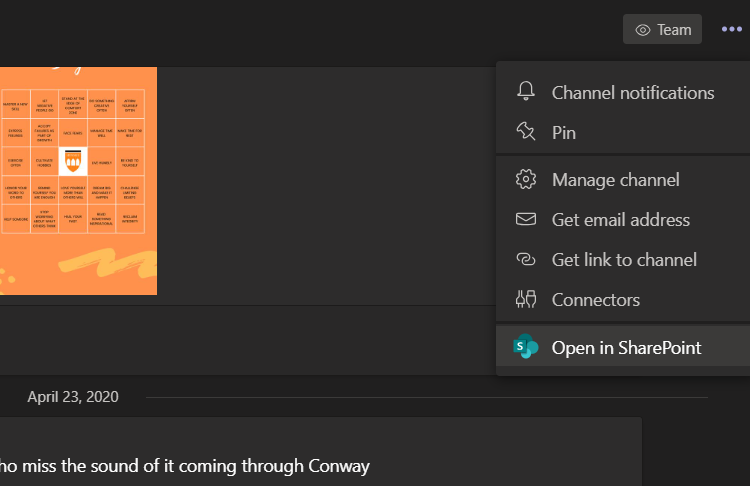
4. This will take you to the SharePoint for the Team. From here you can either hover over the Team name or click it, both will give you a Send Email option.
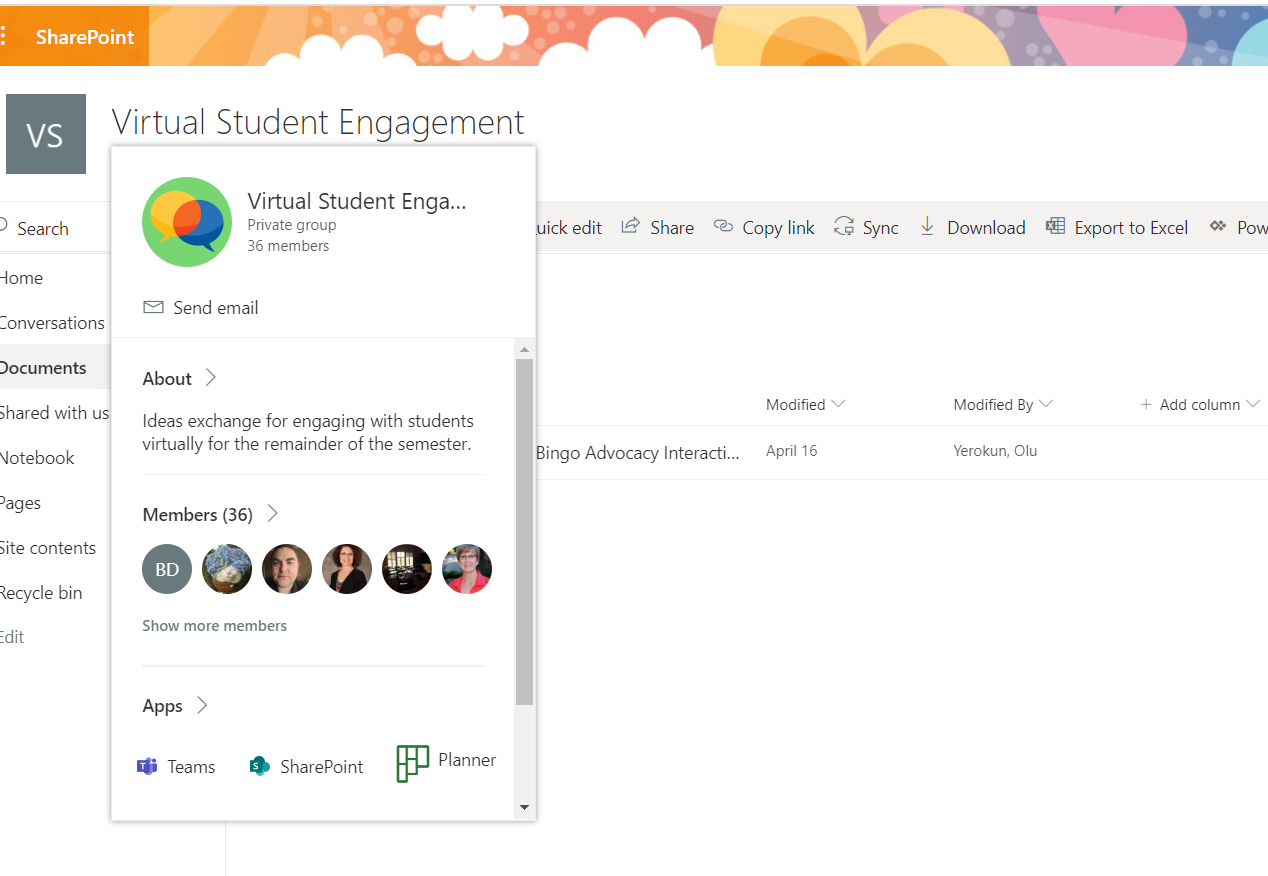
5. Once you select Send Email and Outlook New Message box will appear with your team name populate in the To line. This list can be expanded if you wish.
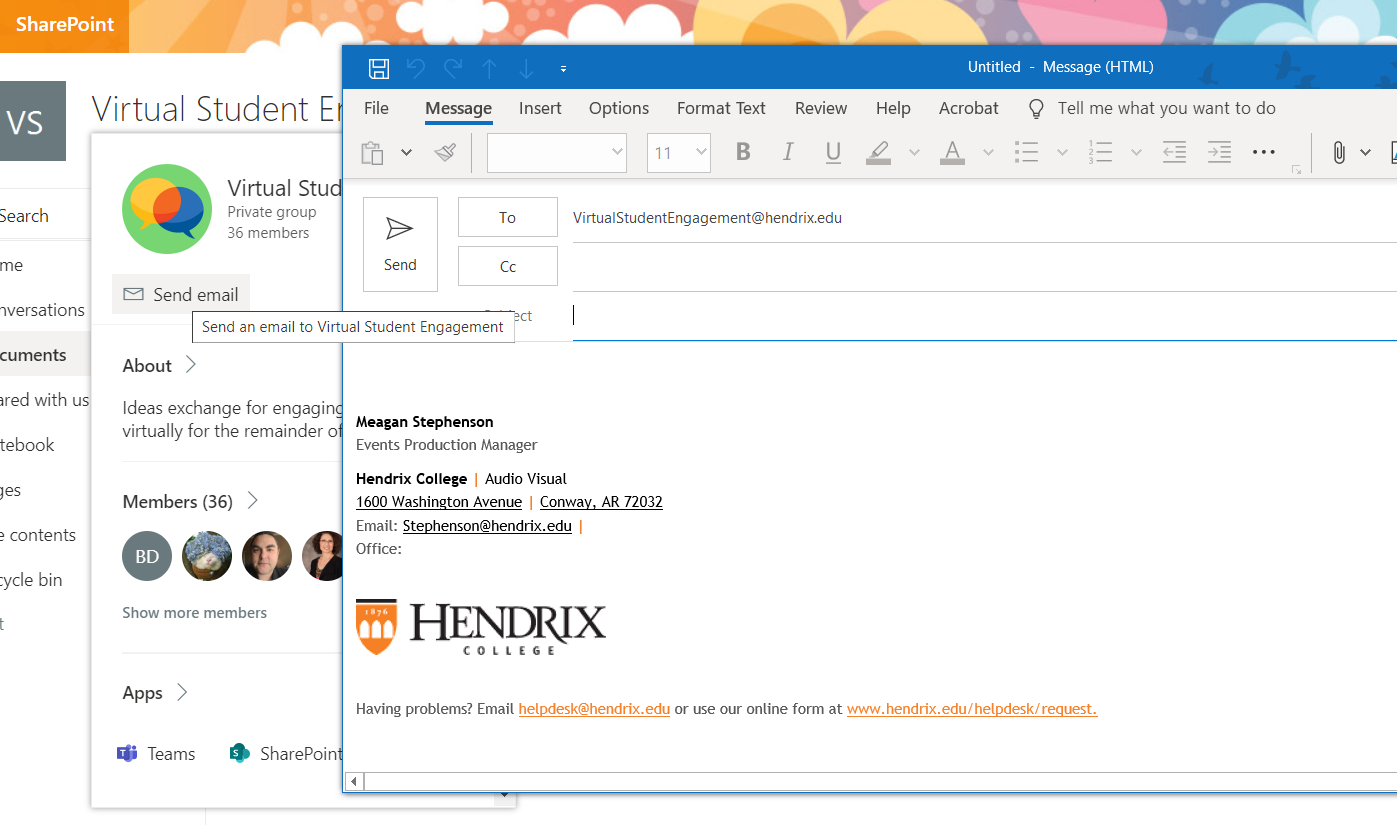
You can find a video walk thru of some other options Here