This article has not yet been rated.
You can create a new threaded discussion using live video for you or your students.
To set up a class with video for a lecture or class discussion
- Begin by clicking the Camera button in the Message Box of the channel you wish to post it in.

- This will open the Meeting Window, to configure your meeting.
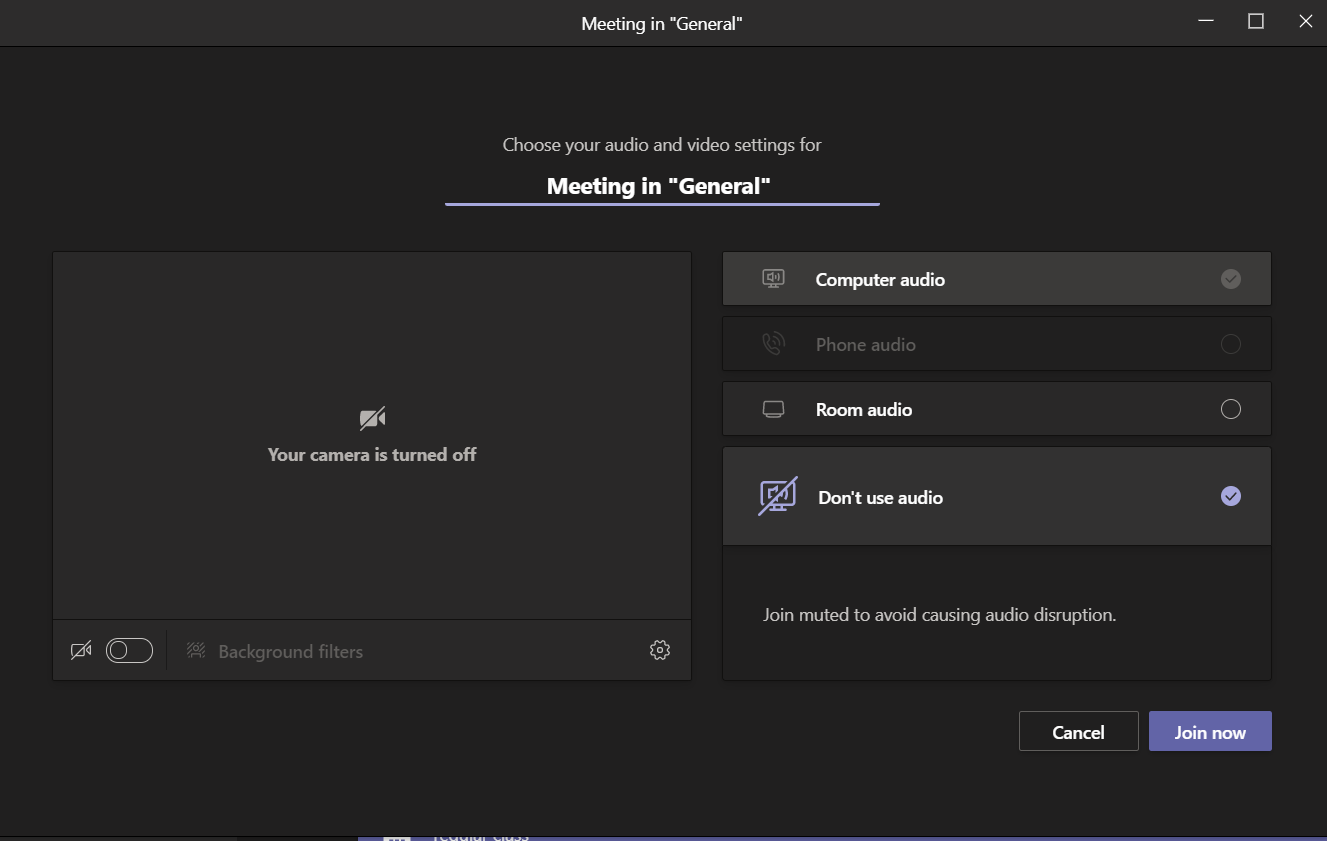
- You can add rename your meeting, much like any other Threaded Discussion post to help give your meeting context. In this case I'll use the subject of the lecture.
At the bottom of the window you can choose whether you wish to use your camera, which camera you want to use if you have more than one (such as on a laptop or mobile device).
When you've finished your setup select join now, this will immediately begin your video meeting