4
out of
4
found this helpful.
When scheduling your classes you'll want to set up a recurring meeting, remember these meetings will appear on both your Teams and Outlook calendar, they are the same calendar.
- Go to your Team and the channel where you want to schedule the meeting. In the top right corner, click the down arrow next to Meet and select Schedule a meeting.
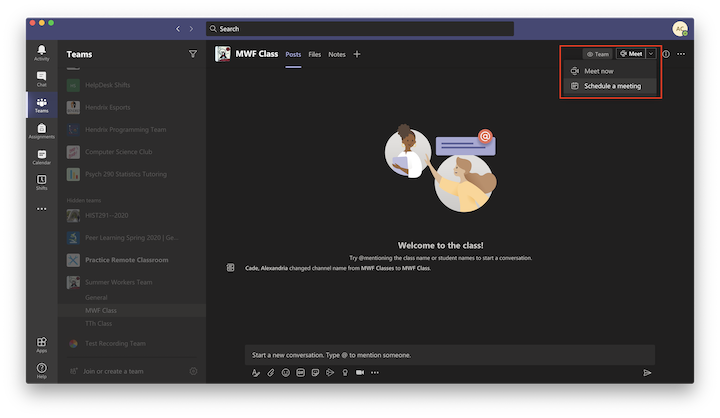
You can also use the Calendar ![]()
 and use the dropdown menu under +New Meeting
and use the dropdown menu under +New Meeting
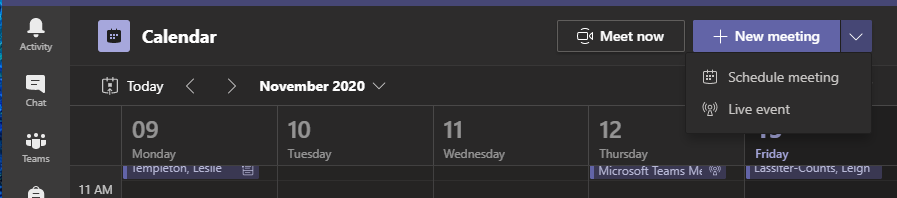
If you use the calendar you will need to manually add the channel or team you wish to meet with
2. Set the title and time of your meeting. The meeting automatically sends an invite to all members in the Team so filling out required attendees is not necessary. Inviting the Channel invites ALL students/Team Members.
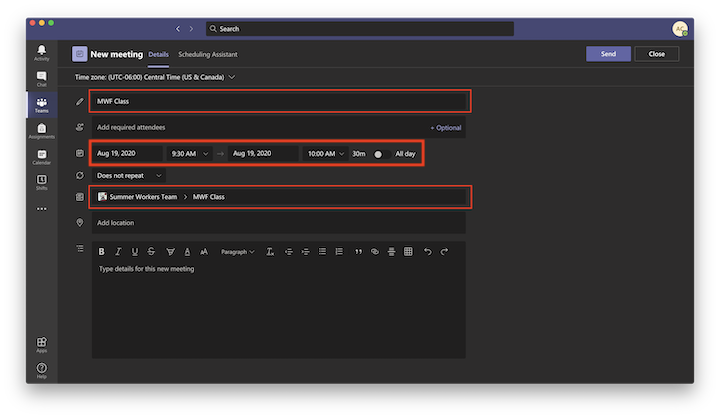
3. Add the classroom you are holding your class or meeting in if having in person attendees, this will invite the room and will schedule the meeting on the room computer which will allow your class or meeting to be hybrid.
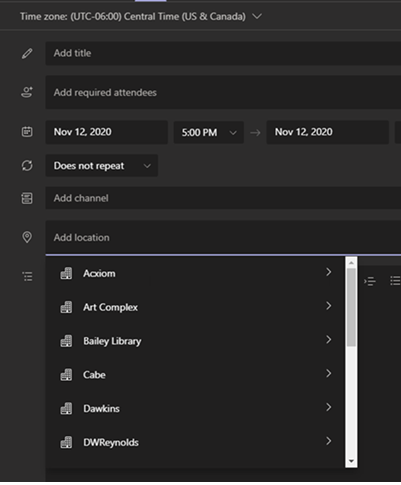
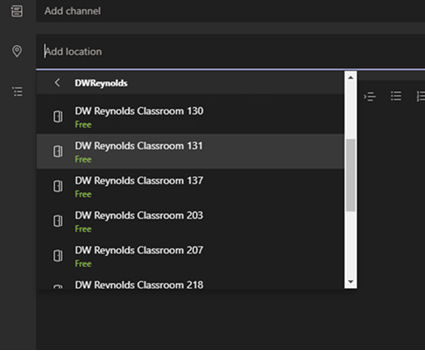
4. Click the drop down box that says Does not repeat to change how often the meeting automatically happens. Click Custom to change how often the meeting repeats.
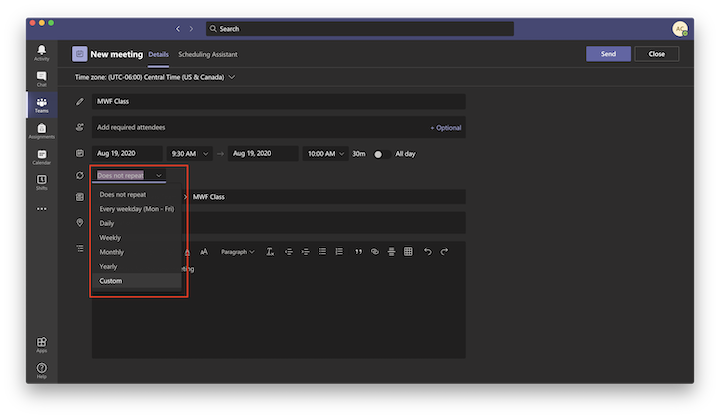
5. In Custom Recurrence, click Day to bring up the drop down box. Select Week.
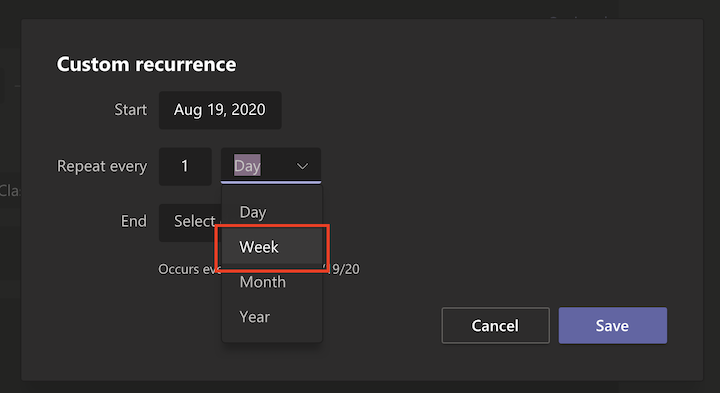
6. Select the desired days you want the meeting to repeat. This meeting is for Monday, Wednesday, Friday so M,W,F were selected.
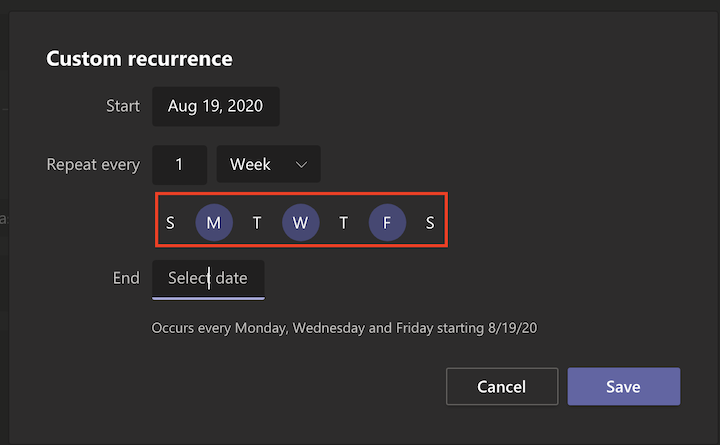
7. Select an end date so the meeting does not continue forever. Then click Save.
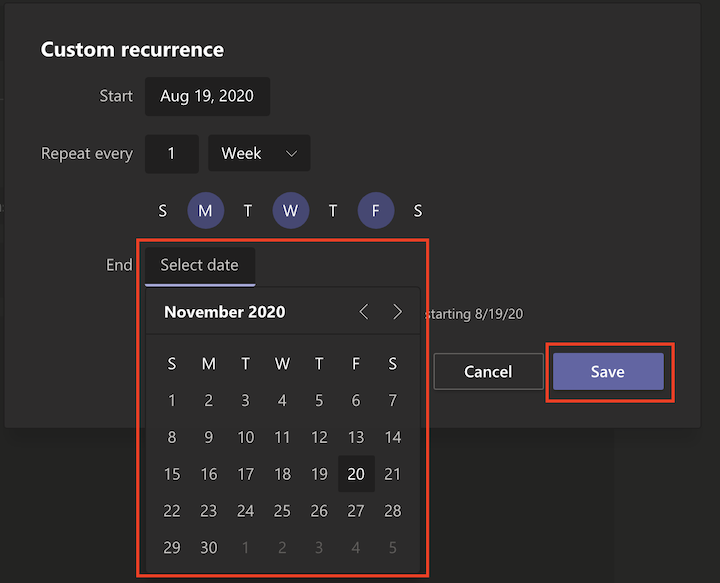
8. Check all of the details of the meeting, then click Send.
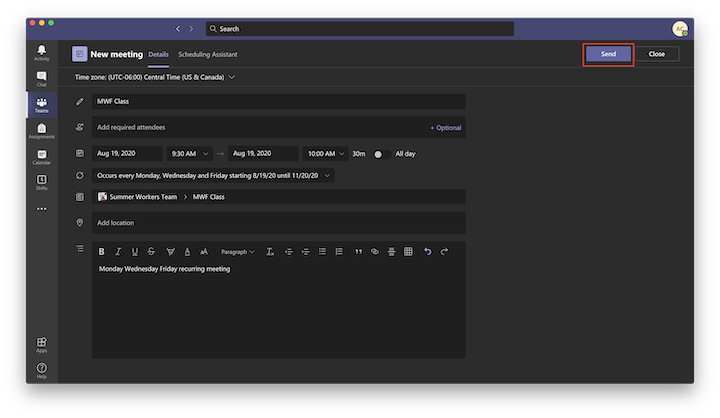
9. The meeting will appear as a post in the Channel with all details. The meeting chat for that repeating meeting will be saved in the replies for the meeting.
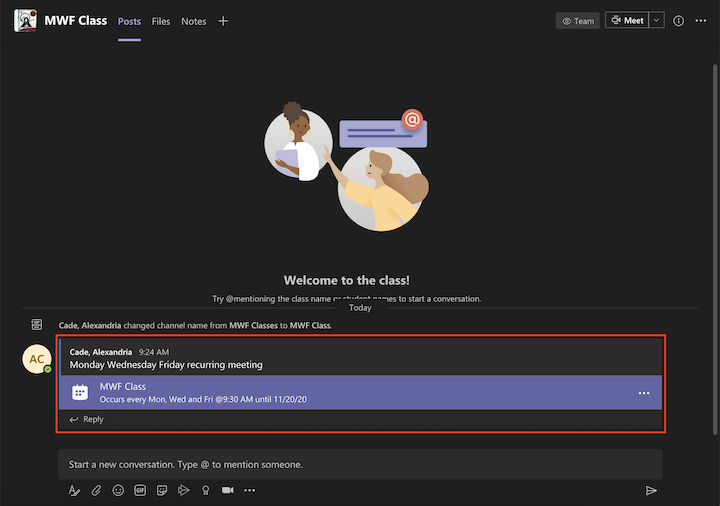
Remember, inviting the channel invites ALL students/Team members. Inviting a private channel to a meeting only invites members who have access to that channel.