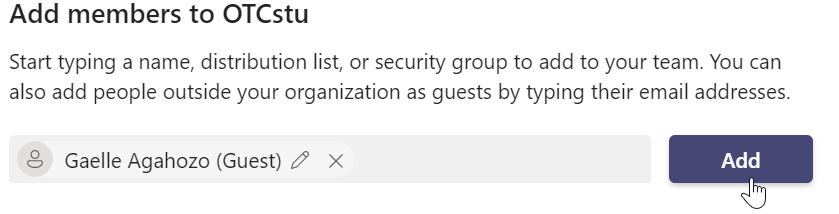This article has not yet been rated.
Anyone with an email account and a web browser can join a Teams meeting and/or be added as a member of a Team. If you need to add a non-Hendrix guest, not just to a meeting, but to add them as a Member of your Team, click here. Guests can participate fully in the channel conversation, private chats and may share files within each Team channel. Guests can also be added to Private channels within the Team. Guests may even be given permission to create and/or delete channels, but they cannot create private channels. Other Guest limitations include not being able to add Tabs or Apps and may not edit the settings on the Team itself.
To invite an external user to a meeting:
Schedule a meeting as you would normally, but in the "Add required attendees" box, add the email address of the user you want to invite.
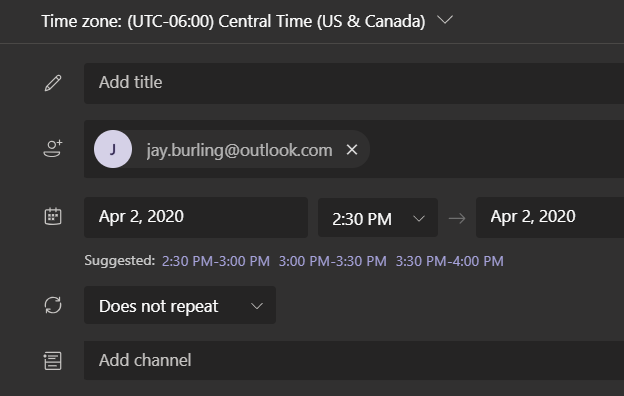
Send the meeting invitation to your channel and guests by clicking the Send button.
If you are inviting several guests we recommend copying your Join Meeting link and sending that out in your calendar invitation to avoid any software interaction bugs that can occur when using mixed systems.
At the time of the meeting, have your guest click the Join Microsoft Teams Meeting link in the email invitation they received to launch the Teams website:
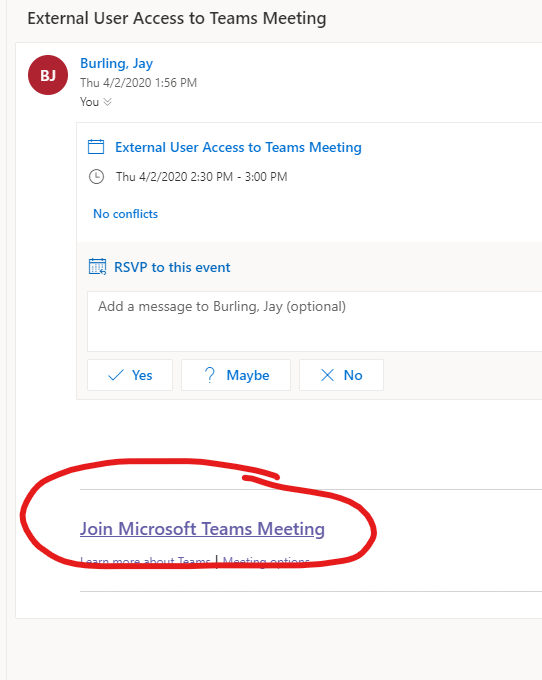
Have your guest click the Join on the web instead button on the Teams website to launch Teams for the web.
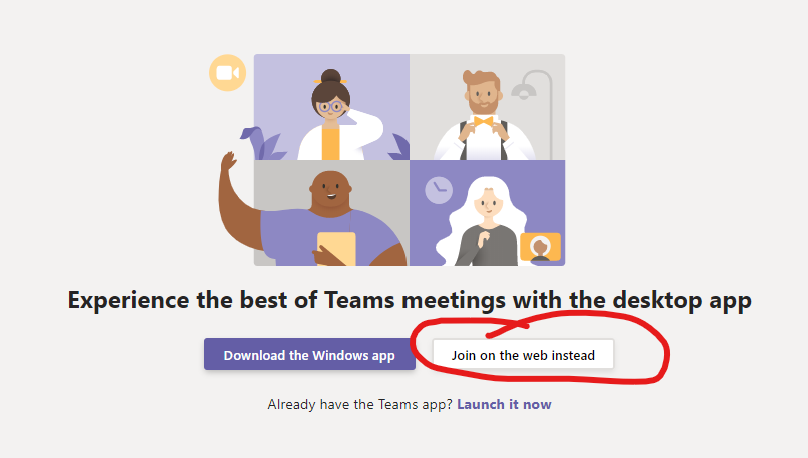
The guest may need to enable the use of the Microphone and Camera. Have them click Allow when prompted:
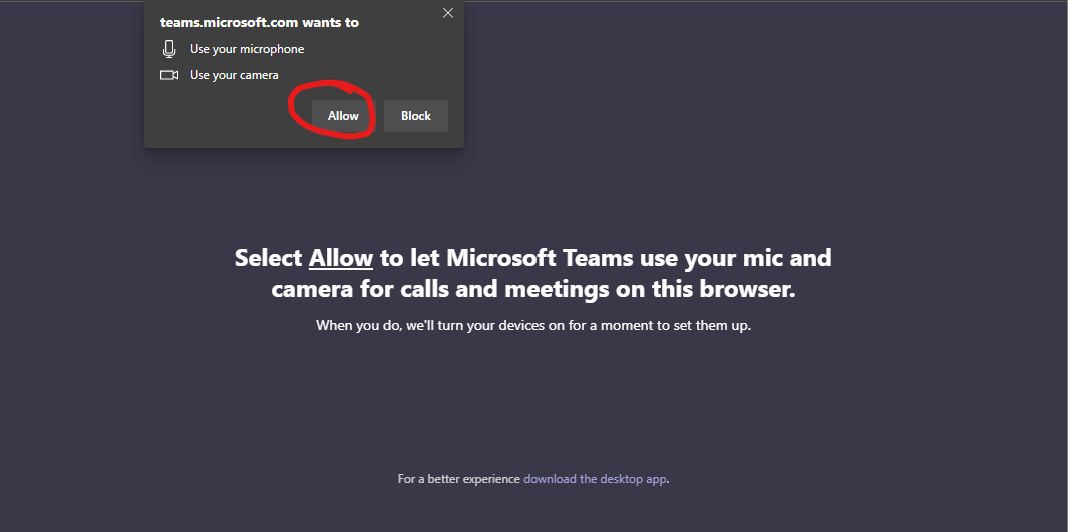
On the next screen the user can modify their device settings and needs to enter their name in the box. Once they are ready, they should click the Join Now button to enter the lobby.
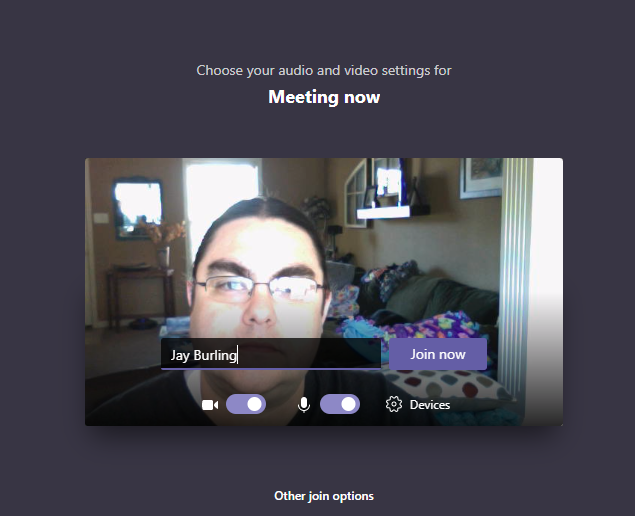
Once your guest has connected to the meeting, they will be put into a lobby where they will wait until an organizer admits them to the meeting.
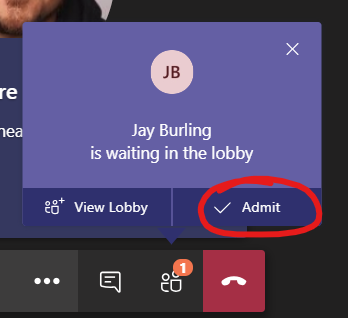
Adding an External User to a Team
1. As a team owner, go to the team name in the teams list and click the 3-dots and add member
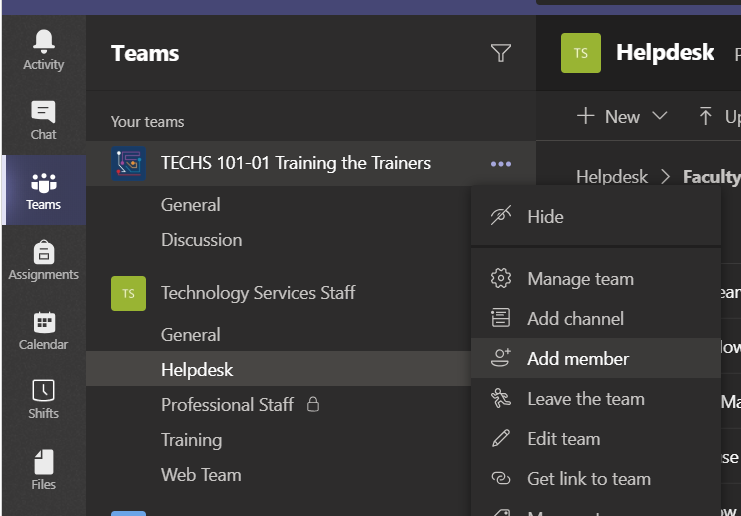
2. Type the email address of the external user you wish to add to your team. Click Add email address as a guest.
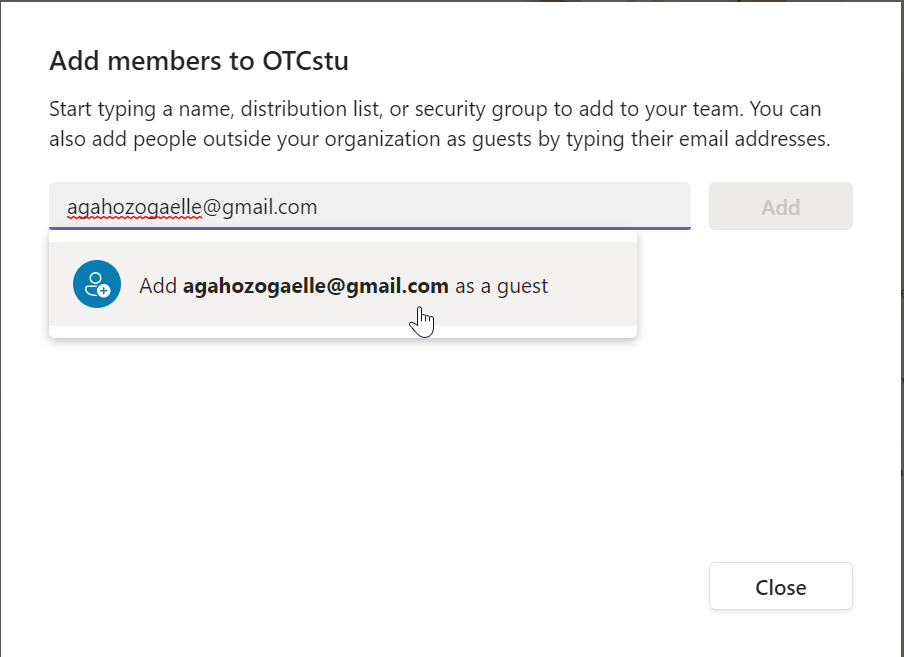
3. Teams will provide a Guest identity based on that email address. Click on the little pencil to edit the Guest Information with the Guest's name, then click the check mark.
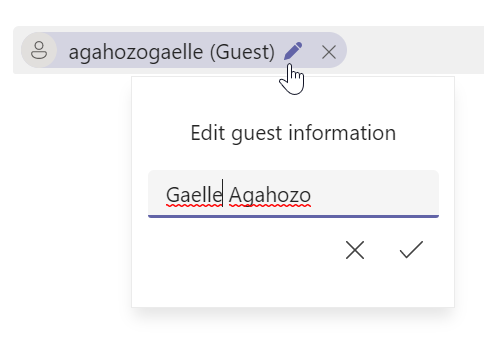
4. Click Add to add that guest, then repeat as needed to add more guests. Once you have added all your guests, select Close. Your external user will receive an email letting them know they are a member of the team. For optimal use, please recommend that they download Teams, and provide the HelpDesk link to that and other articles at www.hendrix.edu/helpdesk/teams
![]()