This article has not yet been rated.
People Cannot Hear Me
People Cannot See Me
I Cannot Hear Anyone
I Cannot See Anyone
If Others Cannot Hear You
1. Make sure your microphone is not muted

2. Check your devices by clicking ellipses>Show device settings

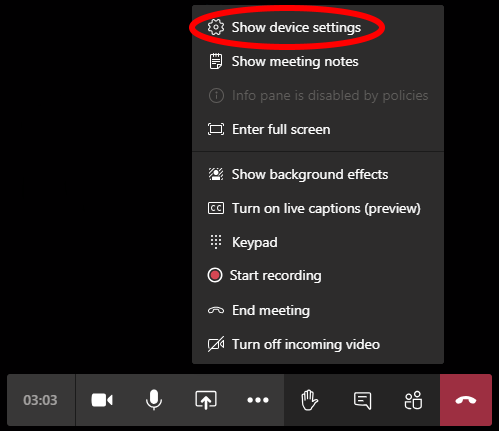
Ensure that the correct microphone is selected as your device
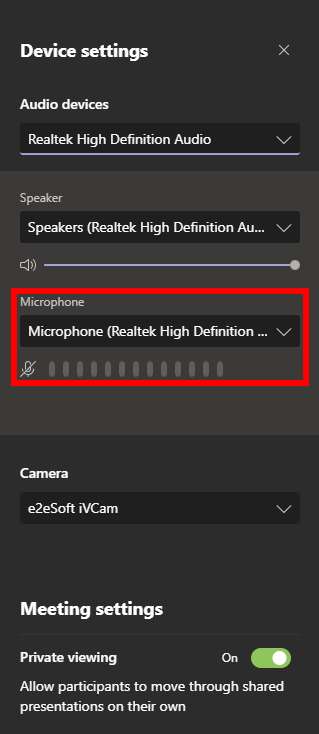
If the microphone is picking up your voice, the levels will be shown
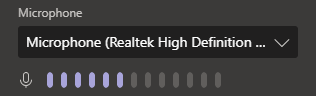
If Others Cannot See You
1. Make sure your camera is on

2. Check your devices by clicking ellipses>Show device settings

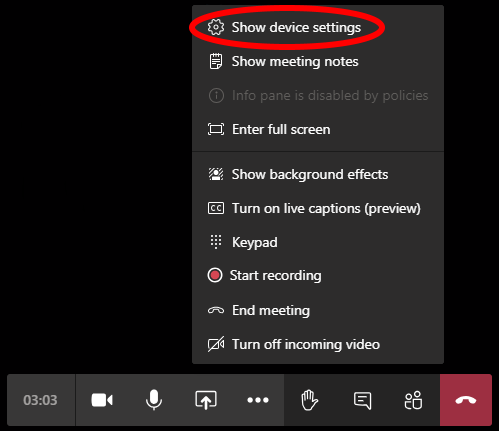
Ensure that the correct camera is selected as your device
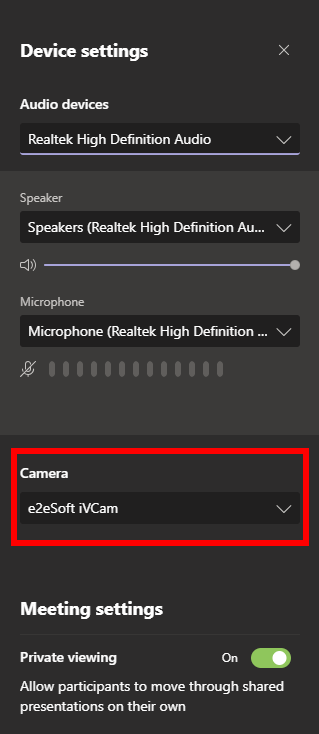
If You Cannot Hear Others
1. Check your devices by clicking ellipses>Show device settings

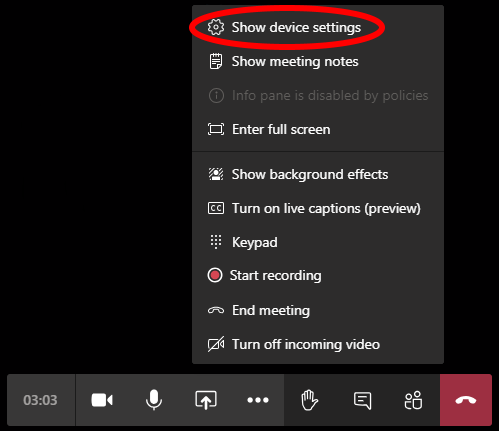
Ensure that the correct speakers selected as your device and are turned up
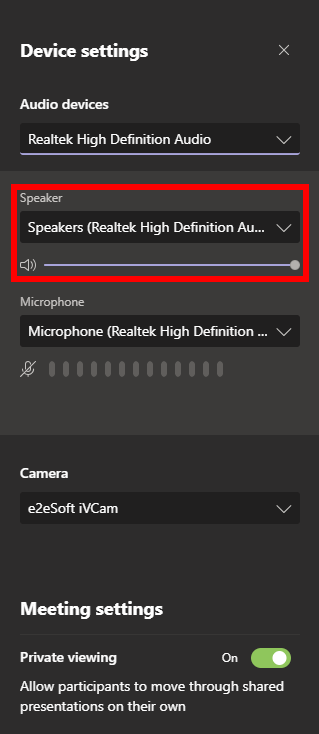
2. Check Windows volume by clicking the speaker icon the on the taskbar
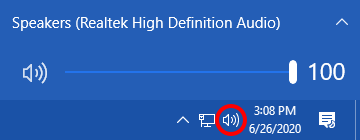
3. Check Volume Mixer by right clicking on the speaker icon on the taskbar and clicking Open Volume mixer
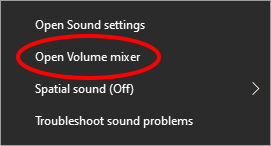
Ensure that Teams is neither muted nor at a low volume
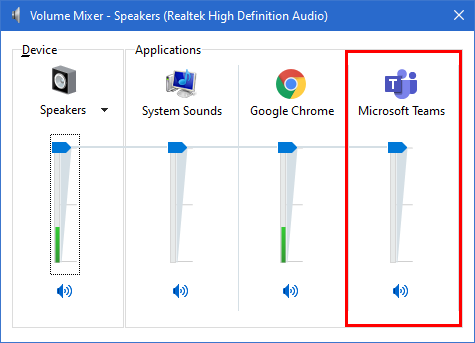
If You Cannot See Others
1. Check that incoming video is turned on by Clicking ellipses>Turn on/off incoming video

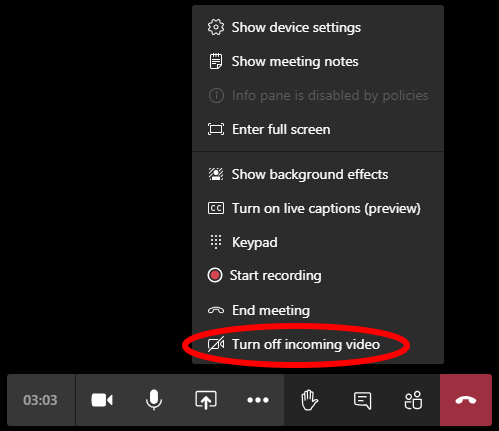
If incoming video is turned off, the option will appear like this
