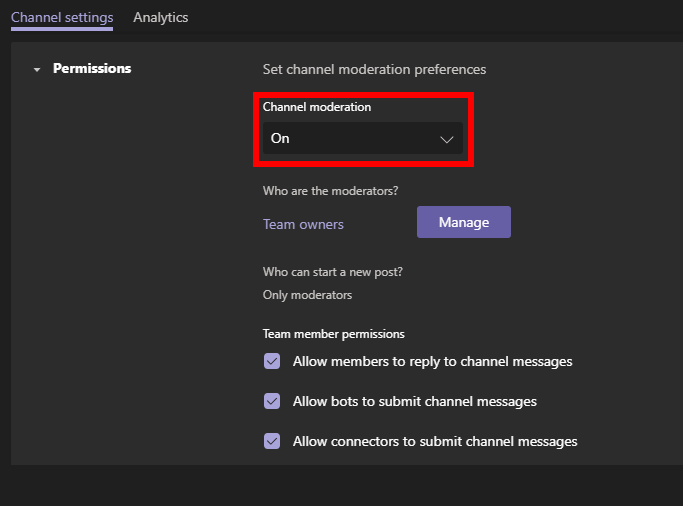1
out of
2
found this helpful.
Introduction
Teams can be organized by being divided into Channels. Channels can be utilized in many different ways, such as separating units of study or dividing Team members into groups.
Group Work: Discussion Topics:
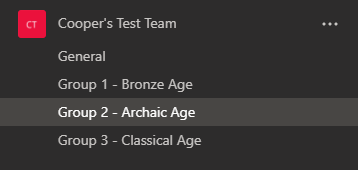
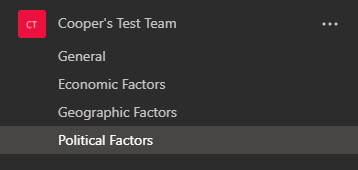
Channels can be made private, which restricts which Team members can see the channel.
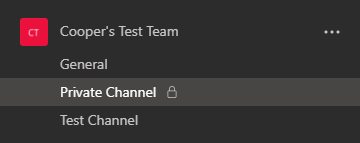
Each team starts with a General channel. If you are creating a team for a class that you teach, you might create channels that are named after units or themes that you teach within that subject. To create a channel, right click on the team you wish to add the channel to and click Add channel.
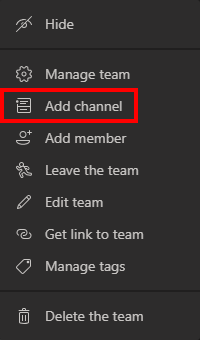
Private Channels
When creating a channel, the privacy can be changed from Standard to Private in order to restrict who can see the channel. Private channels also restrict other features of Teams which threaten privacy, such as the recording of meetings.
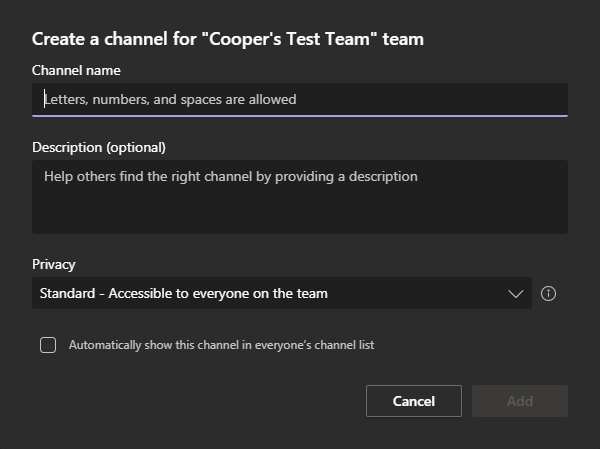
When creating a private channel, you must choose which members of the Team will have access to the channel.
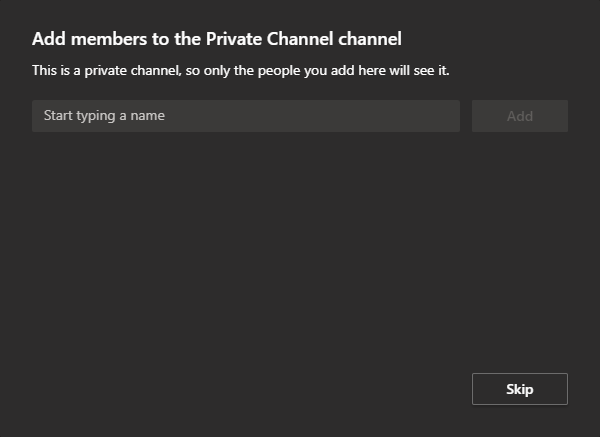
If you need to add members to the channel later, right click on the channel and click Add members.
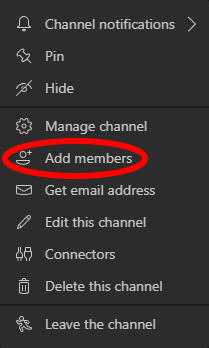
Read-Only Channels
Channels can also restrict which users can post in them. This can be useful if you want to use a channel as a bulletin board or as a space to post class readings/assignments. To create a channel where only the Owners of a team can post, right click on a channel and click Manage channel.
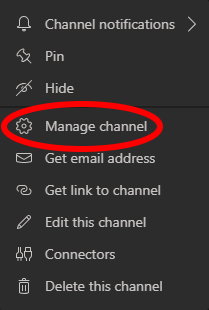
Turn Channel moderation on to allow only the specified team members to be able to post in the channel. By default, posts in the channel can be replied to freely by anyone, and bots/connectors can post in the channel too.