2
out of
33
found this helpful.
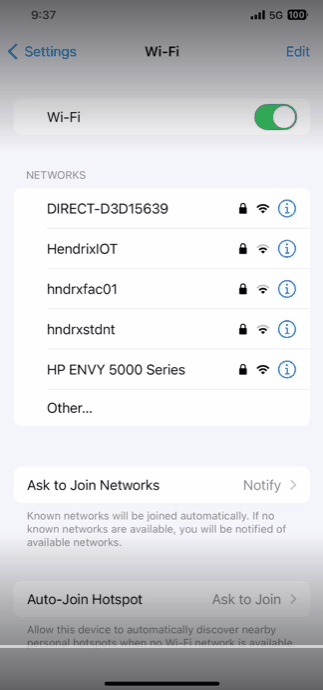
- Go to Settings.
- Tap on Wi-Fi.
- Choose the hndrxstdnt network.
- Type in your Username (only the name part of your email).
- Type in your Password (Hendrix email password).
- Tap Join.
- Tap Trust if a Trust Certificate popup appear.
While Hendrix strives to provide a robust and reliable wireless service, wireless technology can be negatively impacted by interference from microwaves or large, enclosing metal objects.
There are troubleshooting options that may solve some basic connection conflicts or issues.
If the troubleshooting steps here don't get you a strong, reliable connection, please click the orange button link to the right to Enter a HelpDesk Request. Please describe your connection issues in detail, including time references, location information, specific error messages and include screen caps whenever possible.