This article has not yet been rated.
Guests of the college and Alumni can create a free personal Microsoft account in order to access Teams and OneDrive.
Once you have created your account, or if you already have a personal or work/school account, you can proceed to our article for how a guest can join a Team in Hendrix.
The steps will include offers download Teams. For simplicity, choose to use the web app until you have confirmed access to the Hendrix Team.
- Click on the Free Microsoft Teams link to begin creating your account.
- Click Sign up for free until you get to a Sign in window--you'll return here later.
- Click "Create one!".
- You may then enter your preferred email address, password, and proceed through the personal info windows as well as any identity verification or "not a robot" tests until you get to Verification complete!
- Then click on the Free Microsoft Teams link again and Sign up for free until you return to the sign in window, this time using your new username and password.
- Again, if given a choice, "Use web app instead." and once you are in Teams in a browser, look at the upper right, you'll see a circle with your initials.
- Click on that to confirm your account information.
Now you are ready to Join a Team in Hendrix as a guest.
The steps are repeated below with screen caps.
1. Click on the Free Microsoft Teams link to begin creating your account.
2. Click Sign up for free until you get to a Sign in window--you'll return here later. 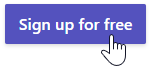
3. Click "Create one!".
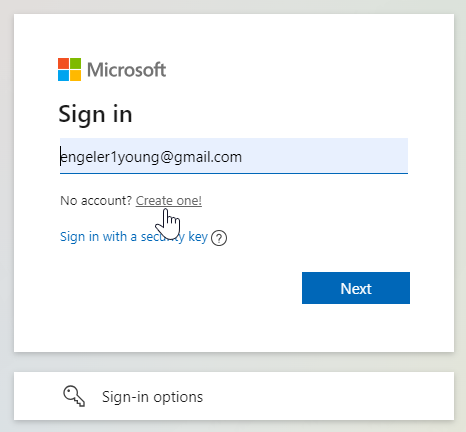
4. You may then enter your preferred email address, password, and proceed through the personal info windows as well as any identity verification or "not a robot" tests until you get to Verification complete!
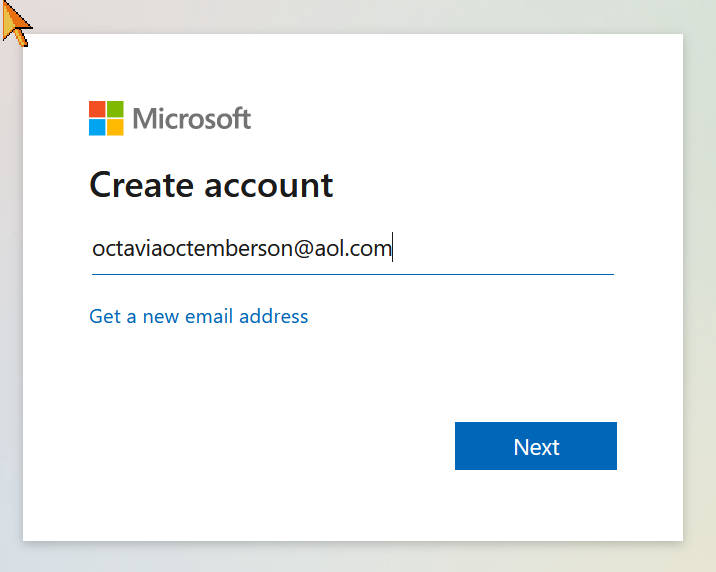
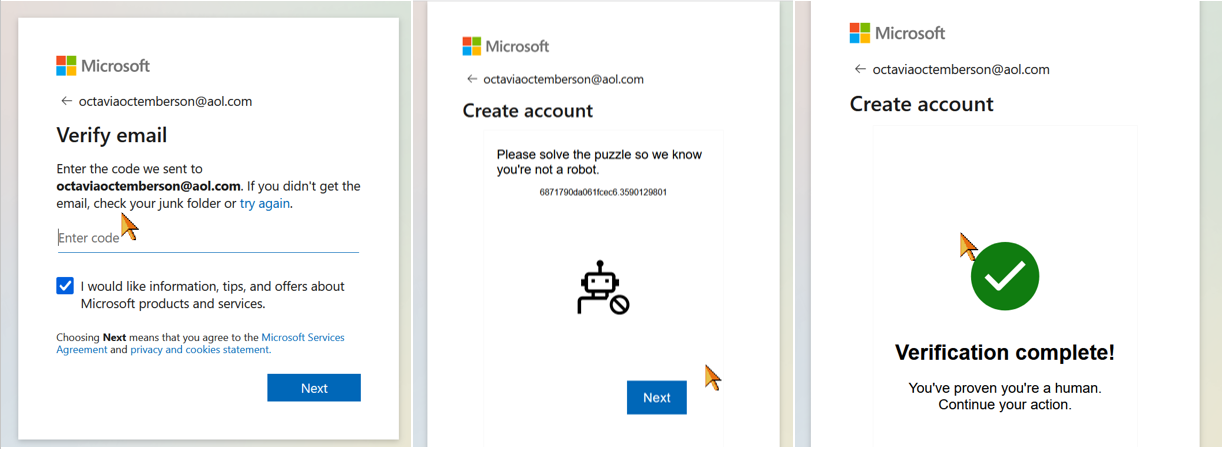
5. Click on the Free Microsoft Teams link again and "Sign up for free" until you return to the sign in window, this time using your new username and password.
6. "Use web app instead." and once you are in Teams in a browser, look at the upper right, you'll see a circle with your initials.
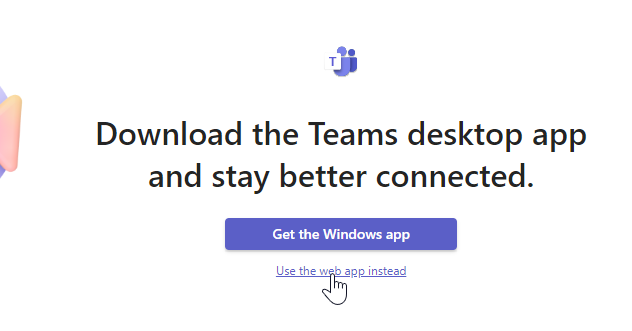
7. Click on that to confirm your account information.
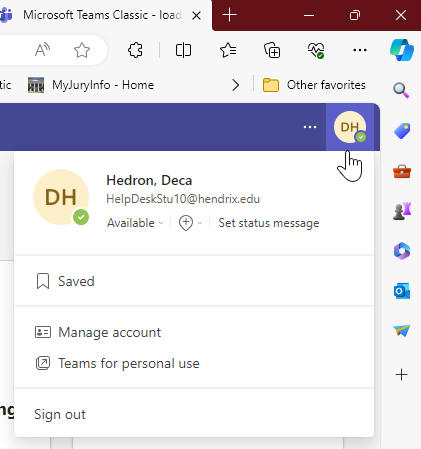
Now you are ready to Join a Team in Hendrix as a guest.