This article has not yet been rated.
Most classrooms now have the same AV configuration, those that do not have additional guides which will also be found here and printed in the classrooms.
Classroom AV guide PC
Classroom AV guide Mac
Mills Lecture Halls (A, B, C)
Trieschmann 120 Choir Room Addendum
Hundley-Shell AV Guide
Troubleshooting Guide
Classroom AV guide PC
1. Plug your power cable and mini dock into your laptop

2. Turn Projector on (Input = HDMI 1)

3. Confirm speaker is set to Echo Cancelling Meeting Owl
t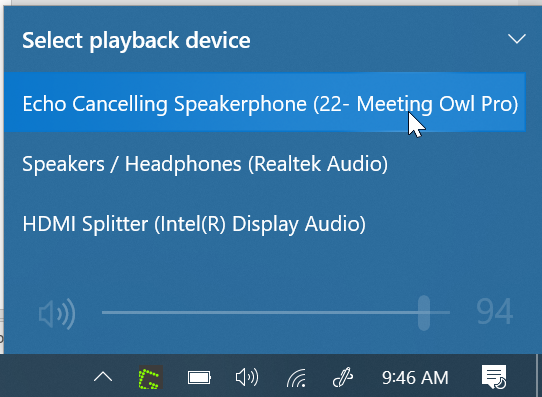
In rooms with a TV, you may choose HDMI Splitter to use TV sound
4. Windows +P to select Duplicate or Extend
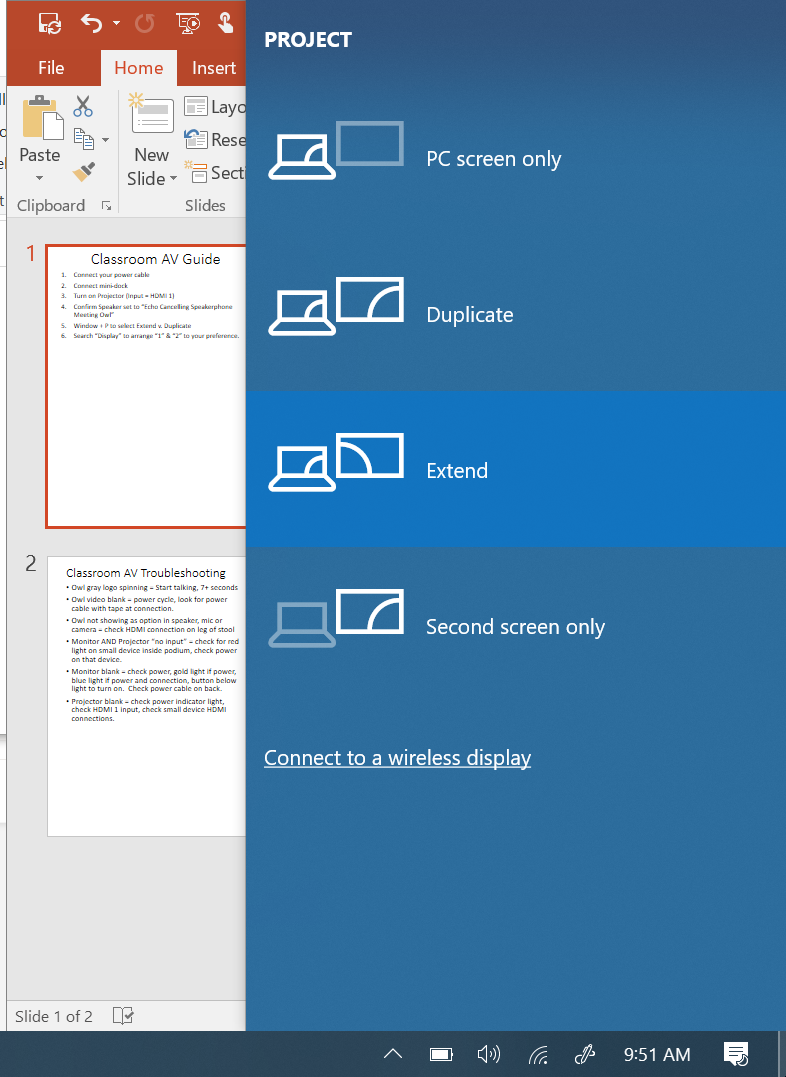
![]()
5. For Extend Mode only, search Display to arrange 1 & 2 to your preference with a click and drag
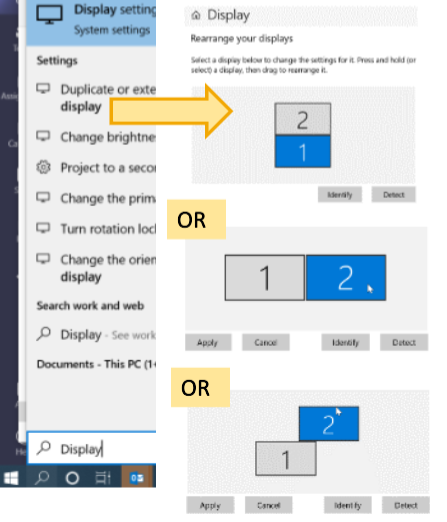
Classroom AV guide Mac
1. Plug your power cable and mini dock into your laptop

2. Turn on projector (Input = HDMI 1)

3. Confirm speaker is set to Meeting Owl Pro
In rooms with a T